Item Lists & Reports
To track and analyze item information, you can use the Items List and various Item Reports:
- All Items
- Items by solicitor
- Basket contents
- Catalog contents
Since the Items list is needed so often when running an auction, there are 3 ways to access it:
- Shortcut button
- Items Dashboard
- Reports
1. Shortcut Button
The all items list report has its own shortcut at the upper left of the main Auction Dashboard.
![]()
Clicking the shortcut icon will open the default "all items list report."
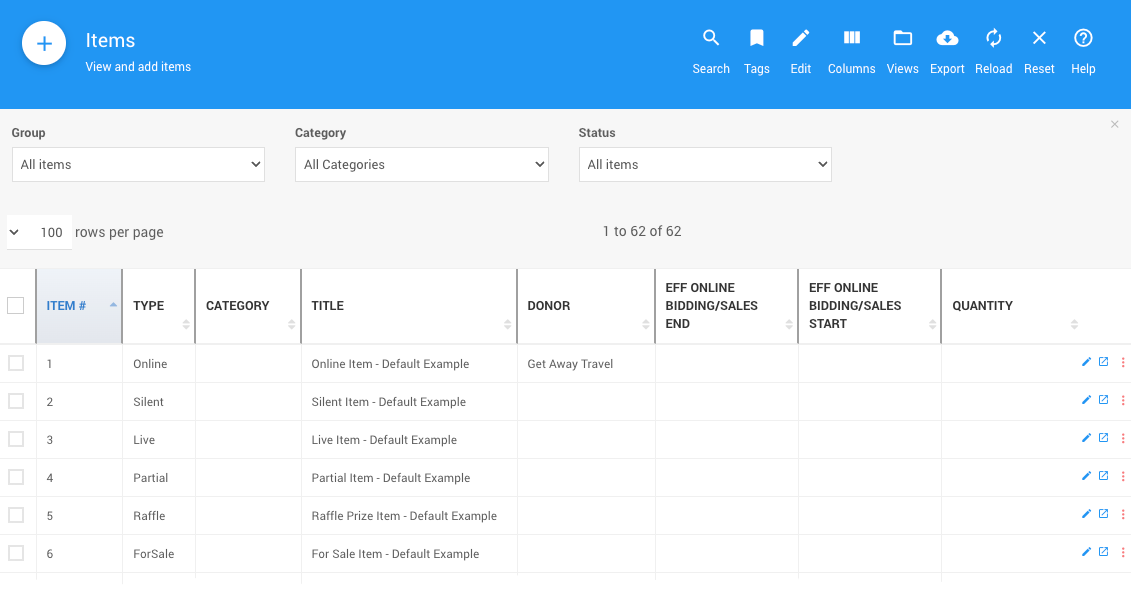
All examples taken from a demonstration event.
INFORMATION
Clicking on the # of items block will also open the "all items list report."
2. Item Dashboard
To access the all items list report from the Items Dashboard, select Items from the main Auction Dashboard and then select All Items from the Items Dashboard.
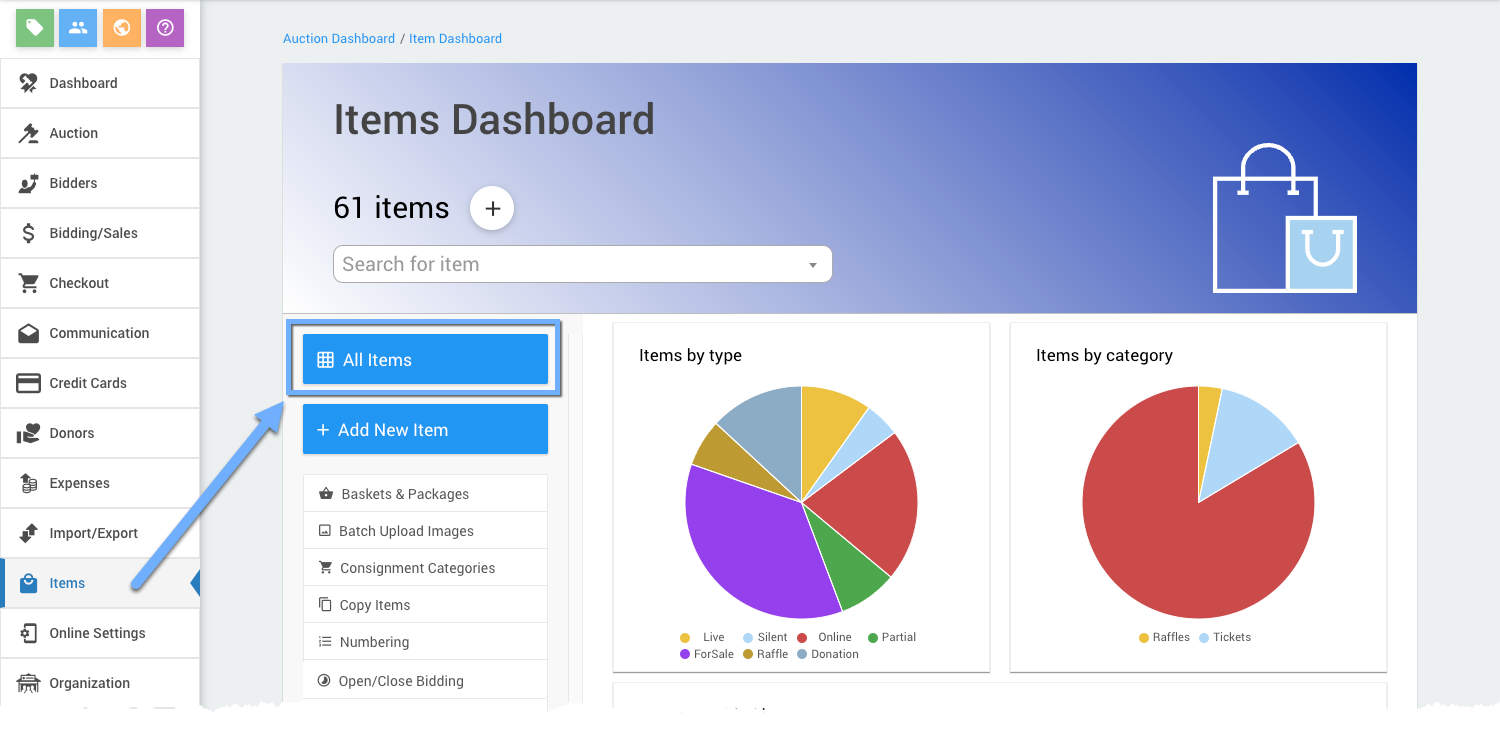
This will open the "all items list report."
3. Item Reports
The all items list report is also accessible by selecting Reports from the main Auction Dashboard and then selecting of of the All Items... reports from the Item tab.
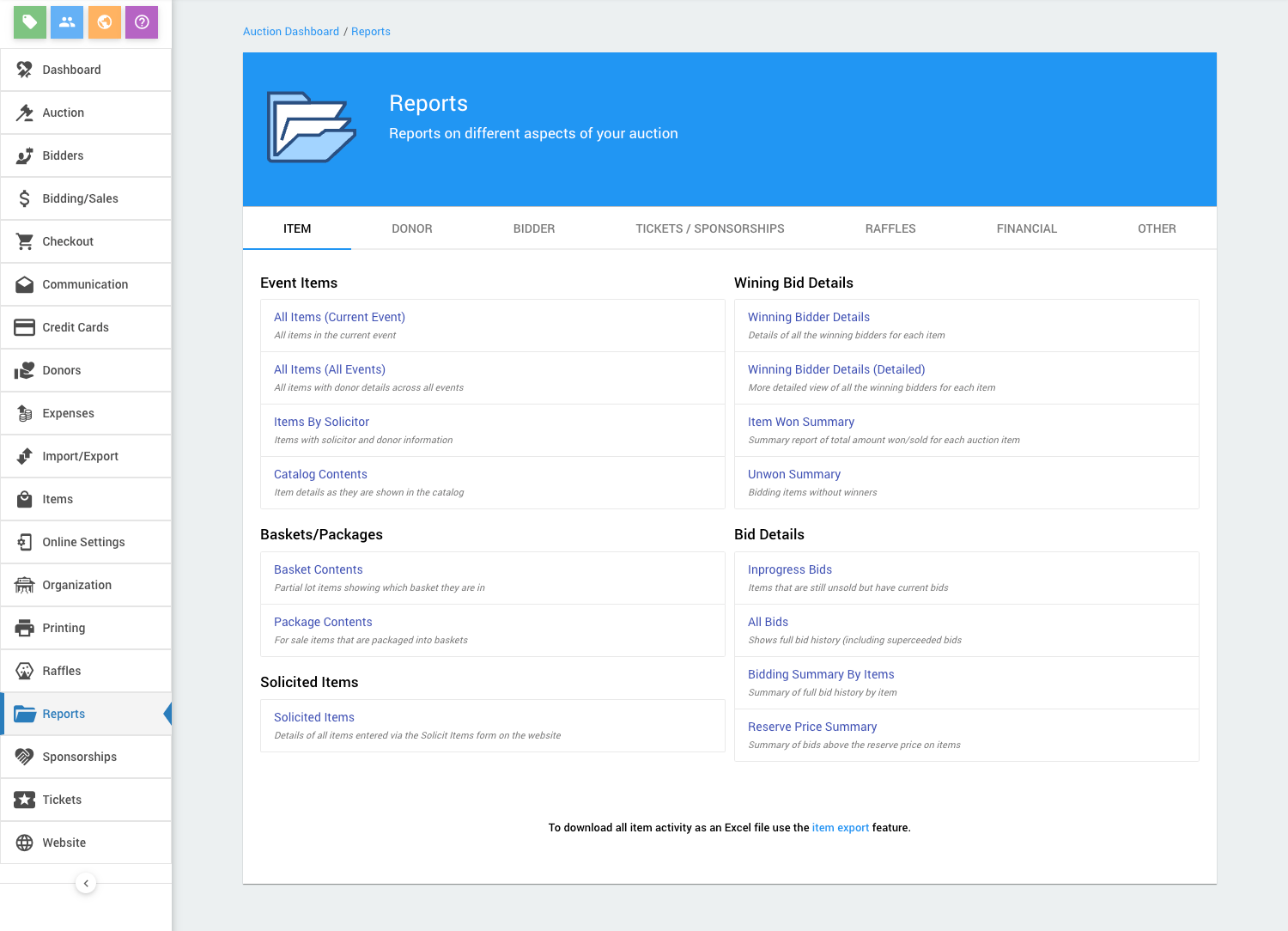
Recommended Reading
- See Item Reports for more Item Reports. Select the Item tab and then click the title of a report to access it.
Last reviewed: March 2023