Introduction To Items
Items have many fields available, but in general if you don't know what something does you can leave it set to the default and then follow up later by reviewing the items specific details. See Item Details Summary for more information on the various item types and their respective fields.
You can define and/or edit an item price, its description, and other details including categories which can be used to organize items.
Item Types
Item Types are pre-set by Auctria with specific functionality assigned to each type. See Item Types to learn what the differences are.
INFORMATION
The most commonly used Item Types are Silent, Live, and Online. One way to decide if these types are what you are looking for and which to use is to consider where the final bidding for the item will be taking place:
- paper bid sheet Silent Items
- auctioneer Live Items
- electronic Online Items
Adding Items
There are a number of ways to start the process of Adding Items. From the main Auction Dashboard you can click on the Items block + icon.
![]()
You can also just click on the Items block which will take you to the All Items list report page where another + icon is available to start the process of Adding Items.
![]()
There is also a method following menu structures, from the main Auction Dashboard, click on Items and then click on the Add New Item Actions item in the sidebar (or the + icon in the "# of items" block).
![]()
Required Fields
If you want to quickly add an item and then fill in the details later, you only need to define the three required fields Item#, Title, and Type before saving the item.
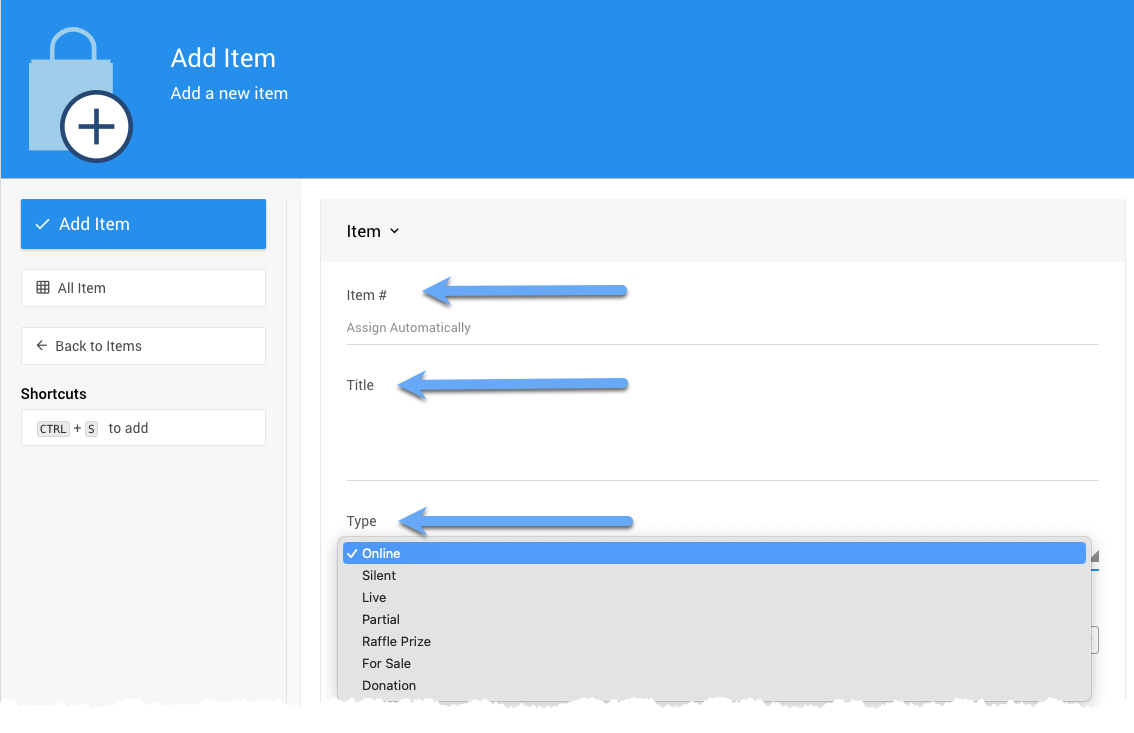
Item# Auctria will assign an item# automatically or you can use your own manually entered number.
The item number can include numbers and letters although it must be unique compared to all other items.
Title The item must have a Title. The Title is generally a "one-line" descriptive name for the item and will be used to identify the item on Bid Sheets, in Bidder Statements, and in the Auction Catalog.
Type The item type controls how the item behaves. See Item Types under Key Topics: Items for more details. The most commonly used types are Silent, Live, and Online.
For more information about Adding Items, see the Add New Item page in this User Guide.
NOTE
All item information can be edited at any time using its specific Item Details page before or during the event although it is strongly recommended to not change the item number.
Bidding Rules
Although not strictly a requirement when setting up items, it is often good practice to review the Bidding Rules you are using for your Biddable Items.
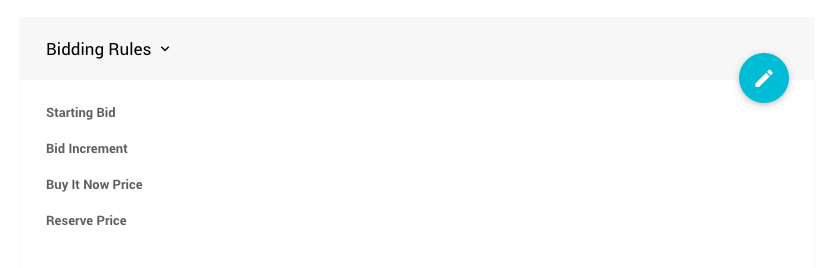
- Starting Bid This is the value where you want the bidding for the item to start. Leaving this blank will default to
$1.00. - Bid Increment This value is the (minimum) amount you want your bids to increase with each successful bid after the initial bid for the item has been made. Leaving this blank will default to
$1.00. - Buy It Now Price This value is the amount you would consider as the maximum bid amount. Once this value is reached, bidding for the item will be closed immediately.
IMPORTANT
If the Buy It Now Price is less than the Starting Bid your bidders will not be able to place a bid for the item as no bid would be considered valid under this condition.
- Reserve Price This is the minimum bid required for the item to be won at auction. Bids will be accepted for the item although no "winning bidder" will be declared if the highest bid is lower than this value.
See Pricing Examples for some ideas on what values to consider for the above.
More Adding Items Options
You can add items manually using the Add New Item function and you can also add items using the following methods:
- import items from an
XLS(Excel) spreadsheet file, see Import Data; - copy items from another event under your organization, see Copy Items; and,
- duplicate existing items within your event, see Duplicate Item.
More About Items
The following User Guide sections and pages about Items may also be of assistance.
Last reviewed: June 2023