Fund-A-Need
Many auctions hold a Fund-a-Need section where bidders can bid to donate money to either specific projects or to the event more generally. This is handled in Auctria by creating Donation Items (see Add New Item for more details on this).
Single Donation Item
Create a Single Donation Item, with a title Fund-a-Need (or however your organization prefers to label it) and set the type to Donation but leave the value blank. If you want, you can set the Item# to something easy to remember, for example, "NEED" rather than using a generated number.
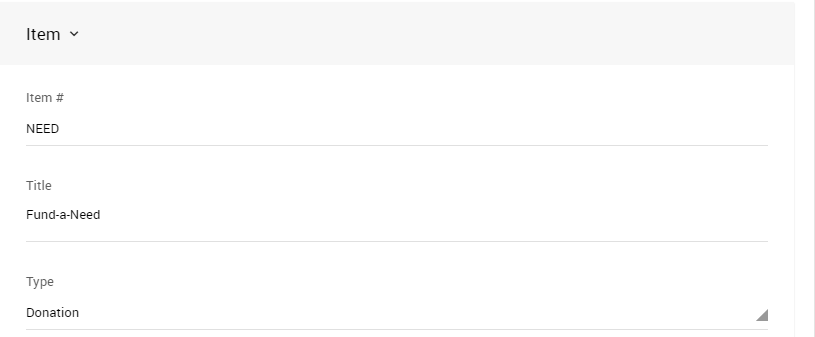
When you record donations against this item, you will need to select the bidder and enter the amount of the donation.
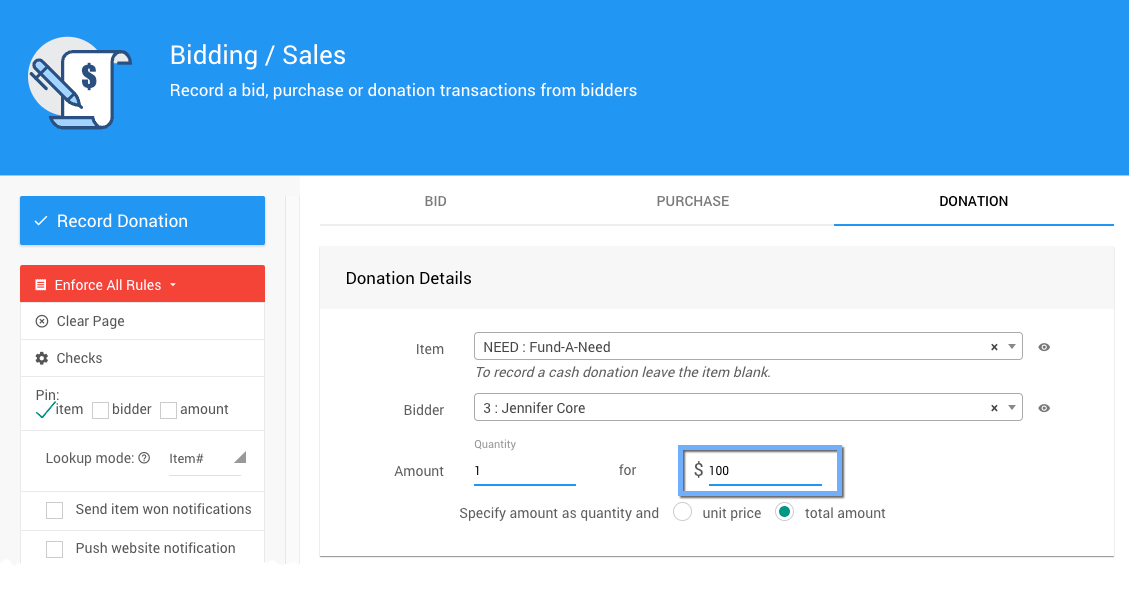
For more details on recording donations see Record a Donation.
Multiple Donation Items
If you accept donations for certain levels only, say $100, $500, and $1,000; you can choose to create three Donation Items with suitable titles and set the value to the dollar amount of the donation. You may also want to use meaningful item numbers, for example, "NEED500" to represent the $500 donation item.
The advantage of this approach is the amount will automatically be populated when you select the NEED500 item to record a donation against it, however, this may not scale well if you have a lot of different levels of donations.
Single Donation Items vs Multiple Donation Items
For "Live" events, having multiple Donation Items at each value level can be better for entering donations on the Bidding/Sales page and Quick Bid Entry. Selecting the appropriate Donation Item will auto-populate the amount.
A single Donation Item with multiple Donation Levels defined within it (see Donation Levels for reference) works best for accepting donations "Online" through your Auction website. The item will not automatically populate a dollar amount (a selection of buttons with amounts will be displayed); and, it will only display an open amount field in the mobile app.
Fund-A-Need Online
For a Fund-A-Need Online, you can create one Donation Item that has multiple values. It will display all values as button options; and, you can also include an * to have an open amount value field displayed as well.
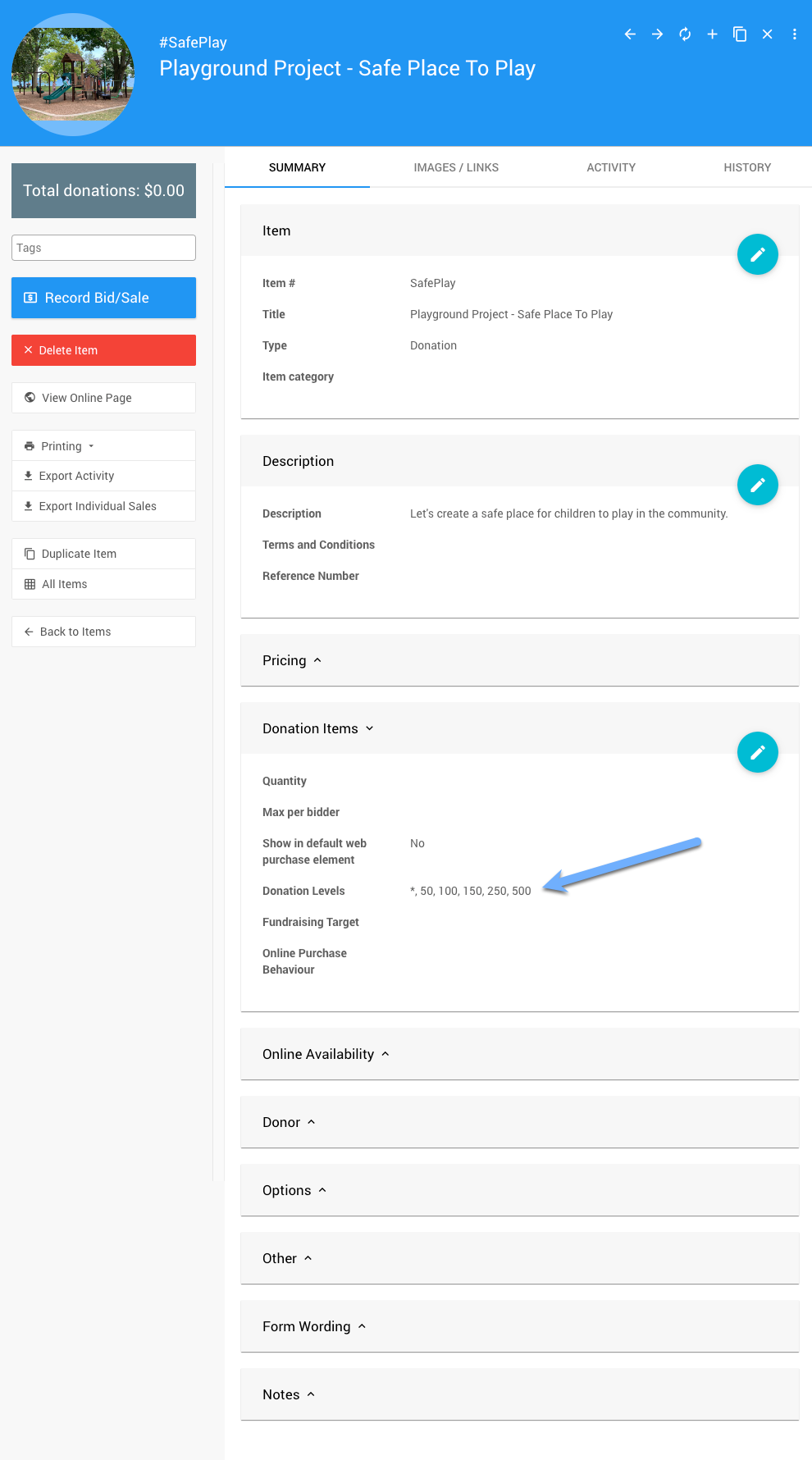
This can be displayed on your website through the Item Catalog element.
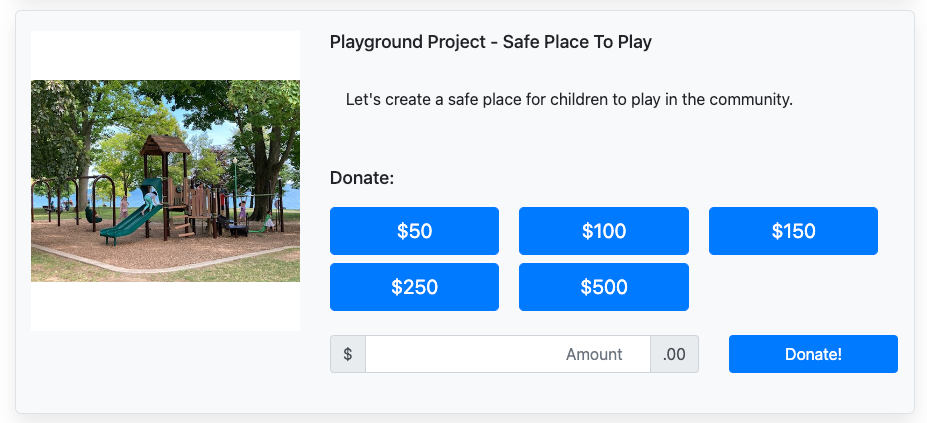
...or, you can display the item directly using the Item Details element.
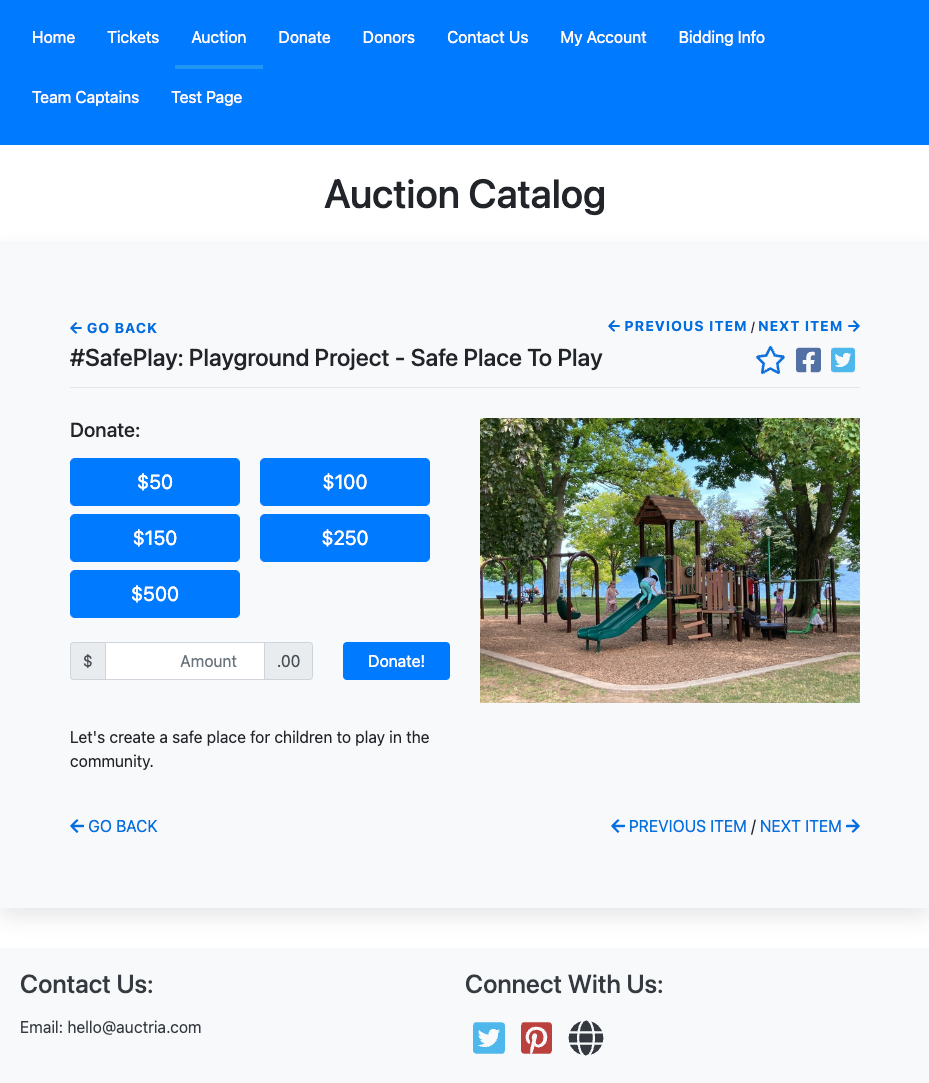
Adding A Donation Item Thermometer
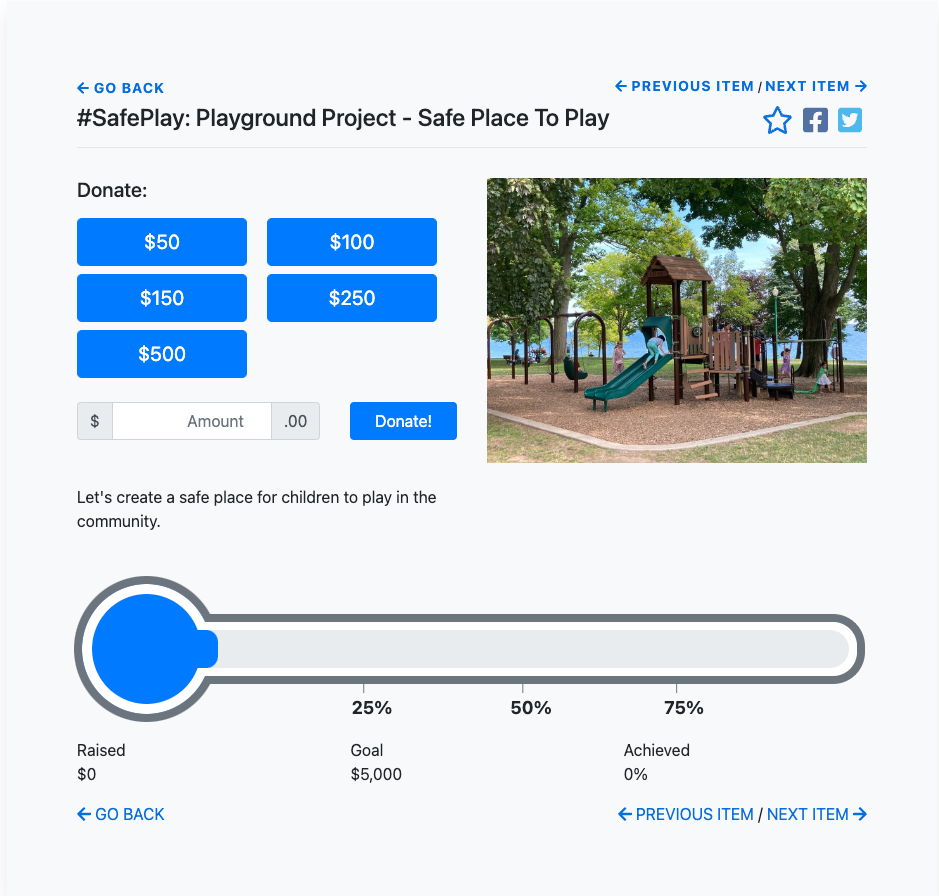
To add a Thermometer sub-element to the Donation Item being displayed you would need to set the Fundraising Target value for the Donation Item.
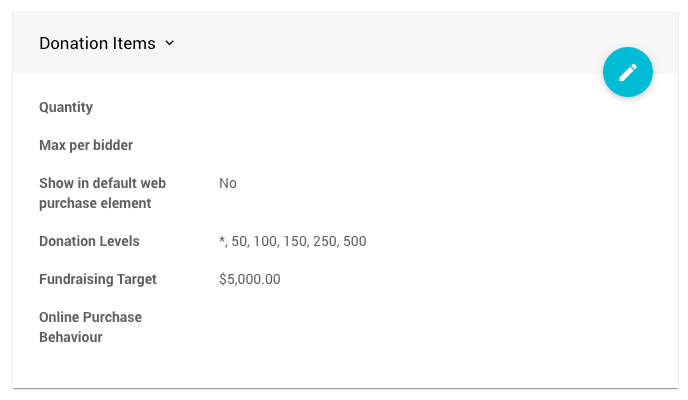
Adding The Donation Activity Details
You can add the Donation Activity details to your Item Details pages for your fund a need items by enabling the Bidding Behavior option for the event.
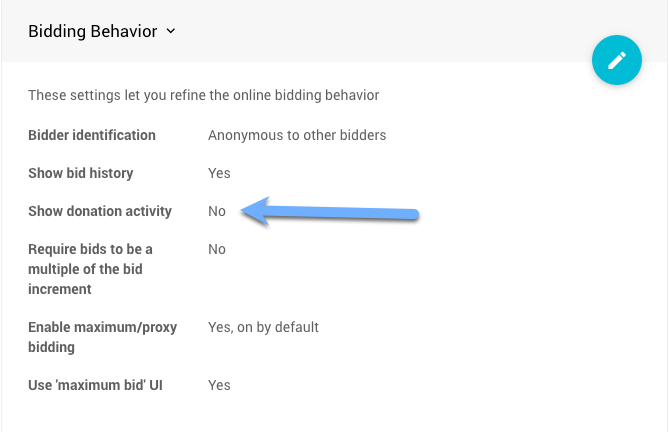
Changing this option to Yes will add the "Recent donations" table to the Item Details page of the Donation Items pages.
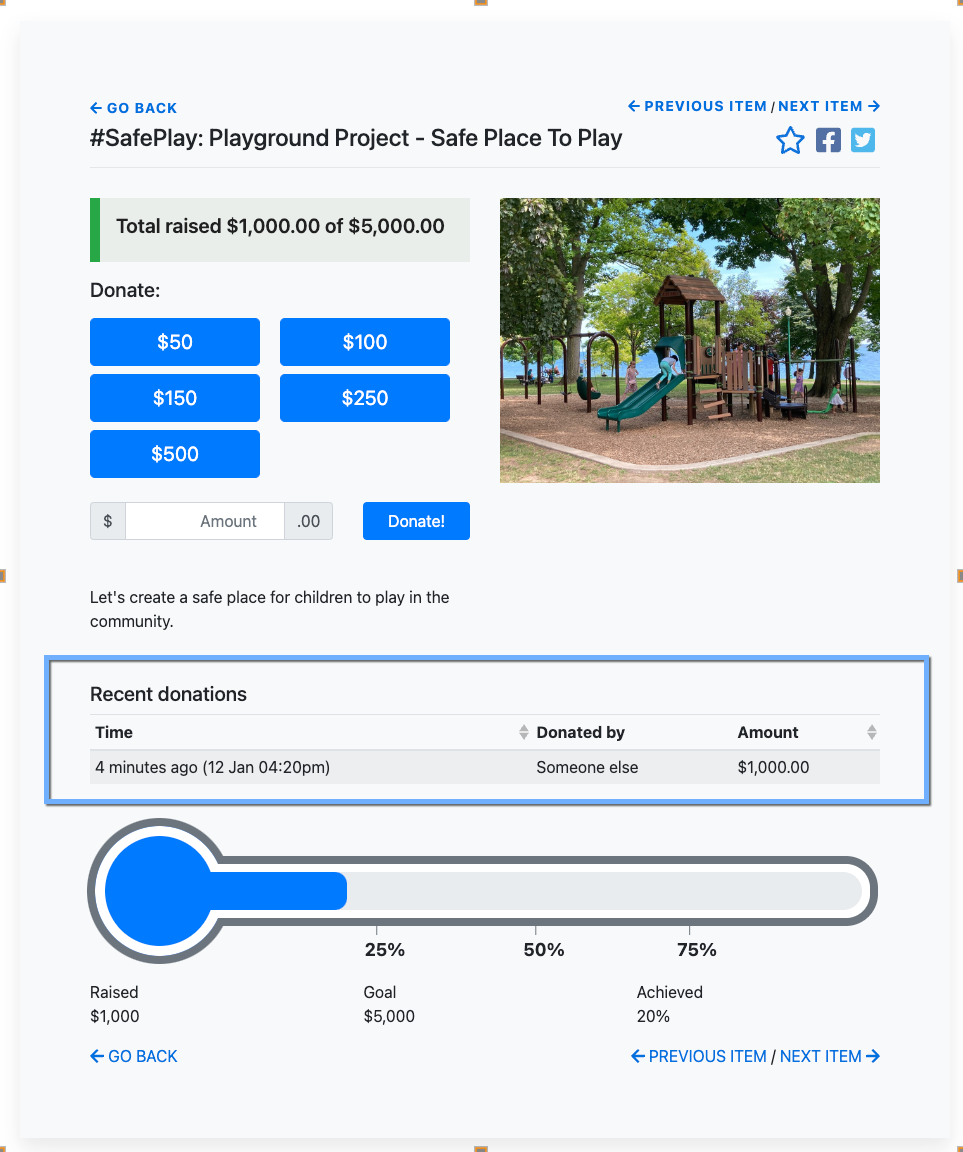
INFORMATION
By default, bidders will be listed anonymously under the "Donated by" column. You can change this with the Bidding Behavior option for Bidder identification.
No Donation Items
You can also skip having Donation Items altogether and just record the Donations directly off the Donation tab of the Record bid, purchase, or donation page (leaving the item row empty). See Record Donation for more details on this.
These donations will appear on Bidder Statements as Cash Donations.
Last reviewed: June 2023