After Event Sales
After an event, you may still have a few items left that, for example, did not meet their Reserve Bid price or perhaps you had multiples of the same item and not all were won at the auction.
INFORMATION
For items with quantities greater than one (1) that remain to be "sold", you will want to "copy" the item so it does not impact the original auction of the item. For these "multiples", see How To Re Open The Item for more information.
Once the item basics are updated (or recreated), you can continue making the item ready for your After Event Sales.
Use Buy-It-Now-Only
As an example, an item was originally set up for bidding with a Starting Bid of $10 and a Bid Increment of $10 and now you want to re-configure it as a Buy It Now Only Items setup for your After Events Sales.
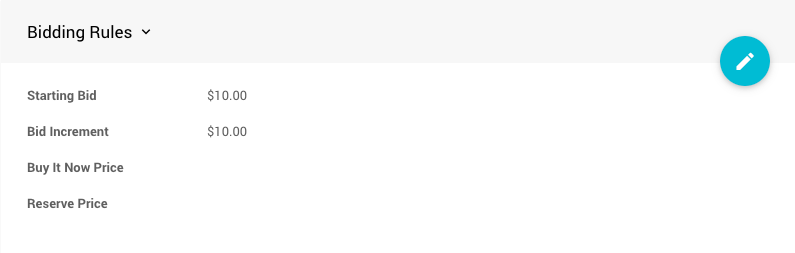
Clearing the Bid Increment value and setting the Starting Bid and Buy It Now Price values equal (given the other relevant settings are already set correctly -- see Buy It Now Only Items) will change this item to a Buy It Now Only item.
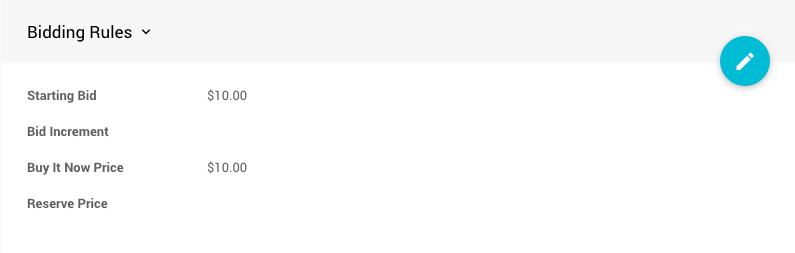
If a Reserve Price was set it should be cleared as well.
Use For Sale Items
An alternative to the Buy It Now Only Item approach is to use a For Sale Items type configuration especially in cases where the item has "multiples" to be sold. This approach can easily be done with single items as well.
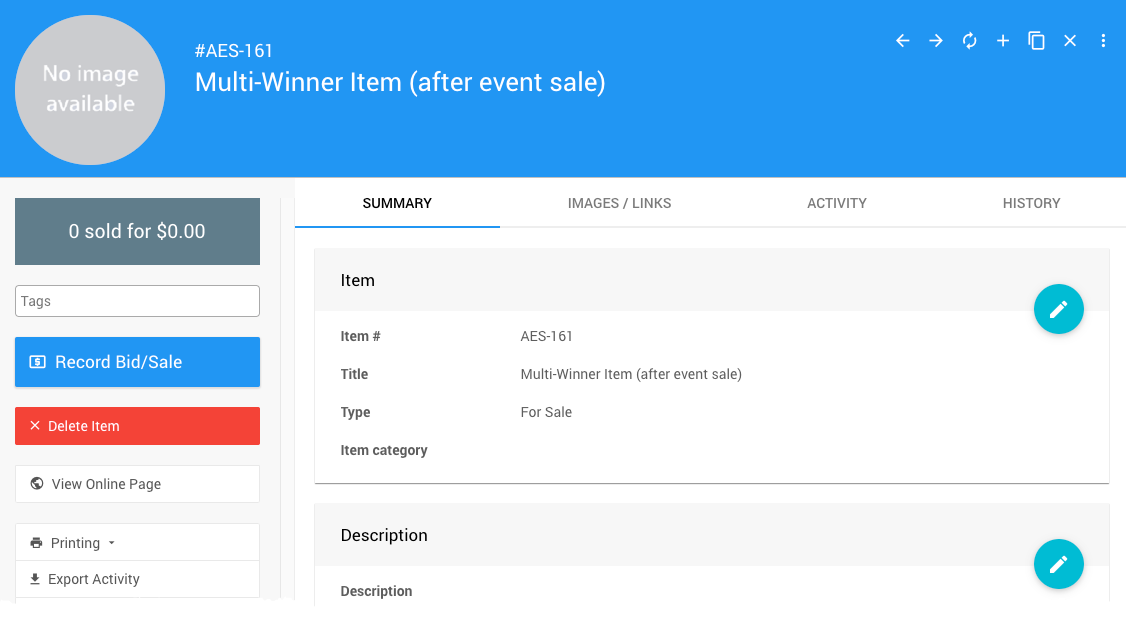
For Sale type items do not use the Bidder Rules but instead rely on the the Pricing section Value.
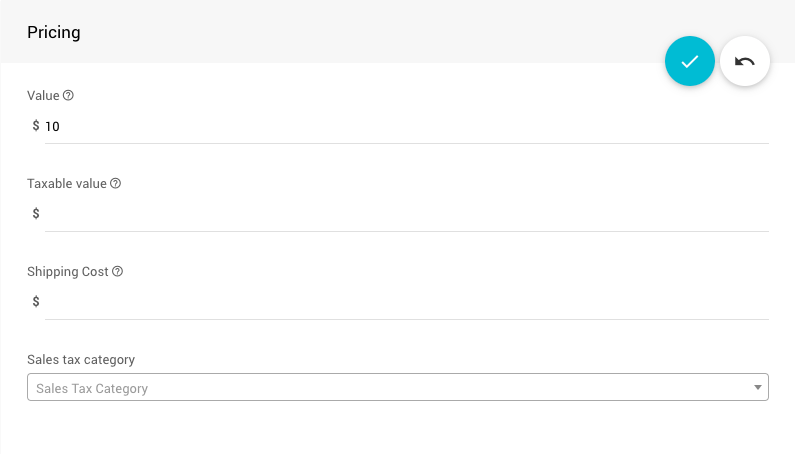
Also to consider are the values in the Availability section. This is where you would set the Quantity available for the item, as well as if the item will be purchased immediately or go on account via the Online Purchase Behavior options.
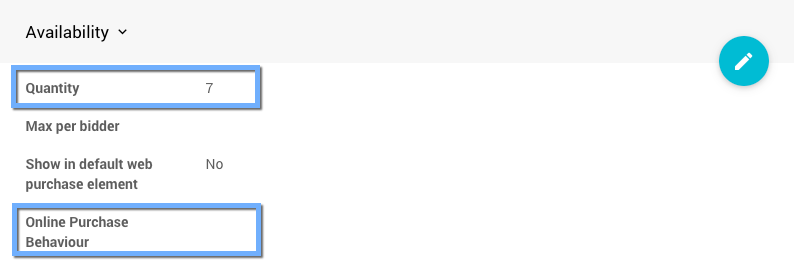
The Online Availability section would be where you set its new online bidding ends at time. The default Online Purchase Behavior is the Immediate Payment Only method.
See Availability under For Sale Items Detailed for additional information.
Items Not Displaying
Online Availability
If your items are not displaying as expected, it can often be a case of needing to set their specific Online Availability override times. See Online Availability for more information on these settings.
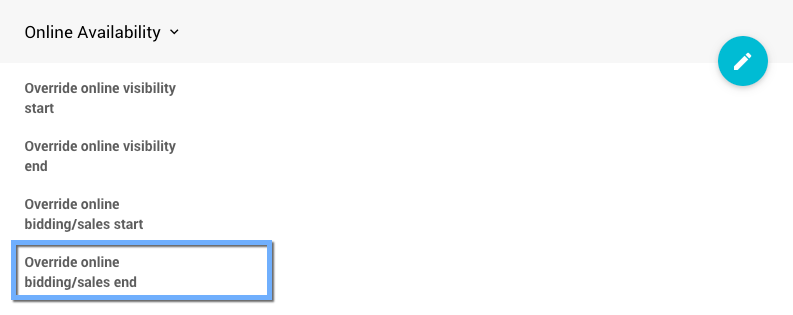
Item Catalog Conditions
The For Sale type items may not be displayed because the Item Catalog Conditions being used do not include the For Sale type. The default, and most common, condition to be used for an Item Catalog is to display the "biddable" items using the Item Types condition.
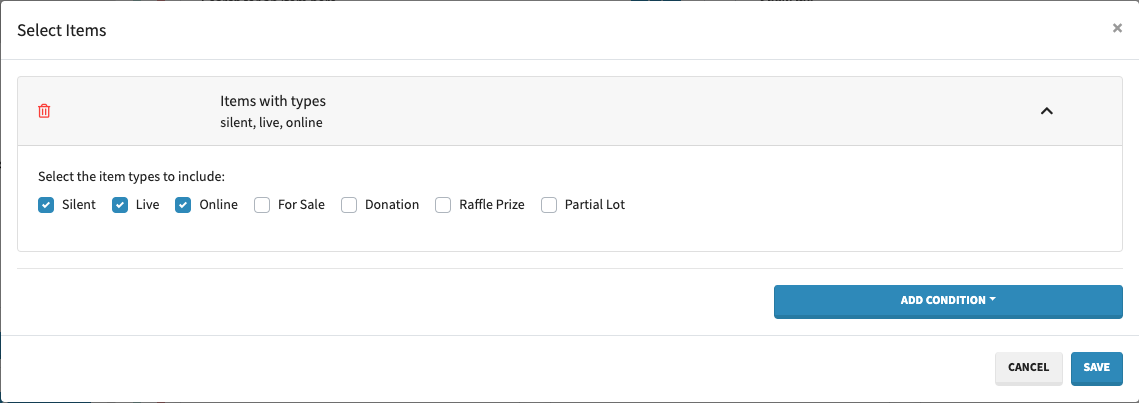
Clicking on the "For Sale" checkbox (and clearing the others) will then display the For Sale type items.
See Configure Items Displayed for more information on setting the Item Catalog conditions.
Allow Immediate Purchases
When using For Sale type items, we recommend setting the Item Catalog to use Allow immediate purchases in its Item Card. See Item Catalog Style for additional reference.
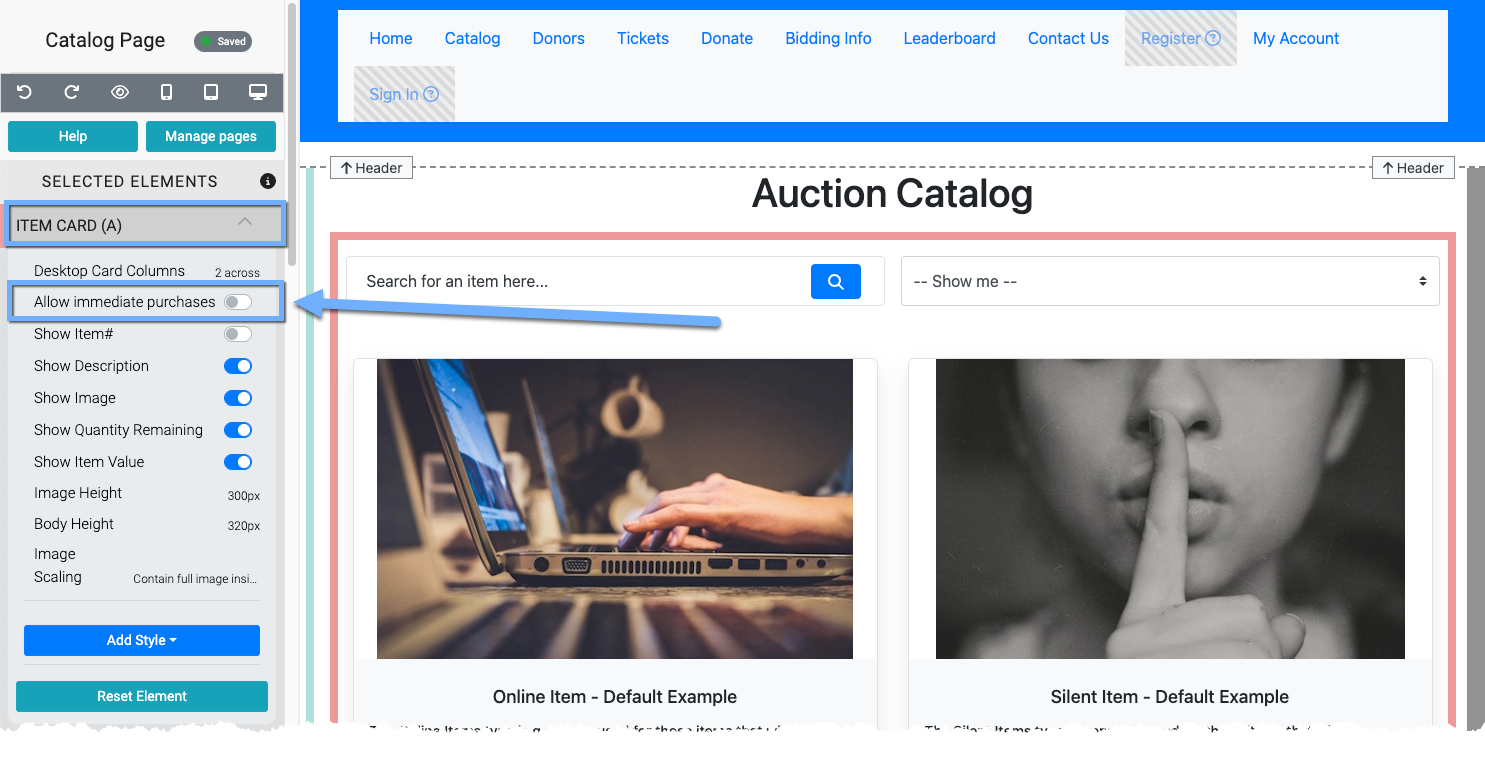
Last reviewed: May 2023