Navigate The Site
Welcome to Auctria! In this section, you will learn how to access the different functions, and features, of Auctria as you prepare for and run your own auction/event.
Video: Auctria Basic Navigation
Explore the Main Page
After signing in, you will land on the main page where you can use the main menu to navigate to different feature sets and use the Auction Dashboard to see an overview of your event.
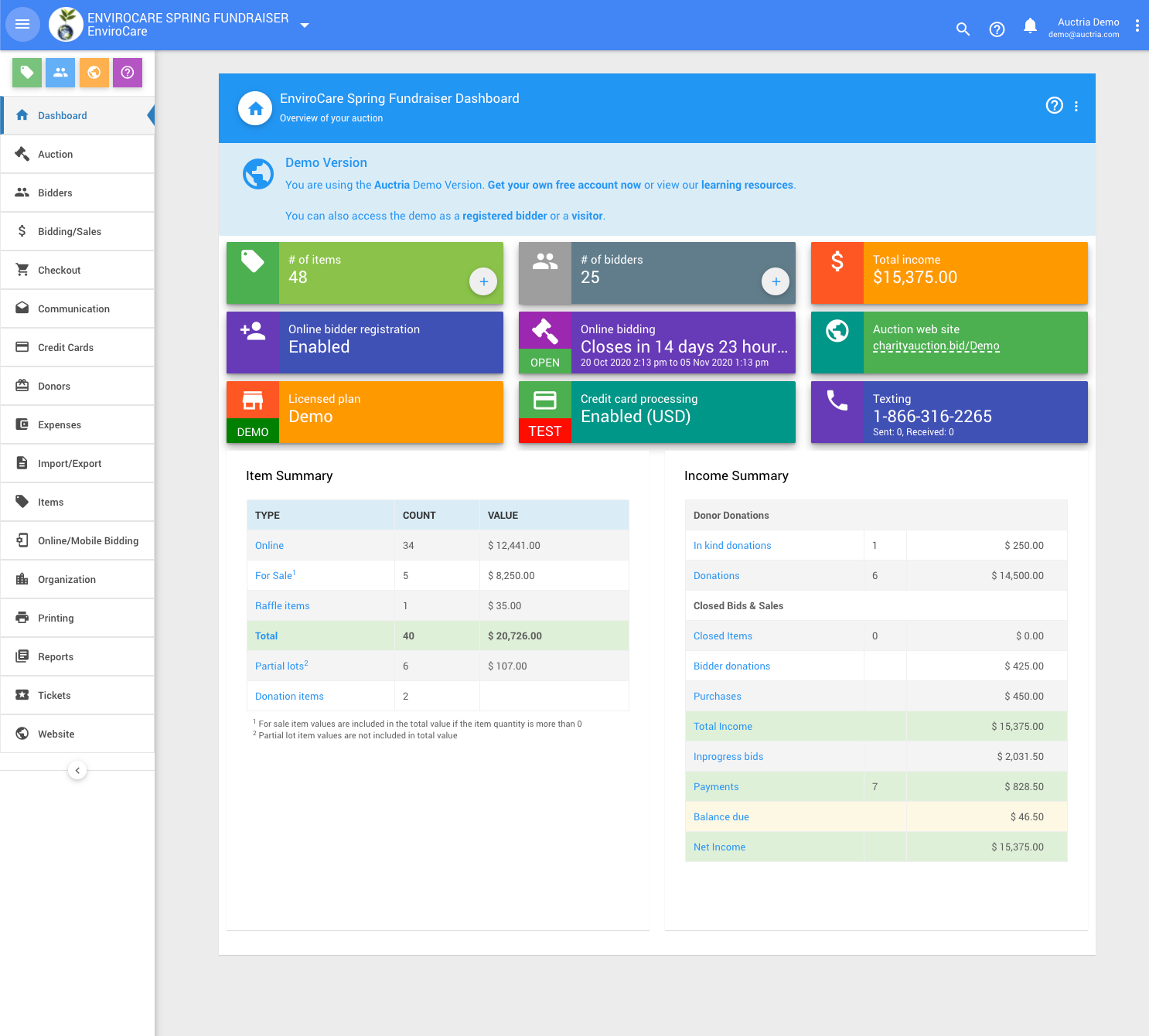
Navigate from the Main Menu
The left-hand side of the screen contains the main menu. The current section will be highlighted. Click on a section to open its specific dashboard. You can collapse the menu by clicking on the "three line" icon in the top-left corner.
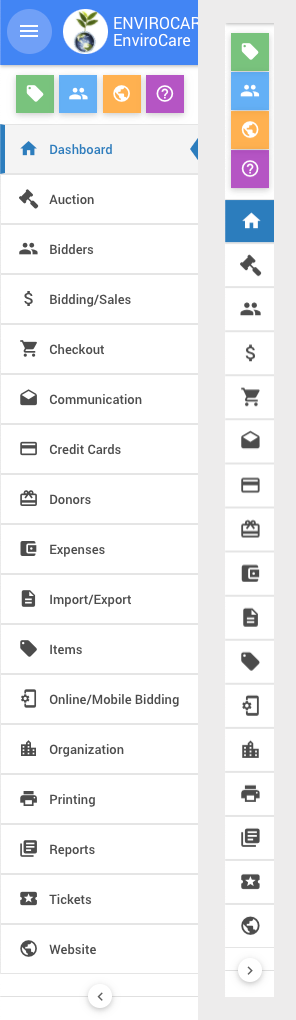
To expand or collapse the menu, use the arrow (< or >) icon at the bottom of the list.
Menu Shortcuts
At the top of the menu are four shortcut icons:
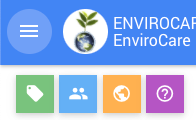
These icons are respectively shortcuts to:
- Items > All Items
- Bidders > All Bidders
- the auction website (clicking this will open in a separate browser tab)
- the Auctria Resources page (new)
Follow Breadcrumbs
As you click through different pages they will appear as a 'breadcrumb' trail at the top of the page allowing you to easily jump back to a previous page by clicking on the breadcrumb link.

Using The Search Options
At the top of page, a header bar with event details on the left and icons on the right is available.

There are two search related icons available. A "magnifying glass" to search the event details, and a "circled question mark" to search the User Guide.
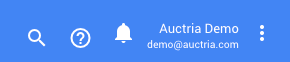
Search The Event
To search the event, click the "magnifying glass" icon. This will replace the header bar with a search box you can enter your query into.

Type the name, or term, you are looking for and click one of the results to open its details page.
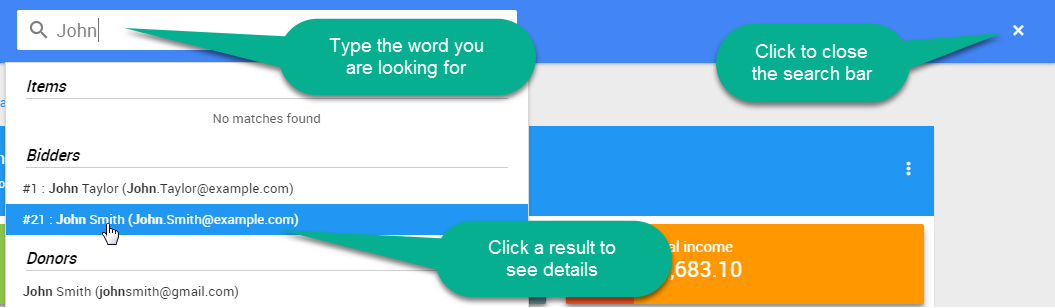
Search The User Guide
Clicking on the "circled question mark" icon will open the "Search For Help" search box.

As you type your search term into the search box results will be displayed below linking directly to the User Guide reference displayed in the dynamically generated results. This is the same search algorithm used in the User Guide itself.
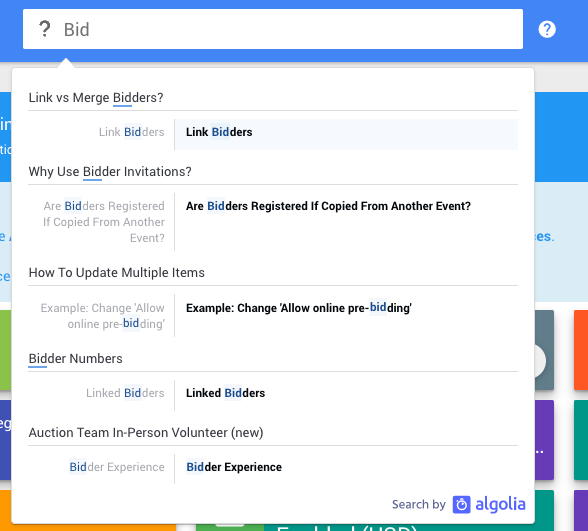
Video: Searching for help and details
Latest Updates
Clicking on the Latest Updates "bell" icon will show a brief list of recent updates in and around the Auctria platform. Updates listed include application updates, User Guide updates, and updates to our blog or new articles on our website.
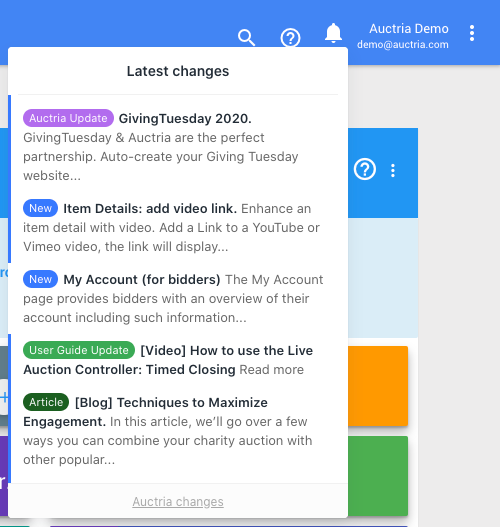
At the bottom of the list is a link to the full Auctria changes log.
Access More Options
The More Options menu icon (3 vertical dots icon) appears on many pages in Auctria. Clicking this menu icon at the top far-right will show a list of available options. Clicking an option will access that functionality.
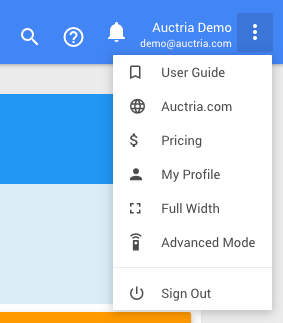
On the main page, the menu in the upper-right allows you to:
- access the User Guide;
- visit the main Auctria.com website;
- see Pricing information in our online store;
- open your My Profile page (clicking on your name/email will lead here, too);
- expand the window to Full Width;
- switch to Advanced Mode; or,
- Sign Out.
Last reviewed: March 2023