YouTube Live Chat
There are a few details to take into consideration when you Embed YouTube Live Chat Only.
NOTE
Please see the YouTube Live section on the Live Streaming Support page for information on embedding a YouTube Live video feed only.
Use Embedded Content Element
To Embed YouTube Live Chat you will need to use the Embedded Content element in your auction website. The Source URL for the live chat would be in the following format:
https://www.youtube.com/live_chat?v=NNNN&embed_domain=event.auctria.com
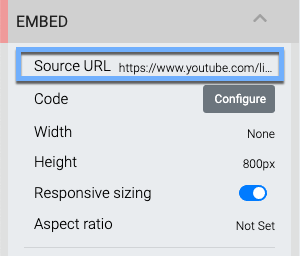
IMPORTANT
You will need to replace the NNNN in the Source URL with the YouTube id for the live stream.
The Code property is not used... just set the Source URL and make certain &embed_domain=event.auctria.com is added directly after the YouTube id.
In this case, the Embed element should have its Responsive sizing option toggled off and the Width should be set to 100%.
There will still be the challenge of specifying the Height manually for the chat window which can be tricky to decide on what works best for both desktop and mobile devices. Start with an empty value for Height may be helpful for some events.
Last reviewed: November 2023