Setting Donation Levels
See Donation Items | Donation Levels or Donation Element | Donation Levels
Both the Donation Element and Donation Items have a Donation Level option where you can set the levels of the donations you want to receive.
Donation Element
The Donation Element sets its Donation Levels within the specific inserted element itself via the Details Configure button.
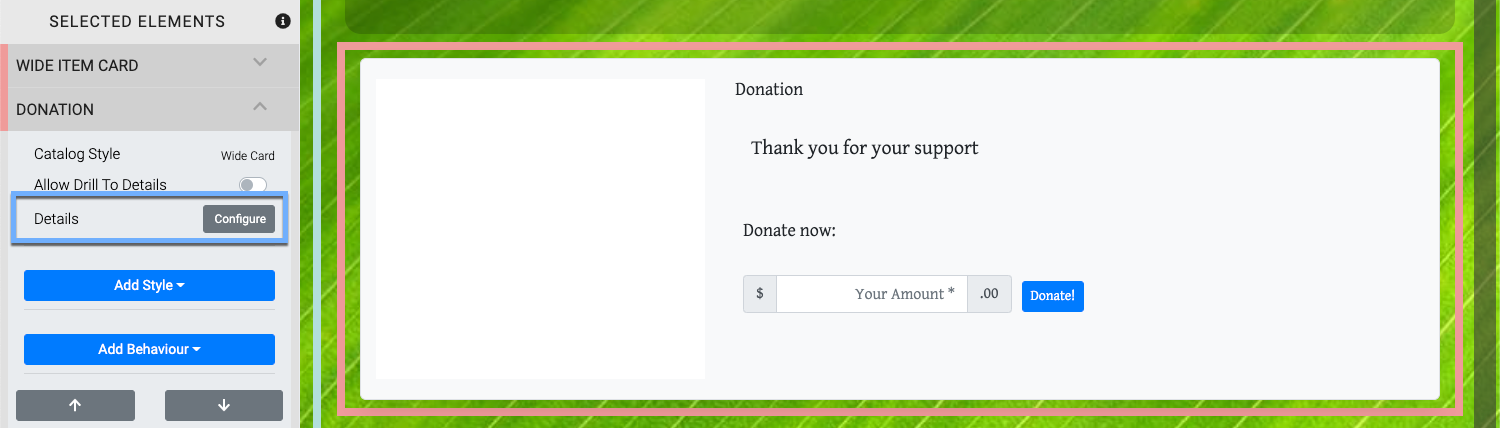
Clicking the Configure button will open the Donation Element Select Details dialog box.
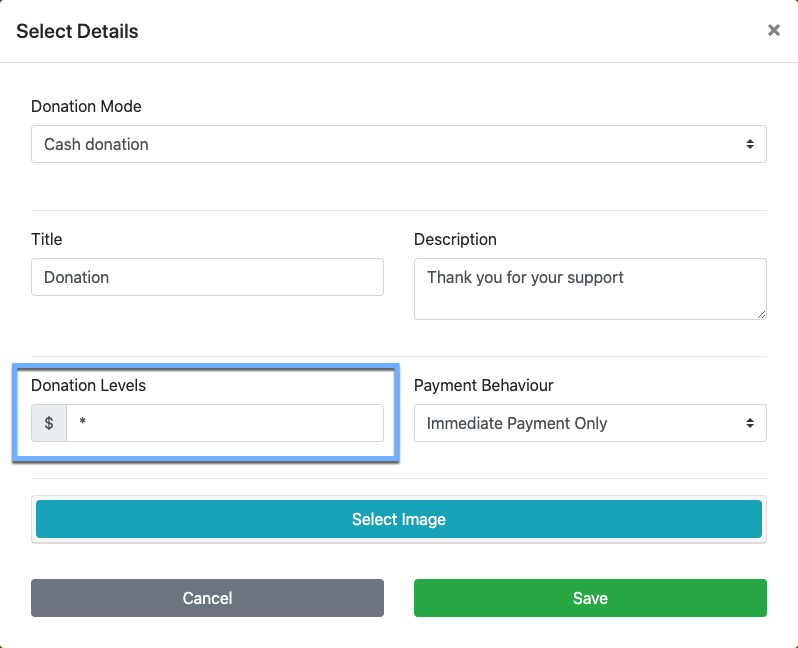
See Cash Donation Mode for more details on this.
Donation Item
A Donation Item sets its Donation Levels in the Donation Item panel of the Item Details Summary tab for the specific item itself.
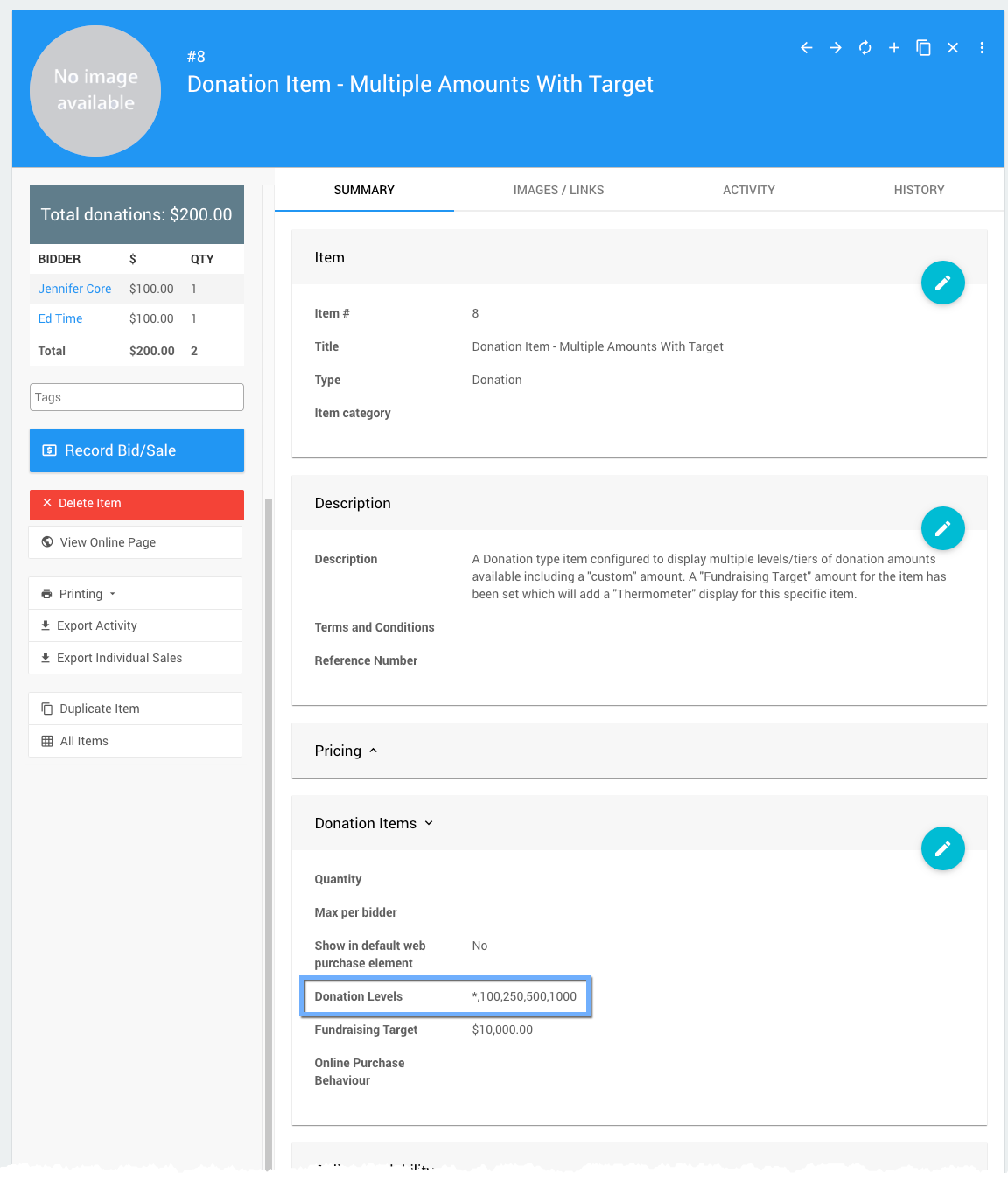
By default, both the Donation Element and Donations Items start with an "open" amount field (either as a blank or using the special * character to force a blank field).
Setting The Donation Levels
To set the values for the Donation Levels edit the appropriate field to add the value(s) you want to work with. These values are added as a common-separated list of numbers only (do not use currency symbols) with the optional * added as needed.
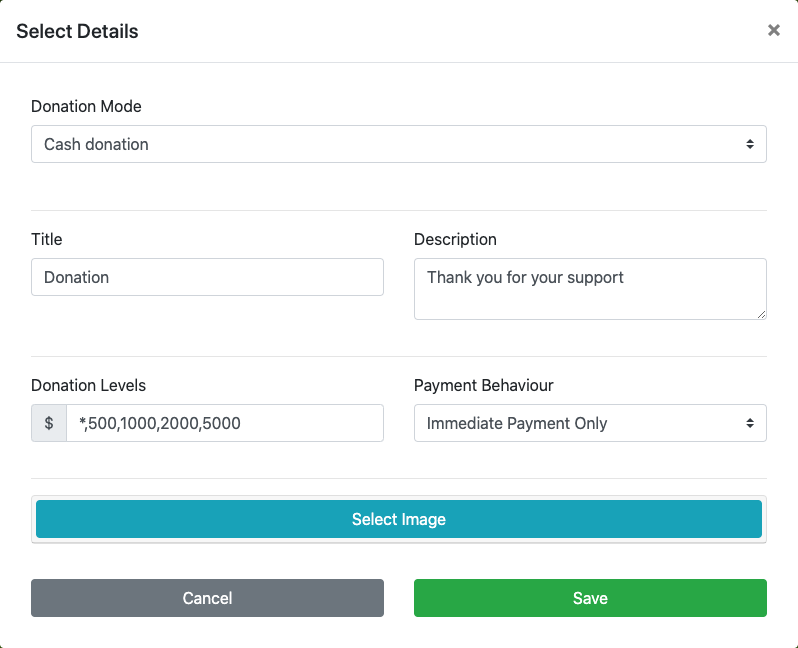
TIP
The Donation Level buttons will appear in the same order as the comma-separated list entered into the "Donations Levels" input field. If the * is used to provide an "open" amount field it will always appear after the buttons.
To set the Donation Levels for a Donation Item you would add the values in a similar fashion as the Donation Element.
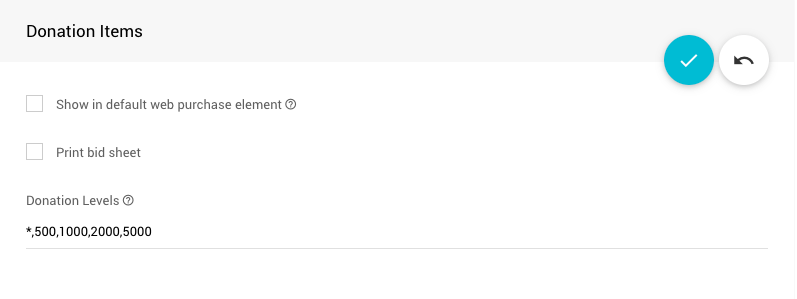
INFORMATION
You must create the Donation Item first, if needed, then edit the item to add the Donation Levels.
Last reviewed: March 2023