Setting Up A For Sale Items Auction
To set up an auction to only deal with For Sale Items is very similar to setting up a basic Online Items auction (see How To Set Up An Online Event for reference).
Although the essentials are still the same as an Online Auction there are some exceptions and modifications to take into consideration.
Video Carousel
1. Add Your Items
You will be starting with creating For Sale Items for your "auction".
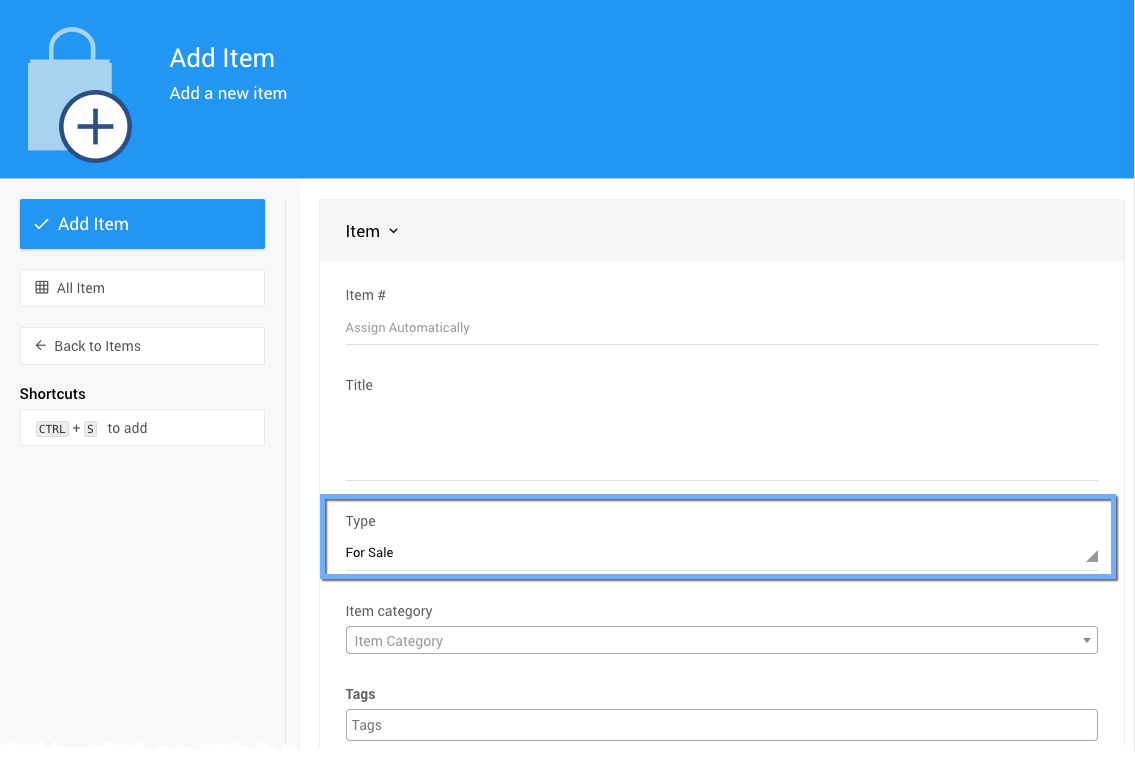
For Sale Item Pricing
You will need to set your Pricing details for each item.
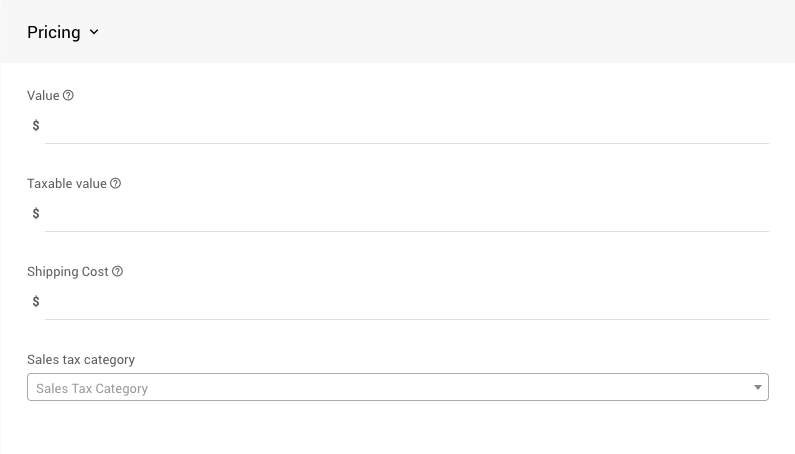
The most important property in the Pricing section is the Value. This is the price of the For Sale item you are listing. More information on the Pricing properties can be found at:
Ticket Items And Availability
You will also need to review the For Sale Items details for each item.
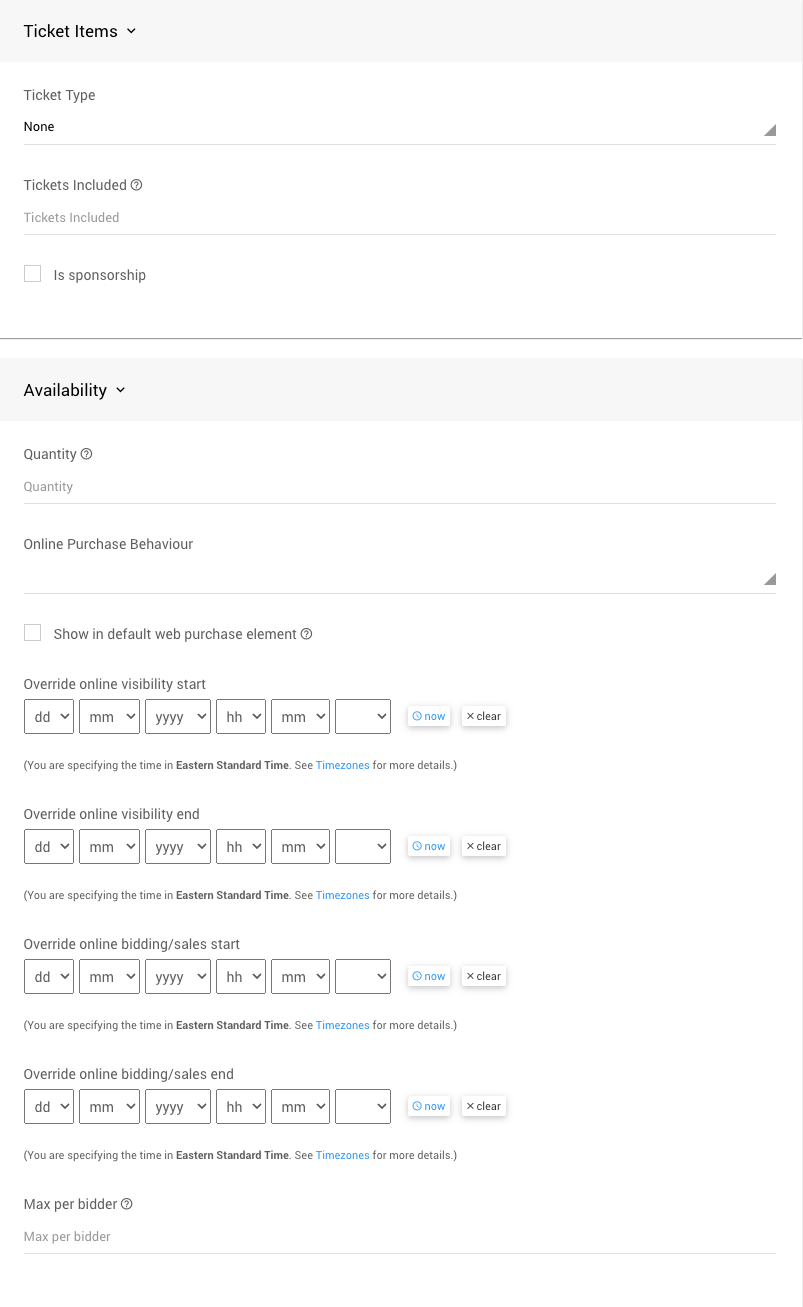
In most cases, there will be three values to consider:
- Quantity (recommended) This is the number of the For Sale item you have available. Leaving this value as blank (or zero) means an unlimited amount. Setting the quantity available here is recommended although not specifically required.
- Coupons (optional) This would be the place to offer discounts on the item. See Coupon Codes for more details.
- Online Purchase Behaviour. The default is Immediate Payment Only and would generally be left as-is. See Online Purchase Behavior for more information on this option.
See For Sale Items Detailed for more specific information.
2. Creating Your Auction Website
To Create A Website click on Website from the main Auction Dashboard or click on the "Event Website" block.
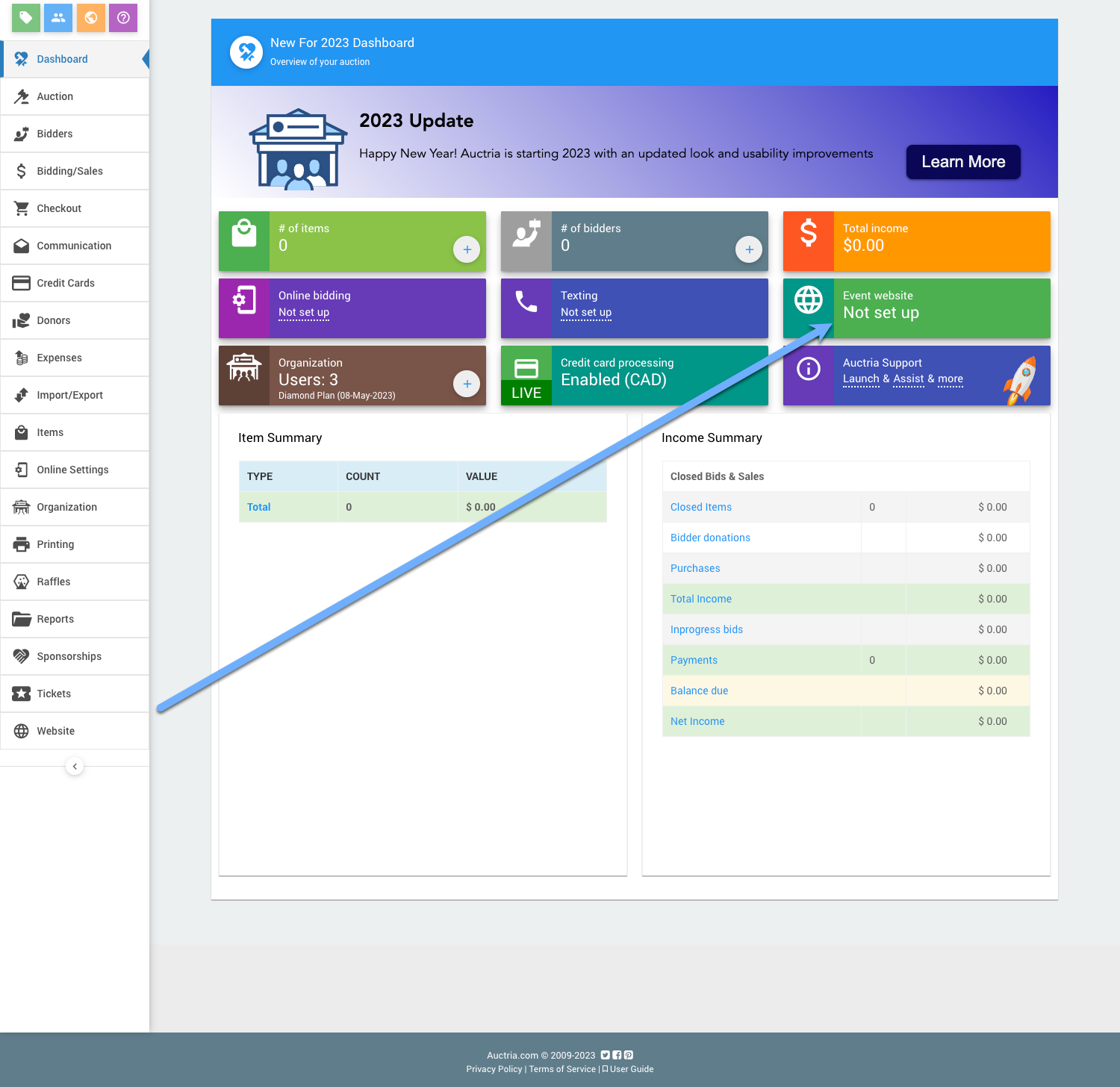
Scroll down to view the available website templates in the Create Website section and click on the Select this template button to create your website.
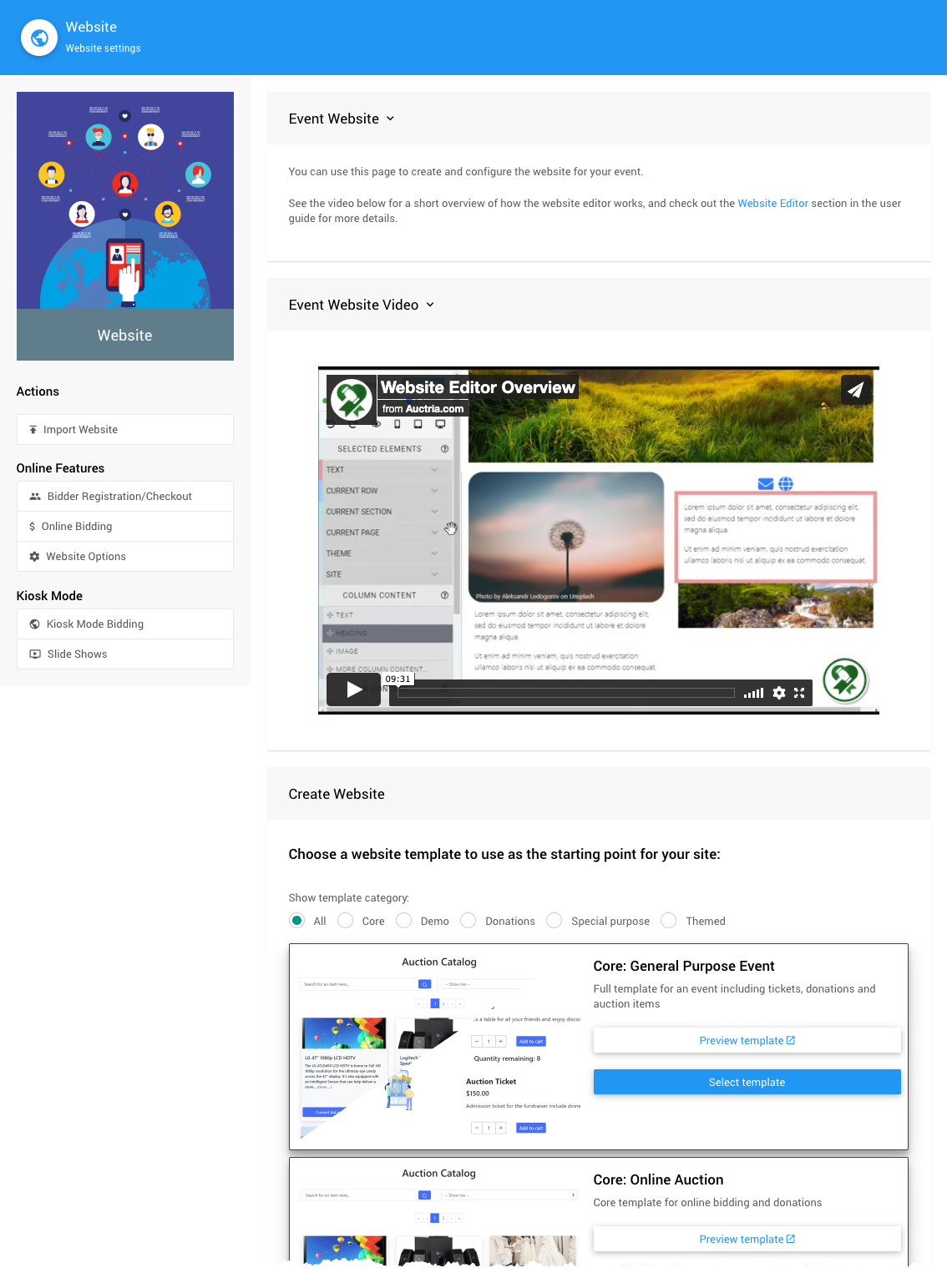
There are several template categories you can start with to create your Auction Website.
How To Create A New Event WebsiteDefine The Website Address
After creating the website, you will still need to set its "address." Click the "pencil" icon to edit the Event Website ID address field.
Website Addresses should only use letters, numbers, and hyphens (-). Using other "special characters" or "punctuation" could make your auction website unreachable.
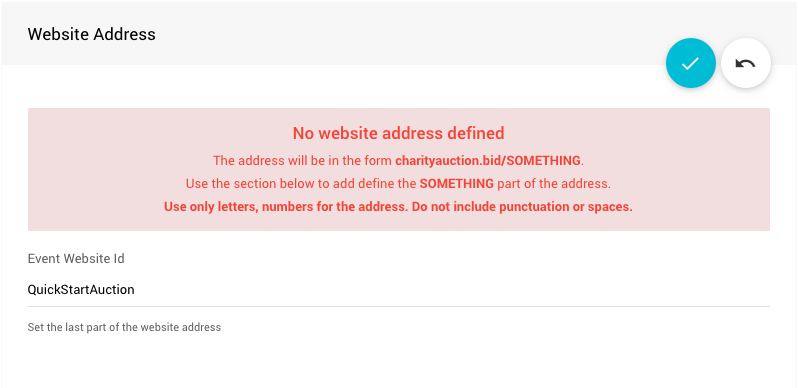
The Event Website ID is the portion of the URL after www.charityauction.bid/. In this case, the default Preferred Domain is being used. You can choose from more auction domains; see Set The Website Address for more information on these options.
Your guests should be able to easily recognize the address connected to your organization or the current fundraiser event.
Click the "checkmark" icon to save the Event Website ID you entered.
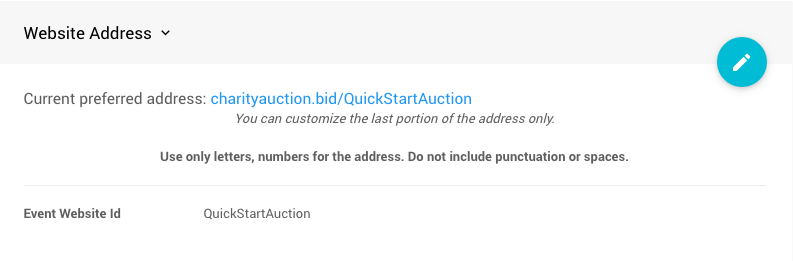
3. Configure Auction Catalog
::: greenlightlight If you do not have an "Auction Catalog" pre-built from the website template, you can still add one as needed. See Add New Page and Auction Catalog for more details. :::
In most cases, the pre-built Auction Catalog inserted into the website will need to be re-configured to just display For Sale Items. See Configure Items Displayed for more details.

Clicking on the Configure button will open the Select Items window.
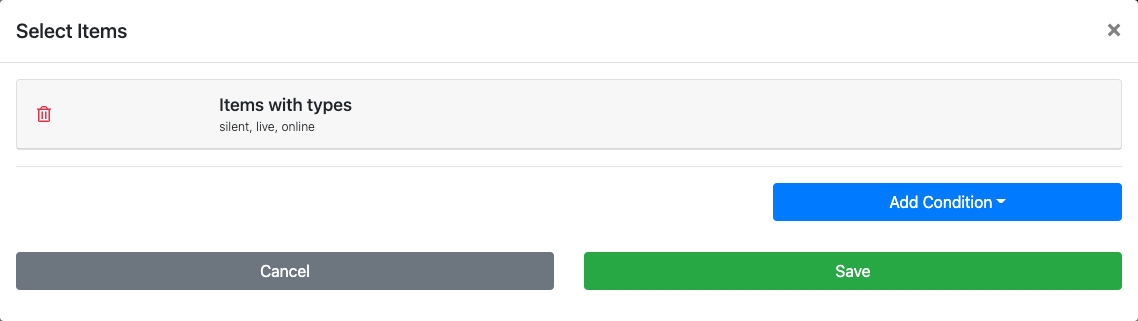
Most Auction Catalogs will be configured to display the "Biddable" item types... you will be changing this to the For Sale Items type.
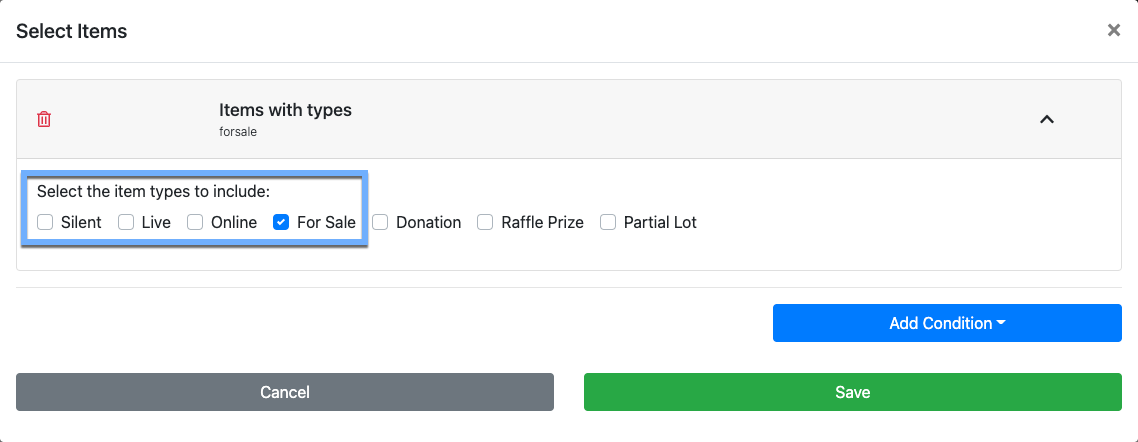
Once you have set your items to be displayed as the For Sale type, you can then set a more appropriate item card for the catalog. In many cases, using the "Full Item Card" style will provide for a better buyer experience.
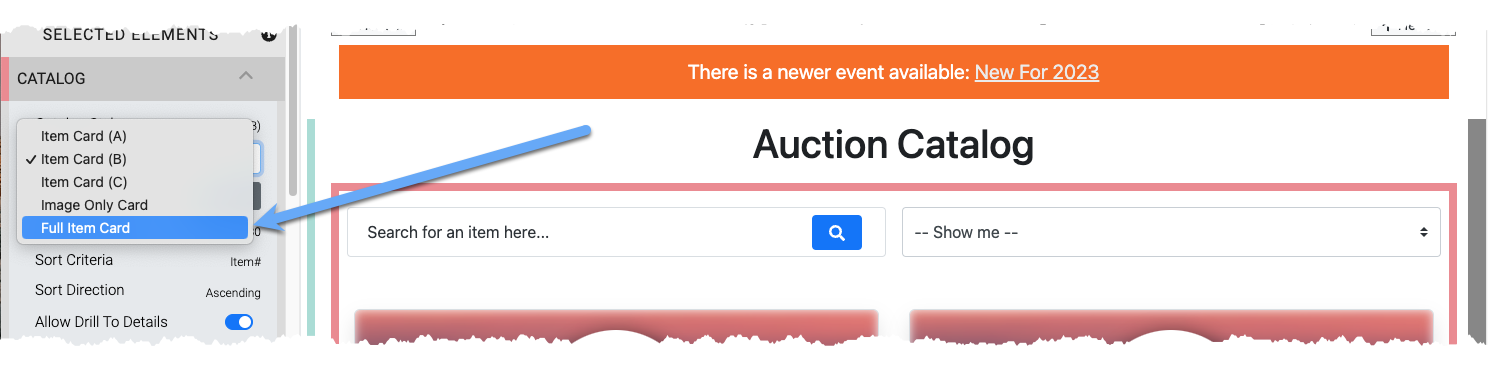
You may also want to toggle off the "Allow Drill To Details" option which will then have the items go immediately to the shopping cart. Leaving the option enabled will allow potential buyers to click through to the Item Details which may be used to provide in-depth information about the item.
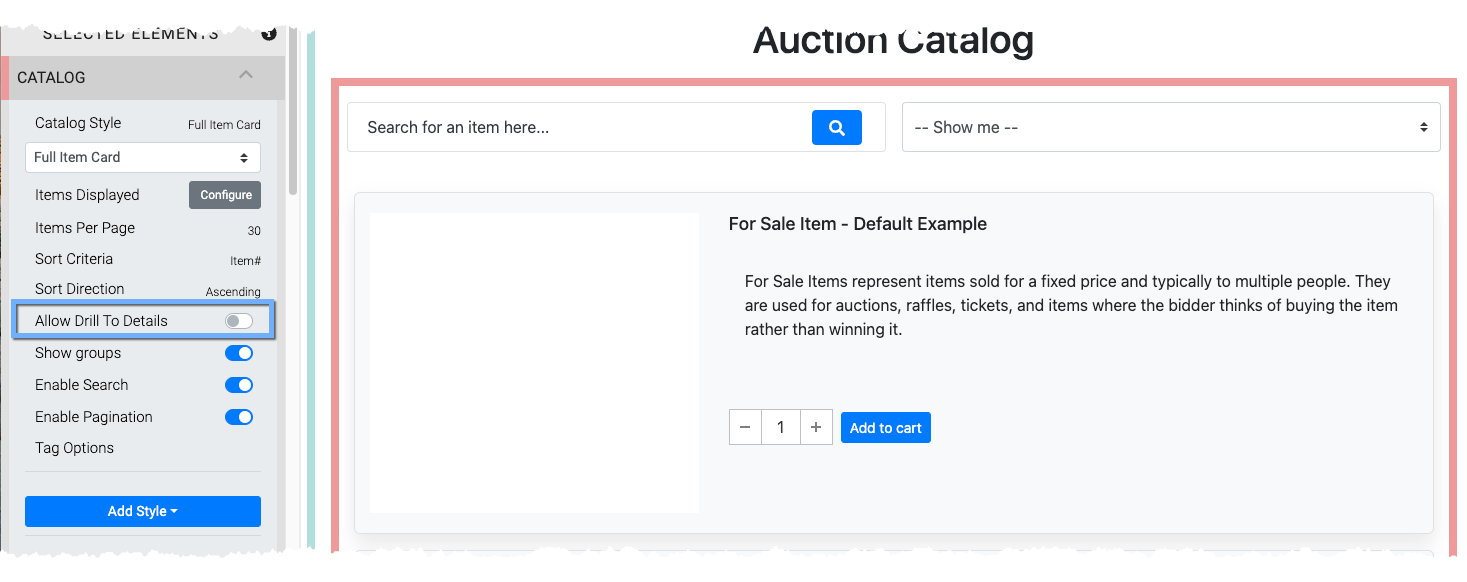
Recommended Reading
See Item Catalog Style for more details.
4. Bidding Rules
With For Sale Items you do not need to specifically set Online Bidding start and end times as the For Sale Items will be immediately available until their relevant quantity available is purchased.
More Options To Consider
You can now continue to add items to your event and make further customizations as needed.
More Reading
- See the Key Topics: Credit Cards Concepts section to learn about how to accept credit card payments through our integrated credit card processing services.
- See the Website Editor section to learn how to customize your event website with more details.
- Add details about your Donors to help promote them online.
Last reviewed: June 2023