Add Behavior
Clicking on the Add Behavior button will display a pop-up for the options available for the specific element.
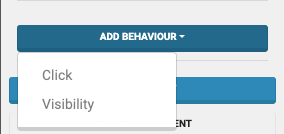
Click Behavior
Clicking on "Click" adds the property (with no default value set).
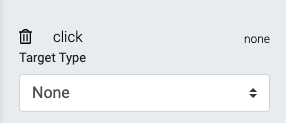
Clicking on the "click" property will open a drop-down with the "Target Type" options available for the element when you click on it.
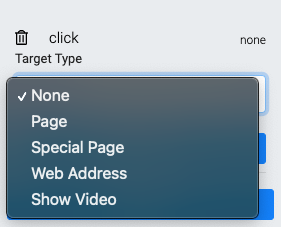
None
Nothing will happen when the element is clicked on.Page
Clicking on the "Page" option will display a drop-down selector showing all the current Auction Website pages available for linking.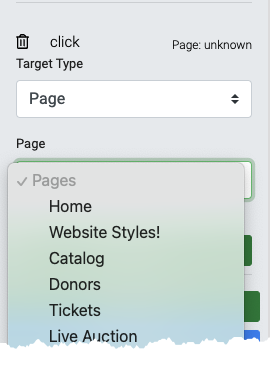
An example from a demonstration event. The "Custom" pages you have defined will be listed first, followed by the "Special" (system) pages.
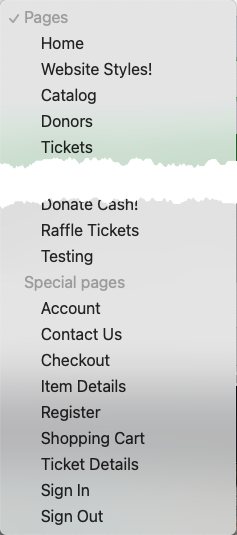
An example from a demonstration event. Web Address
Clicking on the "Web Address" option will display a text field to enter a website's URL. Below, a checkbox will enable the link to open in a new browser tab.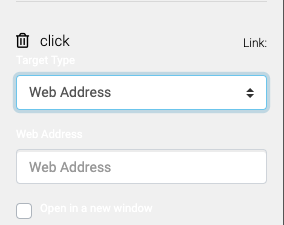
Show Video
Clicking on the "Show Video" option opens the settings to select a Video feed triggered when the Button is clicked.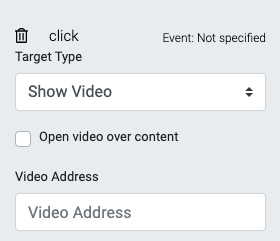
Visibility Behavior (advanced)
Clicking on "Visibility" will open the property field. By default, this field is empty.
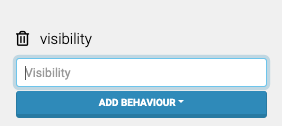
To use the Visibility property, you must enter an appropriate code-base variable reference.
WARNING
The editor uses the Visibility property for advanced purposes. Accordingly, it should be carefully considered and documented for future reference.
Last reviewed: February 2023