Bidder Recipients Filters
The group of bidders you want to communicate with can be selected using the Bidder Recipients Filters. These filters are preconfigured to select bidders based on specific criteria.
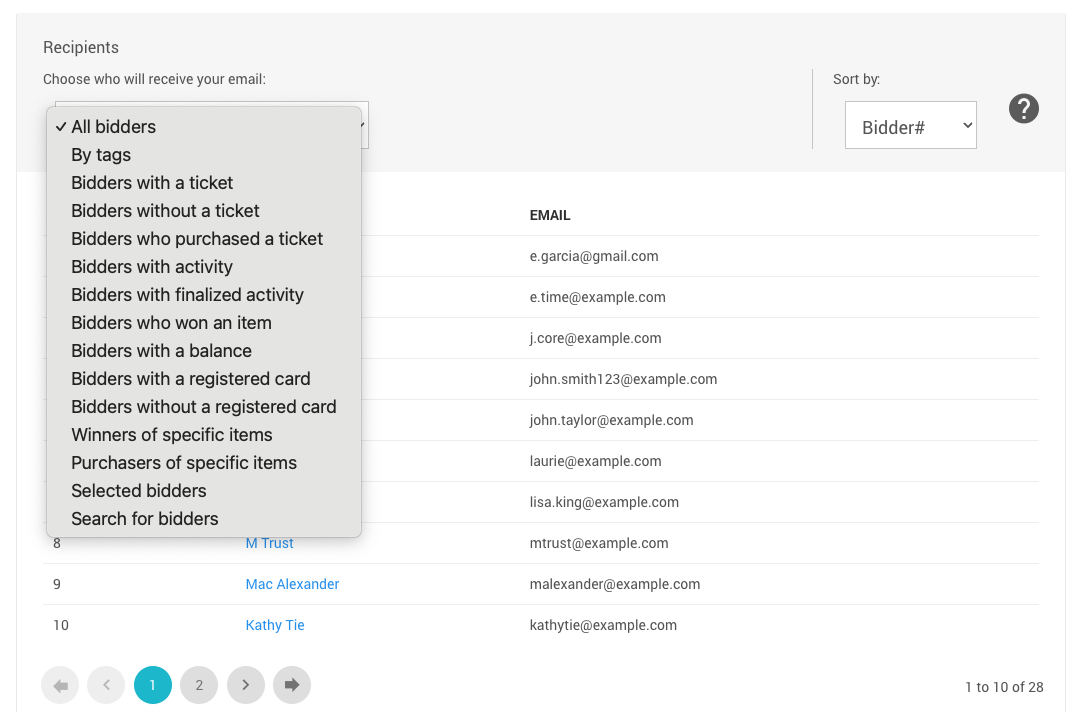
All Bidders
The All Bidders filter simply selects all curent bidders in the event.
By Tags
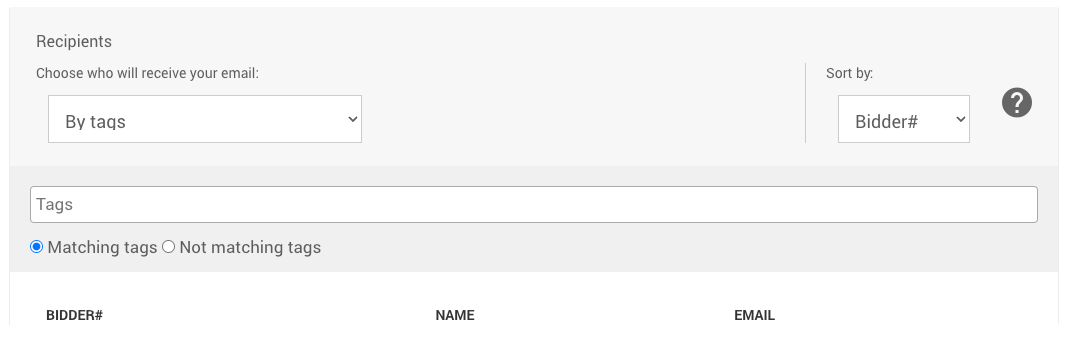
Using the By Tags filter will allow you to select your bidders based on the condition if the bidders has Matching tags or Not matching tags.
See Where Tags Can Be Used In Auctria for more information on how to use Tags.
Bidders with a ticket
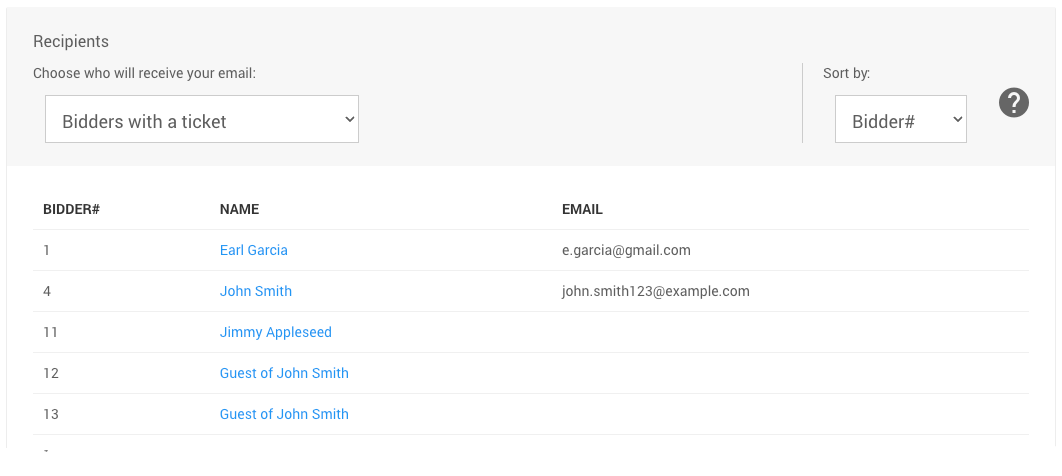
Selecting the Bidders with a ticket filter will dynamically update the bidder list to show those bidders that meet the criteria of a bidder that has been assigned a ticket as the purchaser or as a guest of another bidder that purchased tickets.
See Tickets for more information.
Bidders without a ticket
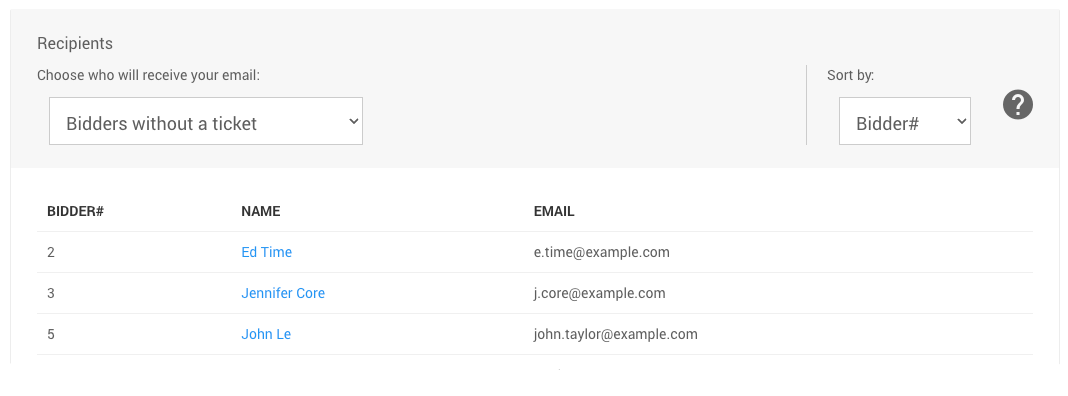
Selecting the Bidders without a ticket filter will dynamically update the bidder list to show those bidders that meet the criteria of a bidder that has not purchased a ticket or been assigned a ticket as a guest of another bidder that purchased tickets.
See Tickets for more information.
Bidders who purchased a ticket
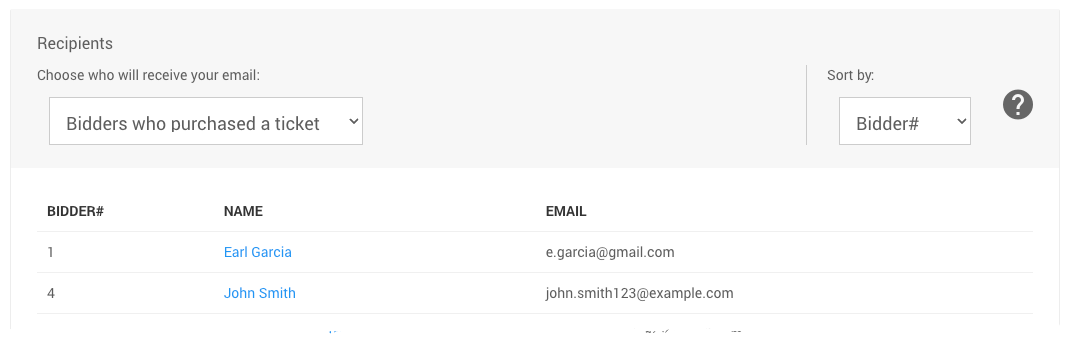
Selecting the Bidders who purchased a ticket filter will dynamically update the bidder list to show those bidders that have purchased a ticket. The guests of these purchasers will not be included.
See Tickets for more information.
Bidders with activity
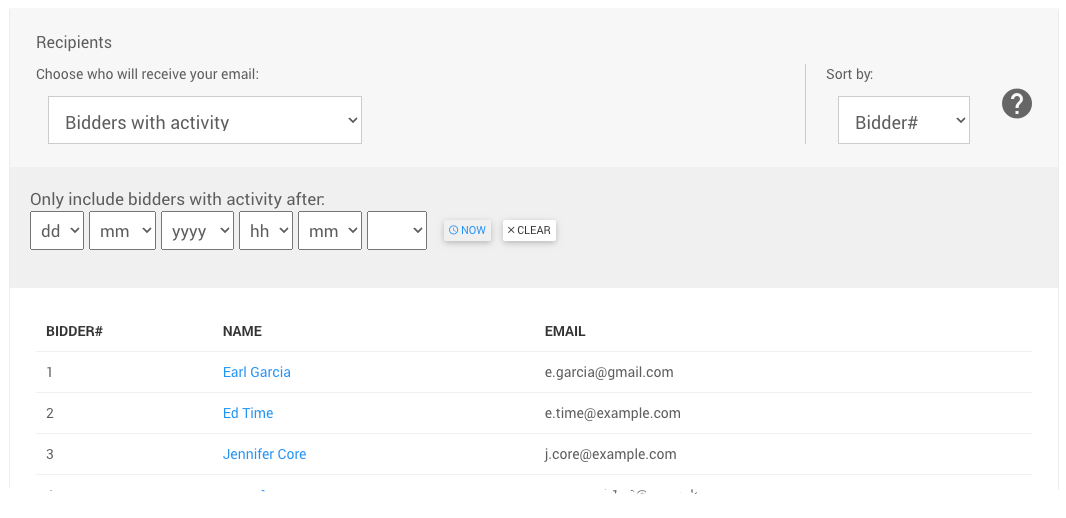
Selecting the Bidders with activity filter will dynamically update the bidder list to show those bidders that have made purchases, donations, have made bids, or have winning bids on items.
This filter also has an additional option to Only include bidders with activity after a specified time. The default would be to include bidders throughout the entire history of the event.
Bidders with finalized activity
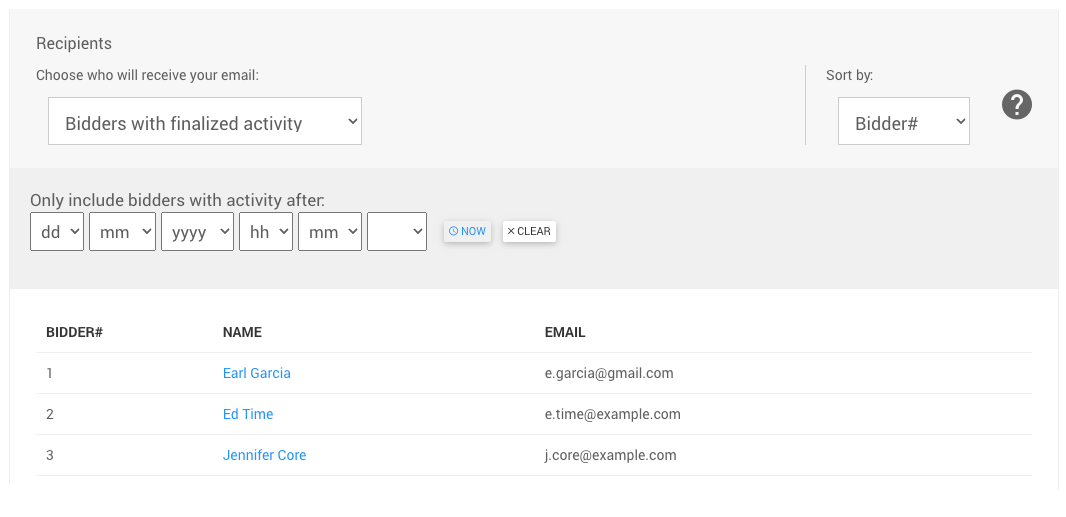
Selecting the Bidders with finalized activity filter will dynamically update the bidder list to show those bidders that have made purchases, donations, or have won an item in the event auction.
This filter also has an additional option to Only include bidders with activity after a specified time. The default would be to include bidders throughout the entire history of the event.
Bidders who won an item
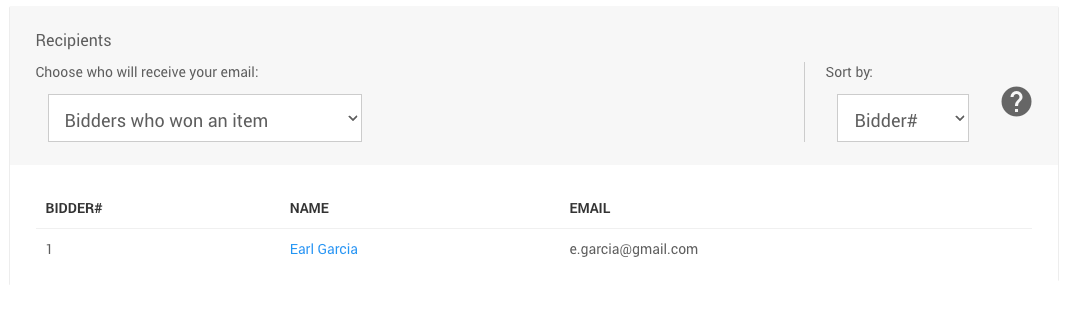
Selecting the Bidders who won an item filter will dynamically update the bidder list to show those bidders that have won an item in the event auction.
Bidders with a balance
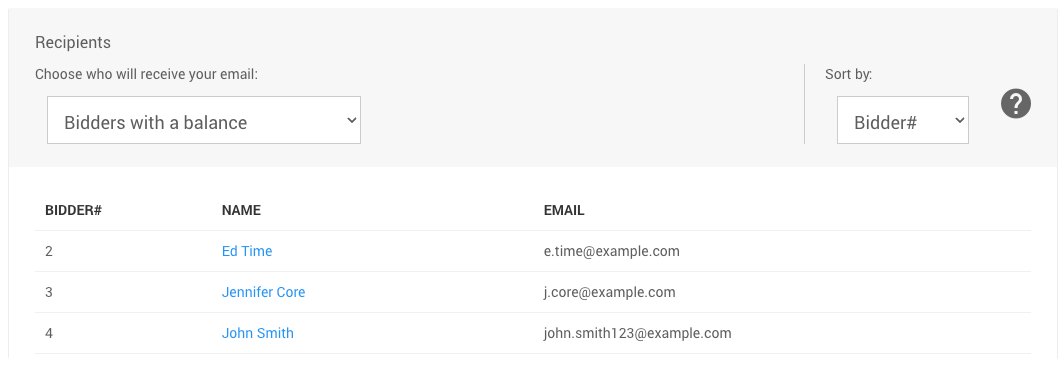
Selecting the Bidders with a balance filter will dynamically update the bidder list to show those bidders with an Outstanding Account.
A report of these bidders can be generated using Reports > Financial > Outstanding Accounts.
Bidders with a registered card
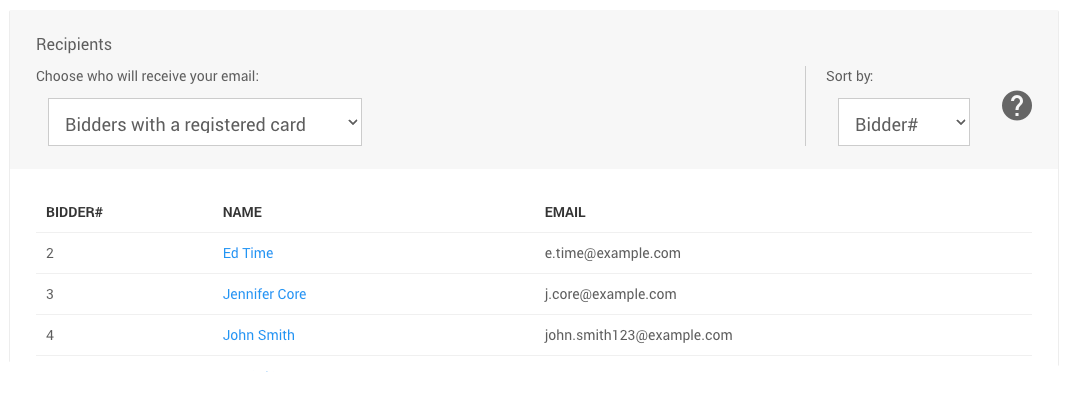
Selecting the Bidders with a registered card filter will dynamically update the bidder list to show those bidders with a registered credit card saved on their bidder record only.
Bidders without a registered card
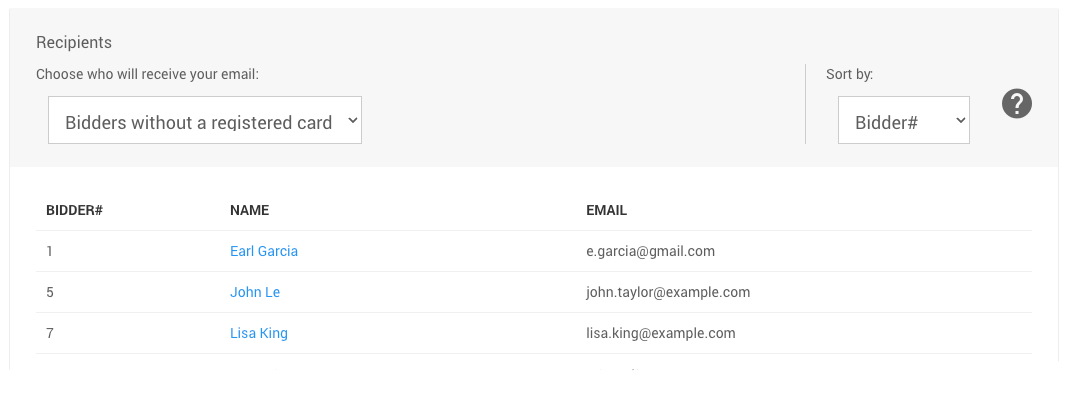
Selecting the Bidders without a registered card filter will dynamically update the bidder list to show those bidders without a registered credit card saved on their bidder record.
Winners of specific items
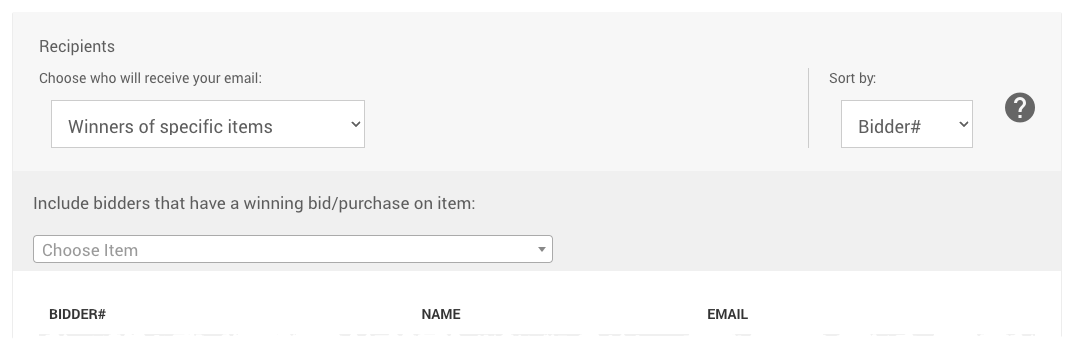
Selecting the Winners of specific items filter will provide an item selector to limit the bidders those specific items won or purchased by the bidder.
See Choose Items Filters for more information on how to pick your items from the selector.
Purchasers of specific items
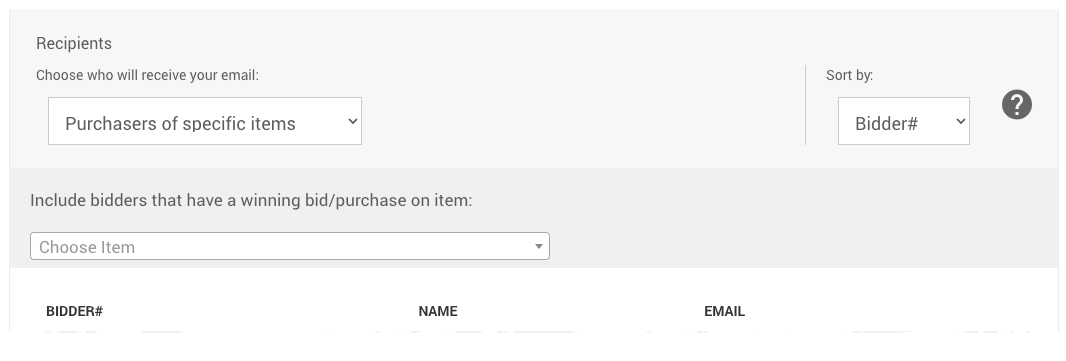
Selecting the Purchasers of specific items filter will provide an item selector to limit the bidders those specific items won or purchased by the bidder.
See Choose Items Filters for more information on how to pick your items from the selector.
Selected bidders
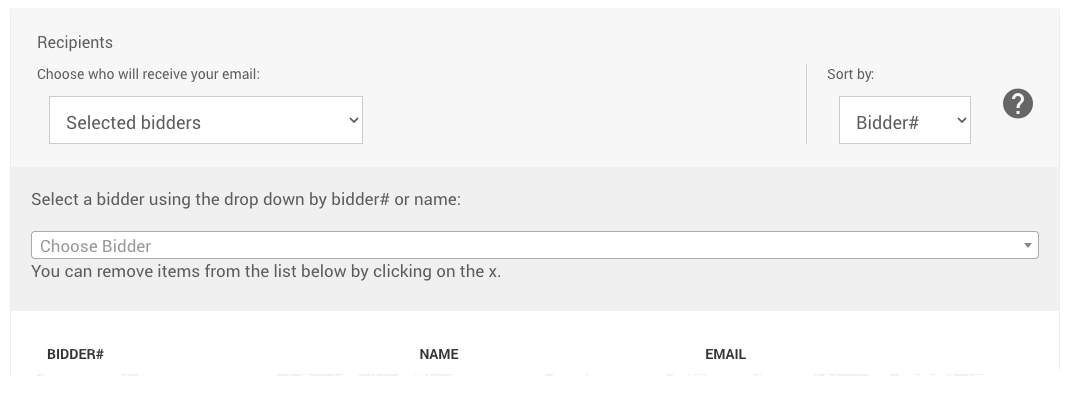
Selecting the Selected bidders filter will provide a bidder selector to limit which bidders you specifically will send to.
Entering the bidder number or bidder name will start to auto-populate the available bidders that can be selected from. Clicking on the bidder will add them to the Recipients list. Repeat the process as needed to add additional bidders.
Search for bidders
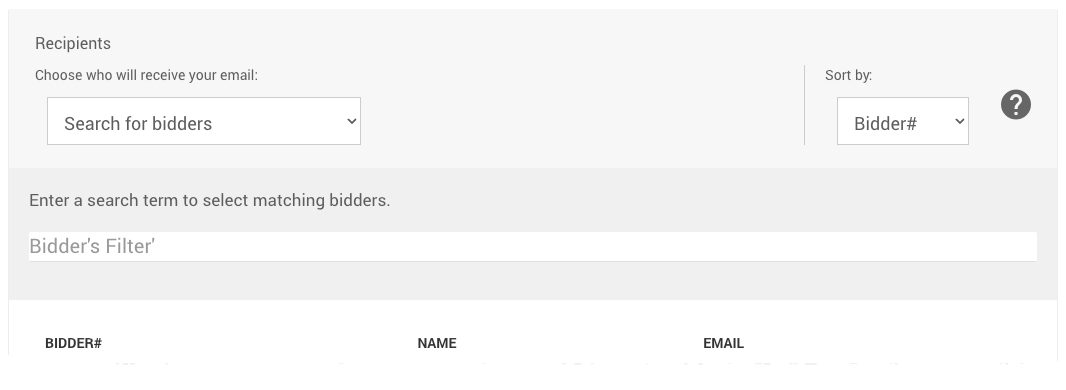
Selecting the Search for bidders filter will provide a search field to be used to select bidders based on the search term entered into the field.
To use the search field, enter the search term (or phrase) and press the <Tab> key to activate the search. Those bidders the search algorithm matches will be displayed in the Recipients list below.
Example: Search For Bidder Results
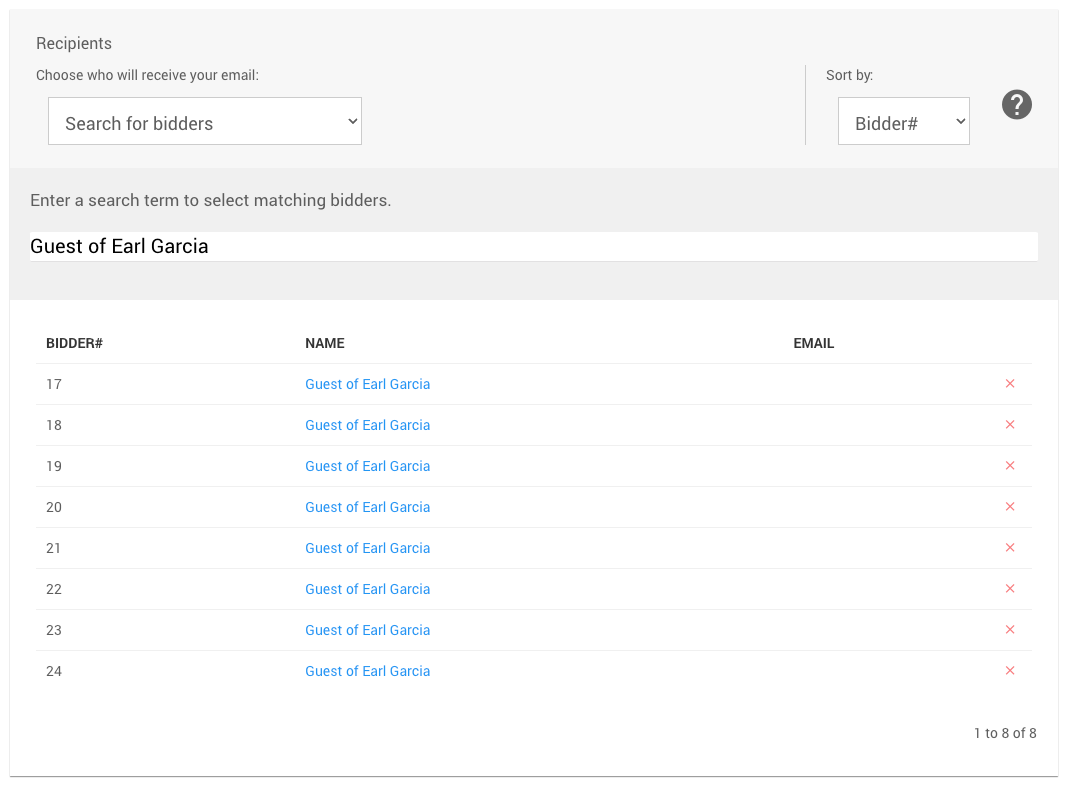
If you wanted to find all of those "Guests of Earl Garcia" (ticket holders), you could enter that phrase into the search field and then <Tab> out of that field to generate the relevant Recipients list.
Last reviewed: January 2023