Raffles
Introduced October 2022, to access the Raffles Dashboard, from the main Auction Dashboard click through the Raffles entry in the sidebar menu. This will open the Raffles Dashboard page.
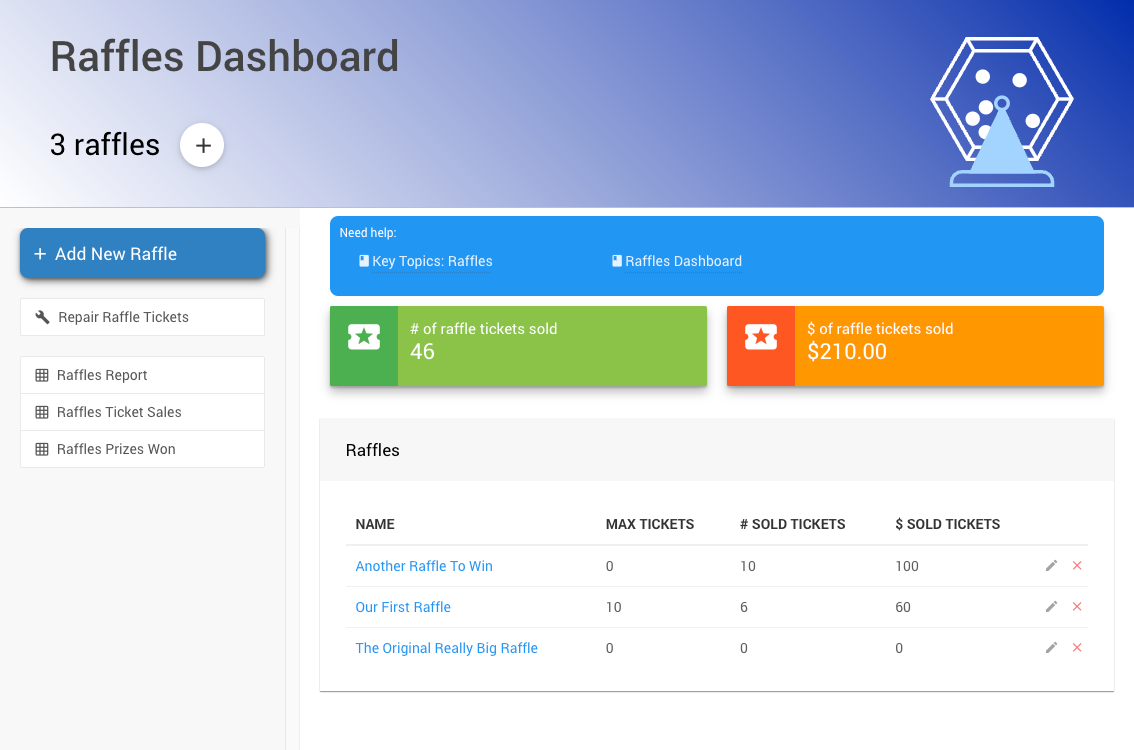
Video: Raffle Tutorial
Add Raffle
Clicking the Add New Raffle button in the sidebar will open the Add Raffle dashboard page. You can also click on the + icon in the Raffles Dashboard banner to open the Add Raffle dashboard page.
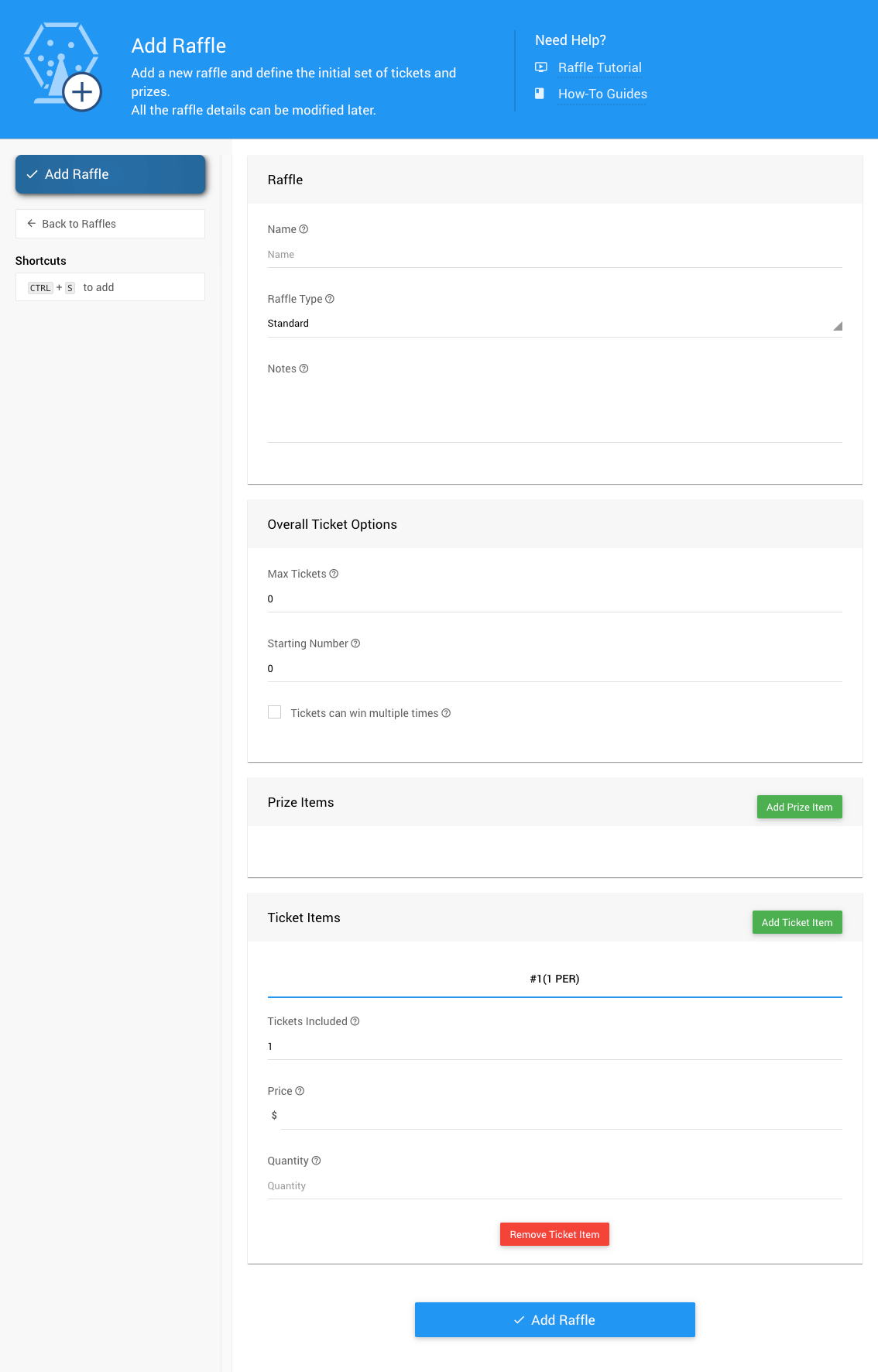
Raffle
The Raffle section allows you to set a Name for the raffle, a Raffle Type, and any internal Notes you want to enter.
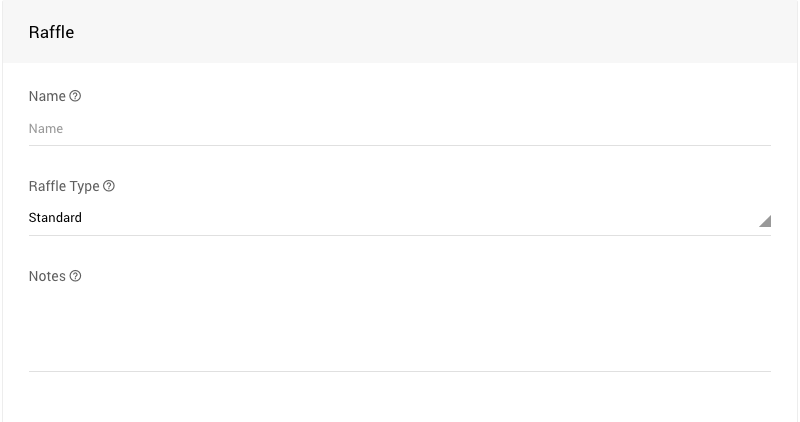
Overall Ticket Options
The Overall Tickets Options section allows you to set the Max Tickets, Starting Number, and if Tickets can win multiple times for the raffle.
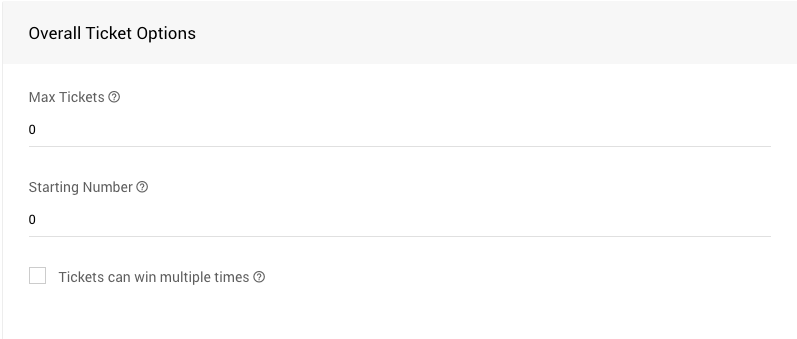
- Max Tickets
Enter the maximum number of tickets to sell in this raffle.
Maximum number of tickets to sell (0, or blank, means unlimited). - Starting Number
Enter the starting number for the first ticket sold.
This is often used with pre-numbered tickets commonly used with raffle draws. - Tickets can win multiple times
"If there are multiple prizes associated with this raffle then allow a ticket to win multiple times."
Prize Items

Click the Add Raffle Prize button to add a "default" Raffle Prize to the Raffle.
See Add Raffle Prize Item for more details.
Ticket Items
The Raffle will start with a default ticket item. Additional raffle ticket items can be added as needed.
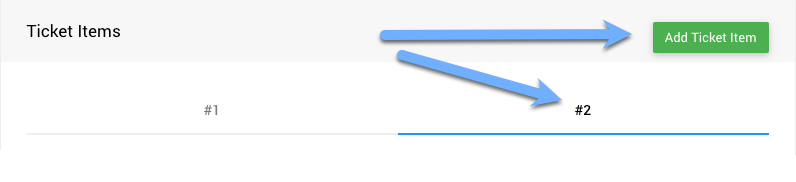
Click the Add Raffle Prize button to add additional Raffle Ticket items to the Raffle. This will created a new tab for additional items.
- Tickets Included
"Number of tickets that a purchase of this item represents. The 'Ticket Type' field controls the kind of tickets generated." - Prize
"Enter the item's value, or -1 to show 'Priceless' on bidsheets, etc." - Quantity
"Enter the number available, leave blank for an unspecified quantity."
See Add Raffle Ticket Item for more details.
Save The Raffle
Once you have finished entering the data for your new Raffle click the Add Raffle button in the sidebar menu or at the bottom of the page. A succsss banner will appear temporarily across the top of the dashboard.
The page will refresh and the previous data will have been cleared. You are ready to add your next Raffle as needed.
Returning to the Raffles dashboard page will now show the newly added raffle you have created.
INFORMATION
The Raffle Ticket items will be created using the RT prefix. This means the default Raffle Ticket for your raffle will be RT1.
The Raffle Prize items will be created using the RP prefix, although the default Raffle Prize (for a single prize raffle) will simply be RP (without a numeric component).
Edit Raffle
To edit the Raffle, click on the "pencil" icon at the far-right of its row; or, click on the raffle Name.
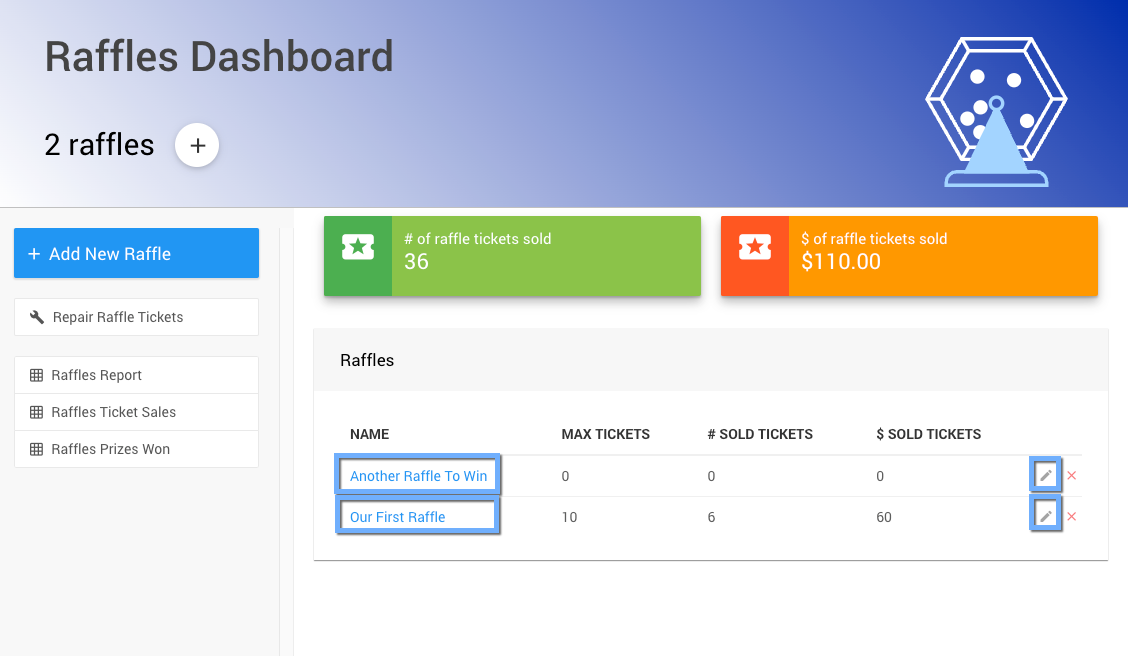
This will open the Raffle Details page where you can edit its details and perform additional related action to the specific Raffle.
Raffle DetailsDelete Raffle
To delete the Raffle click on the x at the far-right of its row.
![]()
A confirmation pop-up will appear.
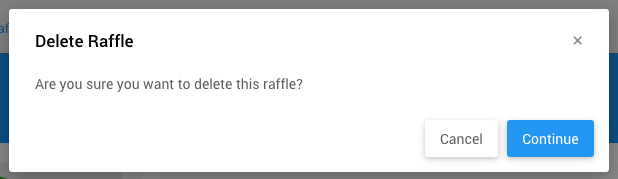
Click on the "Continue" button to confirm you are deleting the Raffle.
IMPORTANT
This will only remove the Raffle reference, it will not remove any Raffle Tickets or related activities.
Repair Raffle Tickets
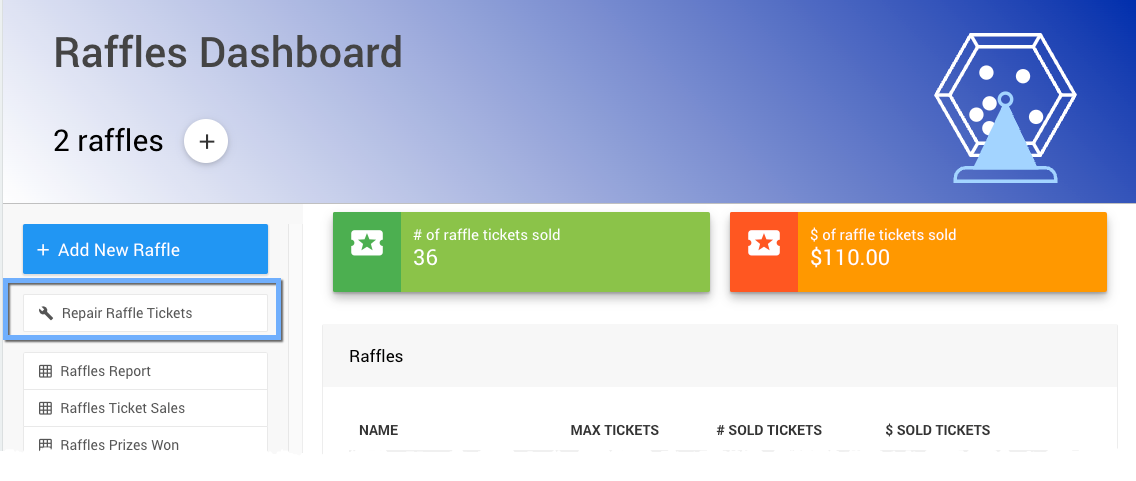
In cases where the number of unique raffle tickets do not match the current raffle ticket sales, the Repair Raffle Tickets function will try to correct this. Clicking the button will trigger a confirmation pop up window. Click Continue to complete the action.
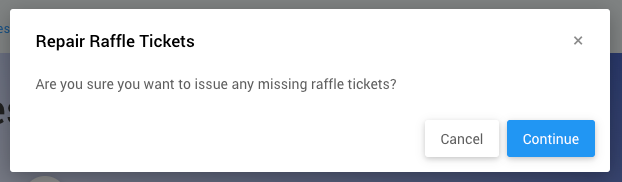
If the raffle tickets were created outside of the Raffle itself, please see How To Add Existing Raffle Tickets for additional references.
Raffles Report
Clicking on the Raffle Summary Report sidebar entry will generate a list report of your current event Raffles and their relevant sales amounts.
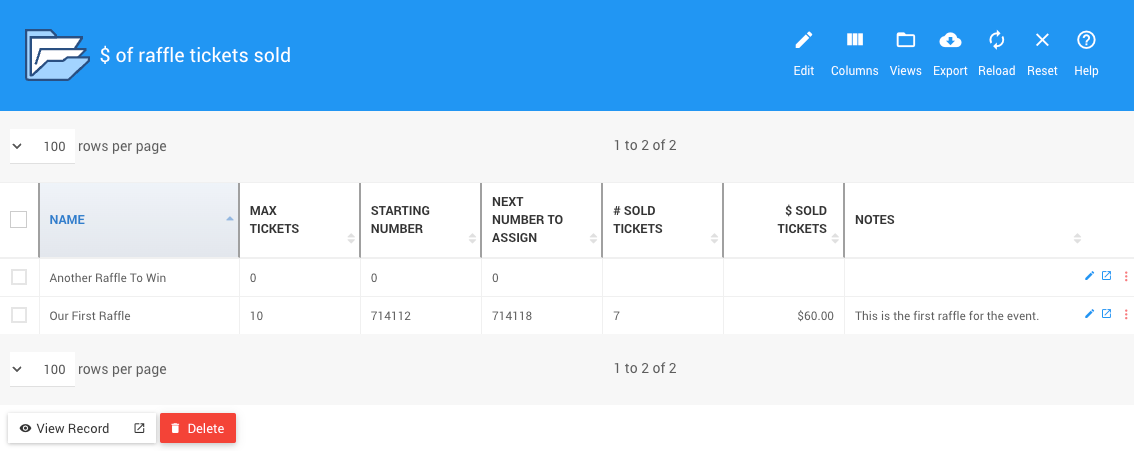
Raffles Ticket Sales
Clicking on the Raffles Ticket Sales sidebar entry will generate a list report of your current event Raffle Tickets sales.
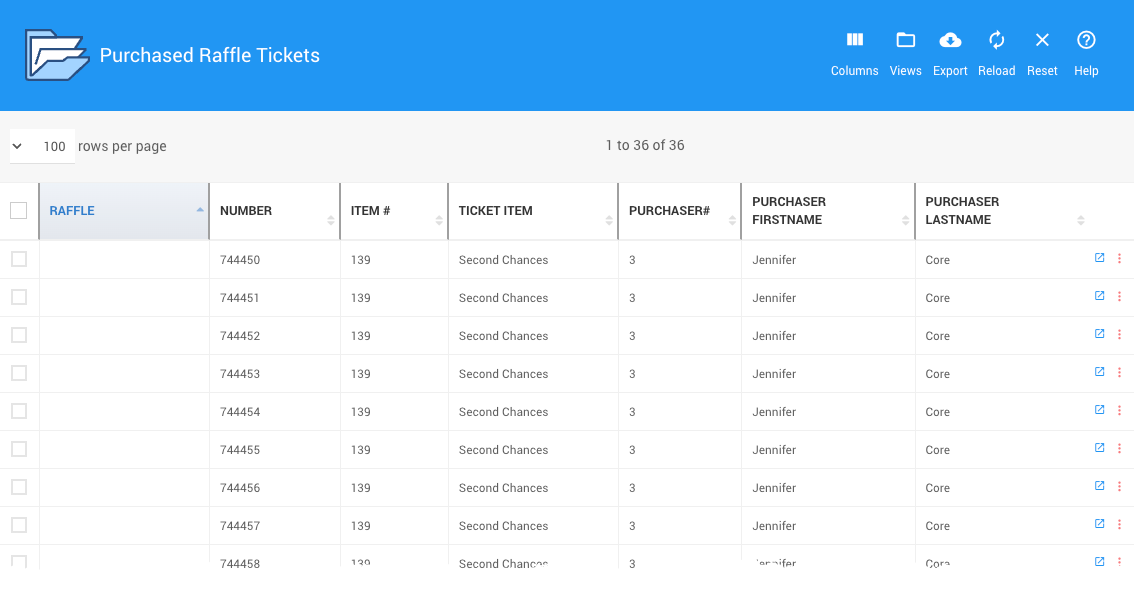
This can also be found under Reports > Other | Other Reports > Raffle Ticket Sales.
Raffle Prizes Won
Clicking on the Raffles Prizes Won sidebar entry will generate a list report of your current event Awardd Raffle Prizes report.
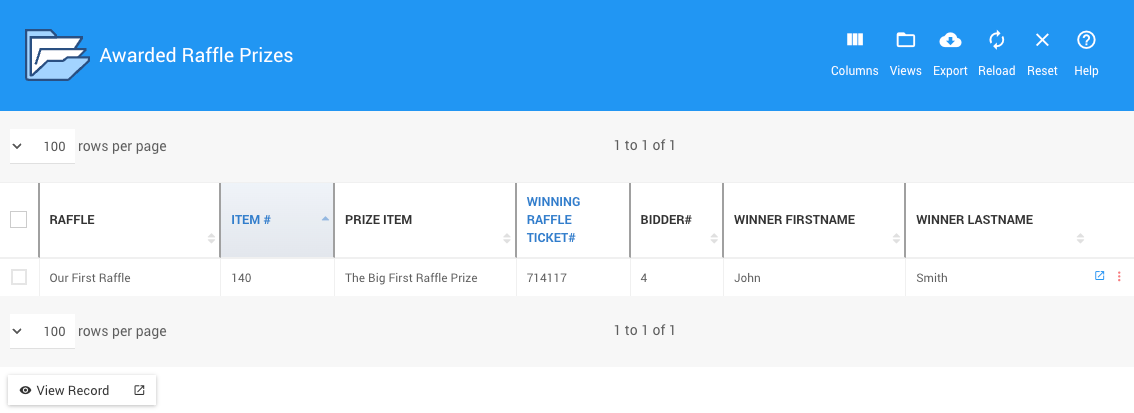
In this section:
Last reviewed: October 2023