Open Multiple Quantity Items
In some cases, if you have more than one of an item you might have listed it as an Allow Multiple Quantities item and configured it to Allow Multiple Winners.
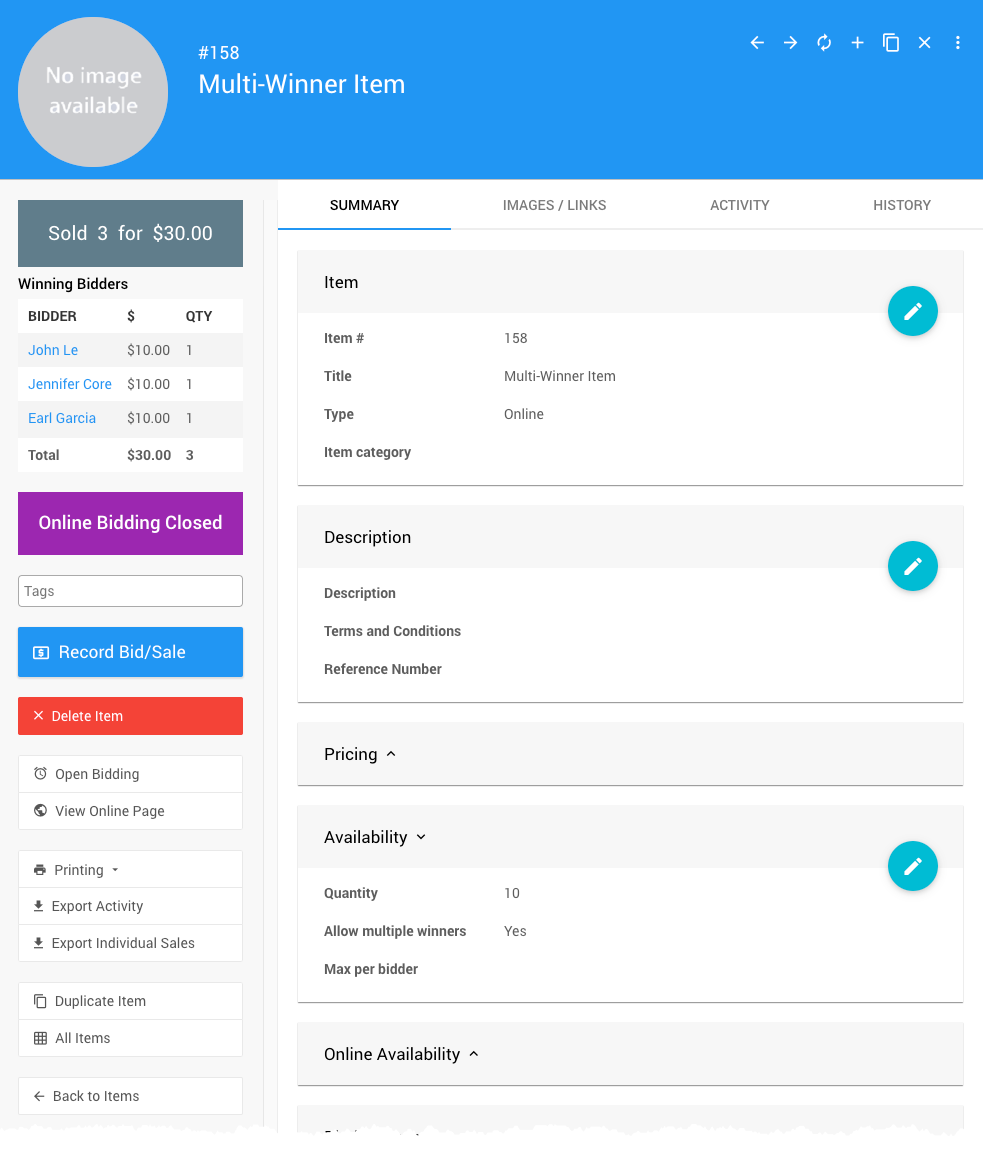
An example item with a quantity of 10 and only 3 winning bids...
How To Re-Open The Item
Since this item cannot be opened using the Open/Close Bidding functions, you will need to re-open this item using its Item Details Summary tab (see Open Bidding From Item Details) although there is a step that needs to be taken first.
Duplicate The Item
Following from the example above, in order to take into account the three winning bids from the original auction, you can use the Duplicate Item function to "copy" the item and then make adjustments as needed to the "duplicate".
Using the Duplicate Item function allows you to retain all of the original information about the item; and, it allows you to make changes as needed without affecting the original item's historical data.
IMPORTANT
Remember, before saving the Duplicate Item, make note of the relevant values and fields being used by the item you should update. For example, the values for the Item Number, Title, Quantity, and Override online bidding end time, etc.
At a minimum, the Item Number will need to be changed before you can save the item.
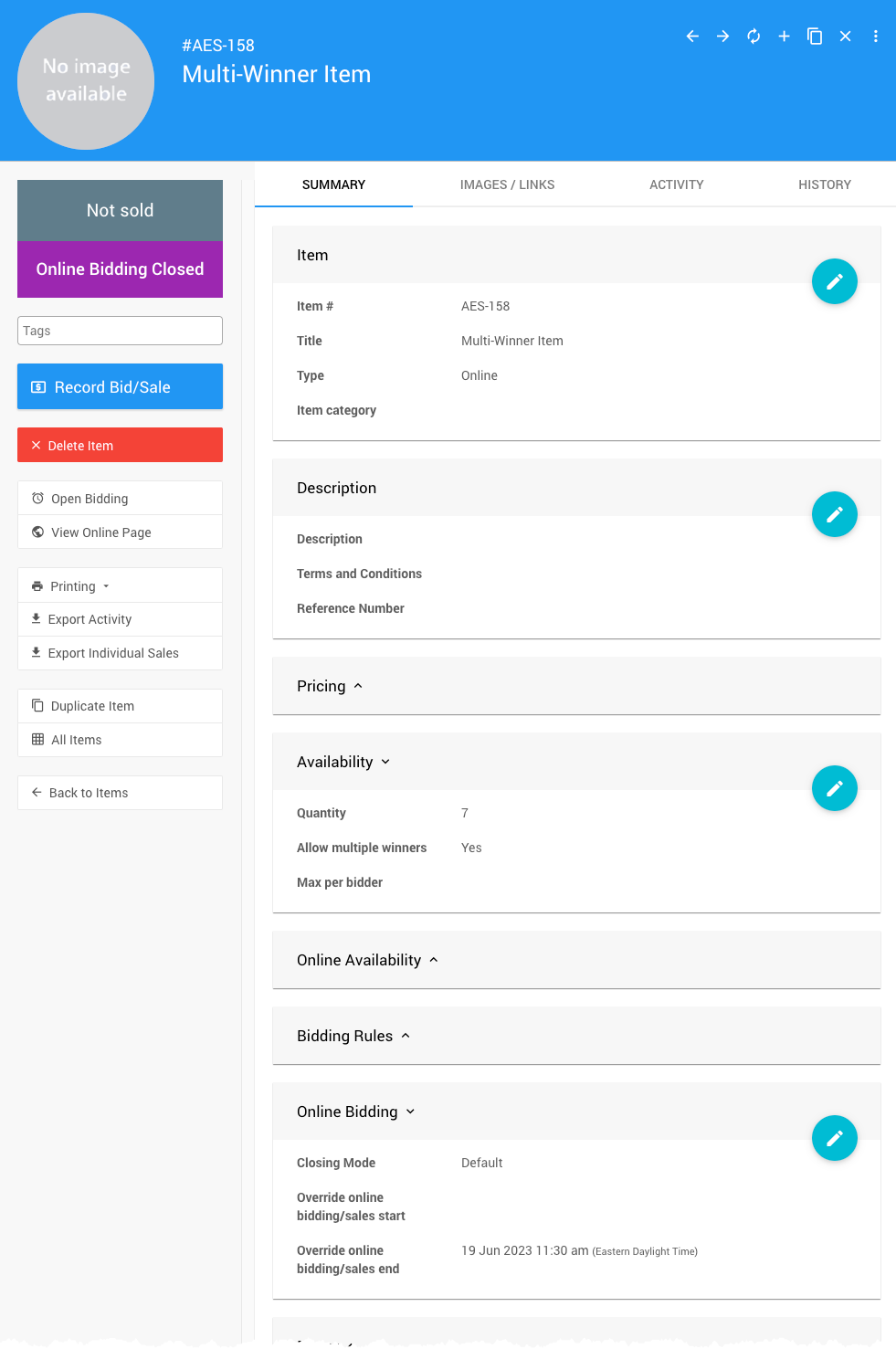
...continuing from the example above.
Once the item is saved, you can either re-open it immediately; or, you can make further adjustments to suit your After Event Sales needs.
Re-Open The Item
Once all of the above has been addressed as needed for the item you can now just click on the Open Bidding button in the sidebar in the Bidding section.
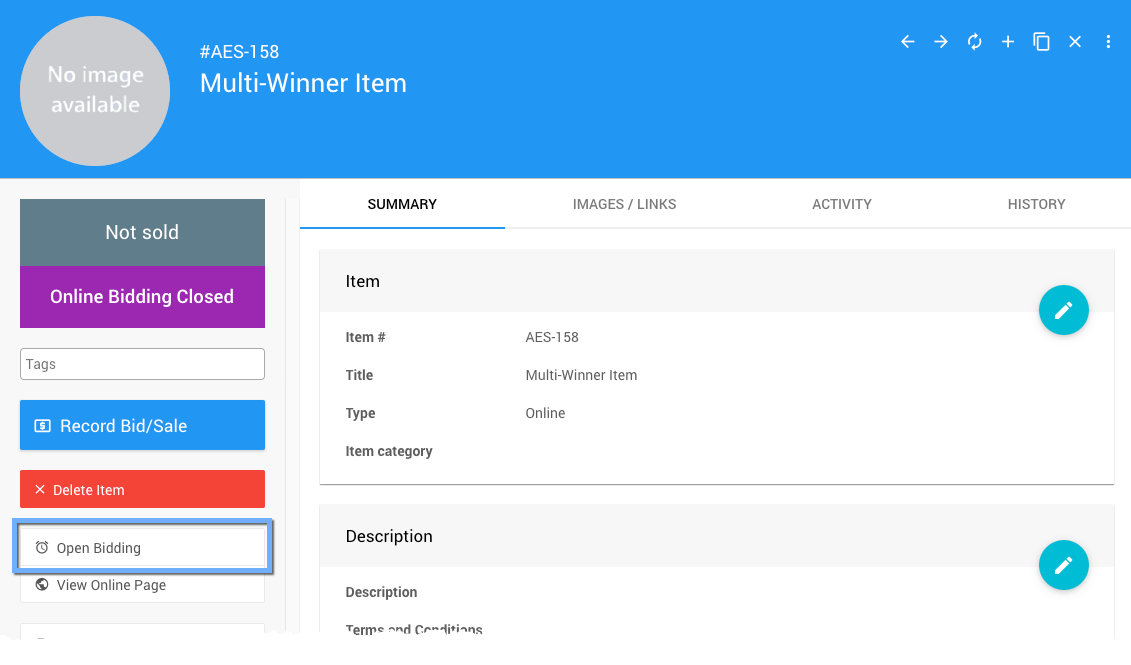
An example taken from a demonstration event.
Last reviewed: March 2023