Ordering Categories
You can generate the printed catalog grouped by category.
When doing this it is common to want to order the categories in a specific order. By default, the categories will simply be listed in alphabetical order.
If you look at the item category list you will see a Sort Index field that can be used to adjust this ordering:
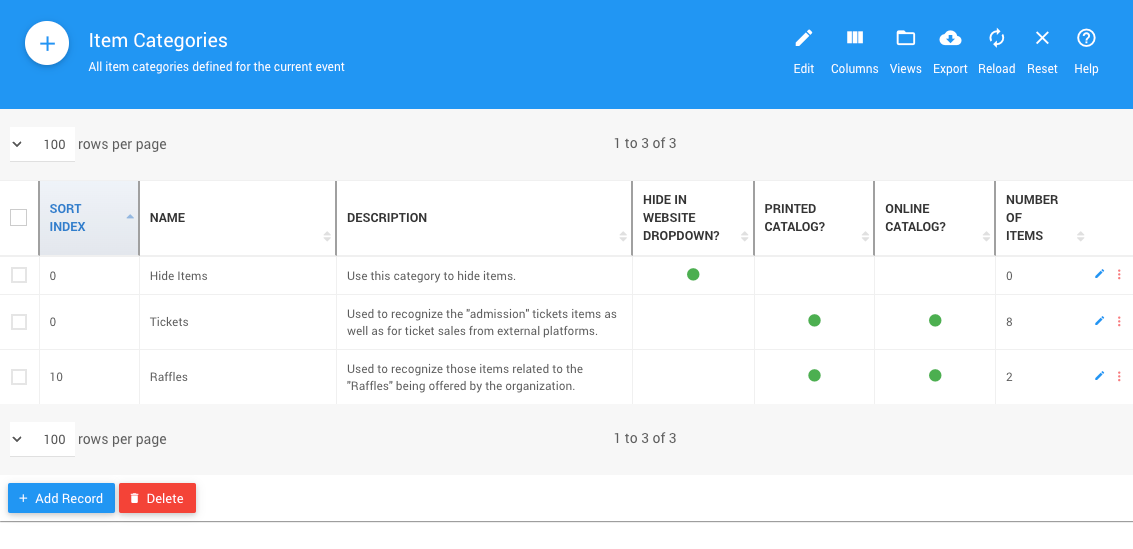
The categories will be sorted first by sort index and then by alphabetically by name.
This means the categories you want to come first should have a lower sort index defined and those categories you want to appear later should have a higher sort index value defined.
You can adjust the sort index directly from the item categories list or double click on a row to drill into its details.
How To Edit Or View Report Table Records
By Row
Click the Options icon (3 dots) at the right end of the record row, and then select an option (View Details, View in New Tab, Edit Record, or Delete Record).
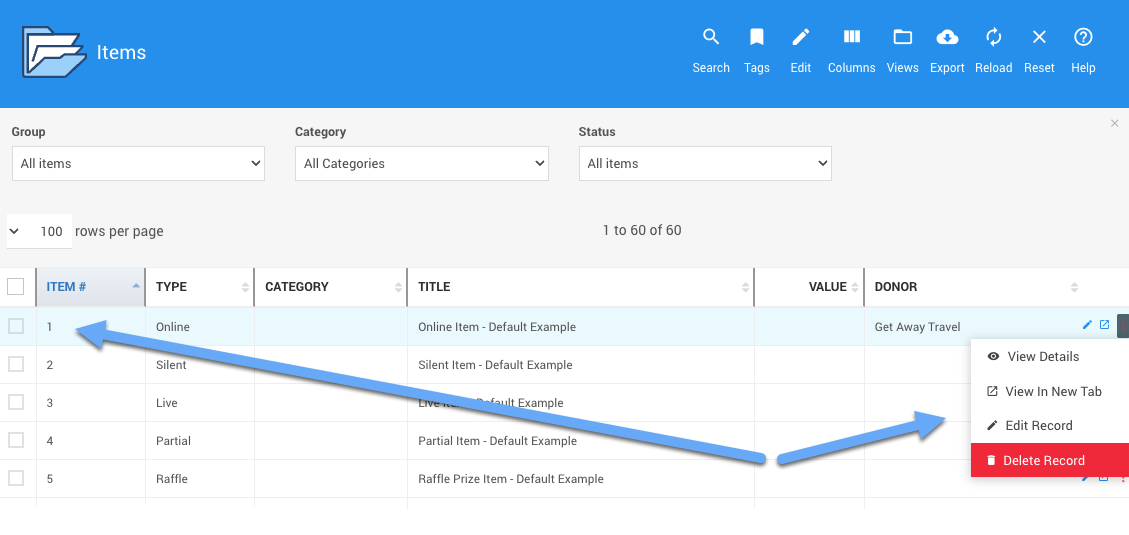
By Selected Record
Check the box on the left side of the record row, then click the View Record or the Delete button as needed for the action you want to apply.
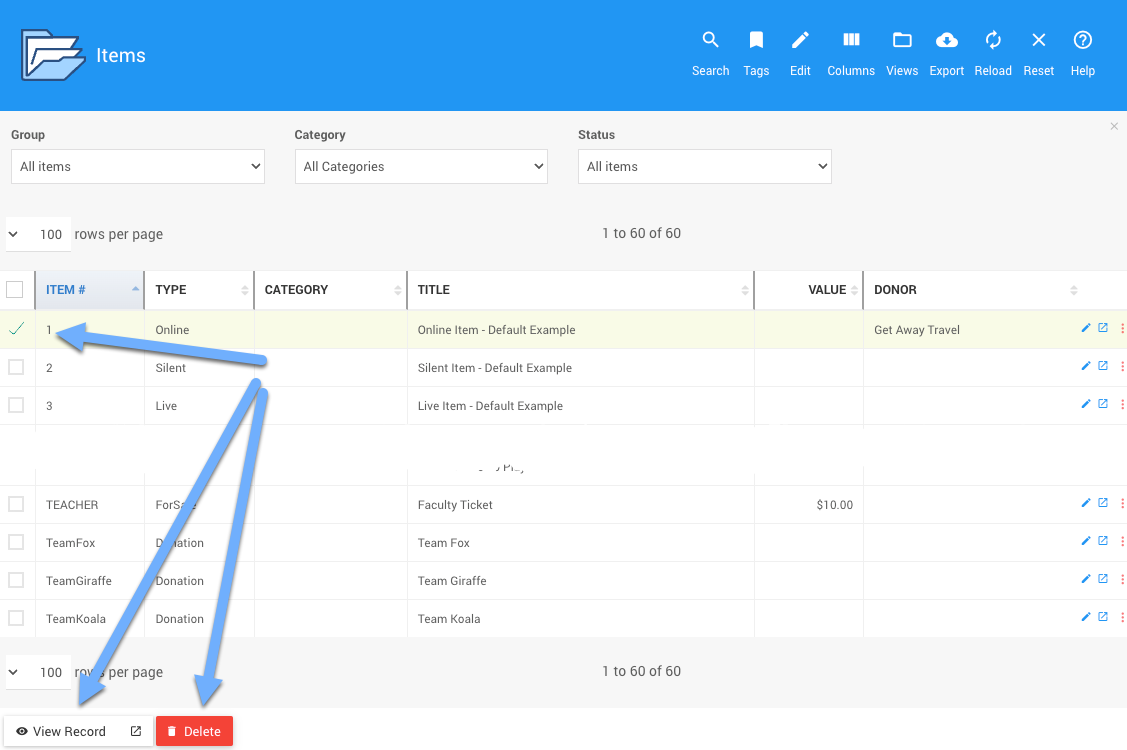
Last reviewed: January 2024