Credit Card Settings
The Credit Cards dashboard manages which Payment Processor the organization will use, the Auction Credit Card Settings, and how the Credit Card Fees will be applied when using the integrated credit card processing services of the Auctria platform.
The Credit Cards dashboard can be reached directly from the main Auction Dashboard by clicking the Credit Cards entry in the sidebar.
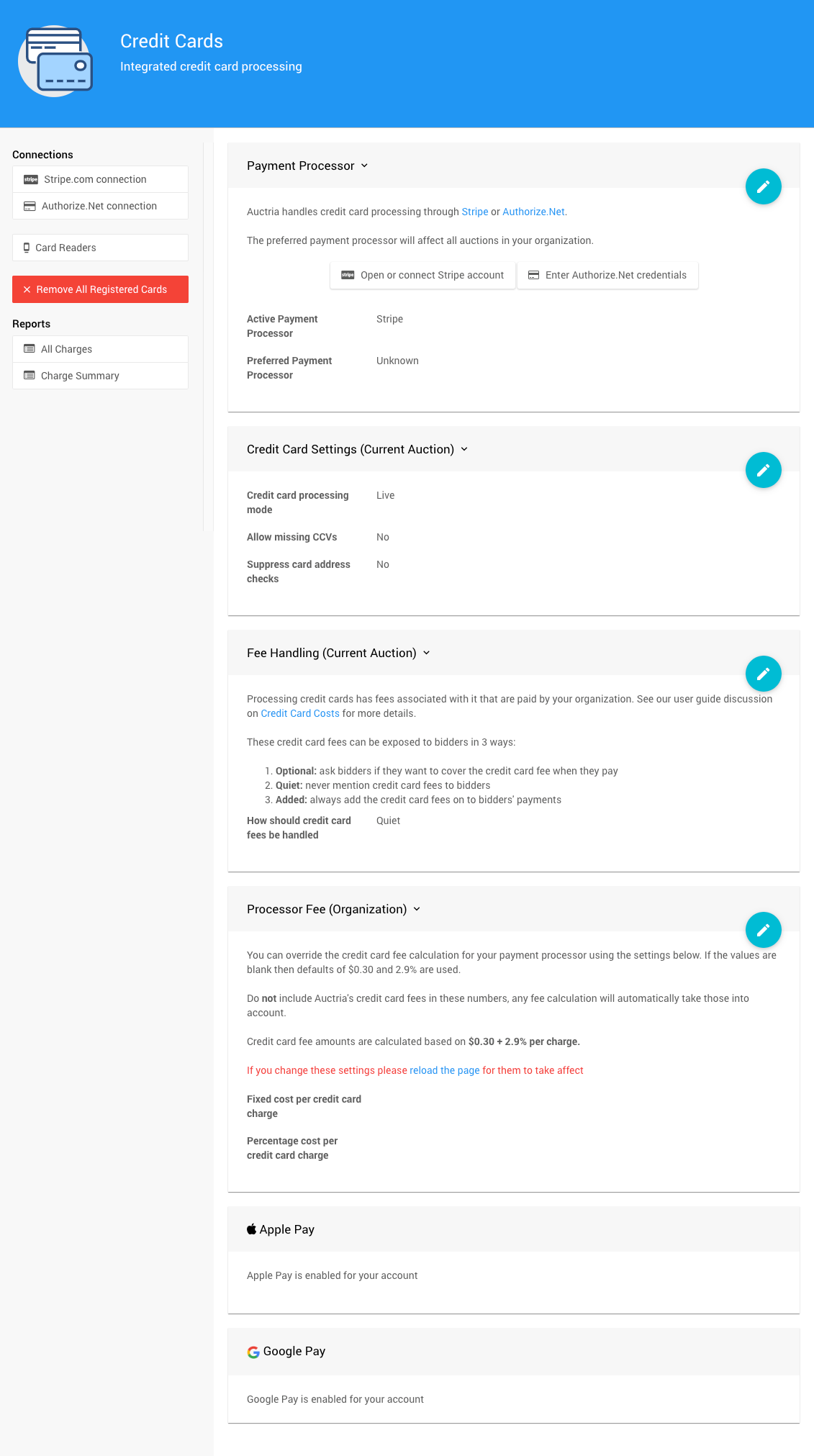
Payment Processor
The Payment Processor section provides a quick reference of the current Active Payment Processor (this is defined by the payment processor connection).
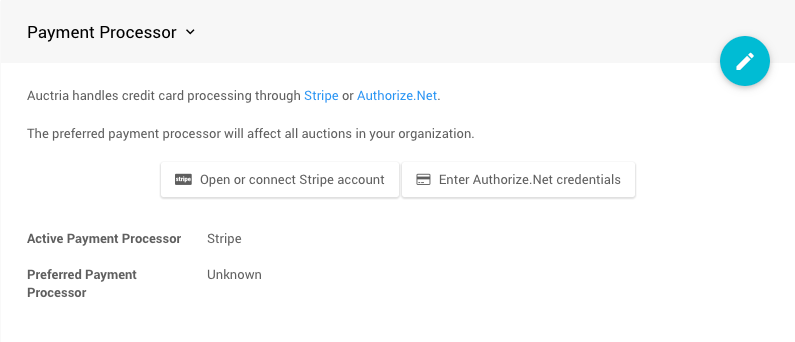
An example showing the Stripe payment processor in use after integrating into Auctria.
The Preferred Payment Processor is generally set to the same processor although it is not a strict requirement to set this option.
If you have not already connected a payment processor service you can start the connection process by clicking on the button for the service you will be using.
Recommended Reading
Credit Card Settings (Current Auction)
The Auction Credit Card Settings handle the majority of the "security" and "fees" options for the credit card integration processing functions.
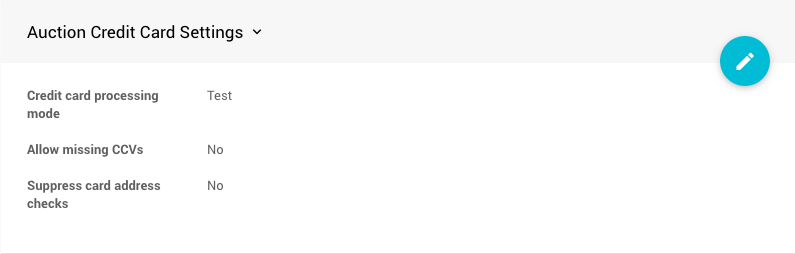
Credit card processing mode
Use this setting to switch between "Live" and "Test" mode. This works best with a Stripe.com connection as Authorize.Net connections require a different set of credentials for testing.
If you are using Stripe.com, and your original Stripe connection was made using the "force test mode only" setting then you will need to disconnect and reconnect your stripe account to activate "Live" mode successfully. See How To Connect A Stripe Account for more details.

Allow missing CCVs
Select this box if you want to process credit card numbers without a CCV. This setting only affects card entry from the back-end site (anywhere a Swipe card button is shown). Bidders will still need to enter the CCV security code online when entering their credit card details.
Suppress card address checks
Select this box if you want to skip the address check.
INFORMATION
By default, credit cards require a CCV and address check. You can choose to skip these security precautions although the defaults will be set to not skip them.
Credit Card Fees
Fee Handling (Current Auction)
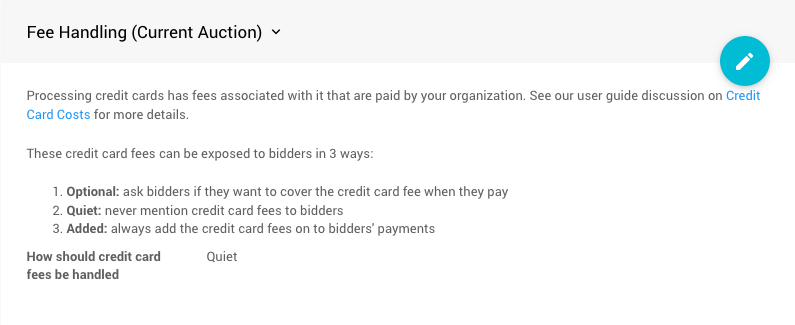
By default, the Fee Handling for your current auction will be set to Quiet and your guests will not be made aware of the fees the organization is paying. You do have the option of changing this to either Optional or Added as best suits your organization's needs.
To make this change, click the blue pencil icon in the section block to open it for editing and select the appropriate method of how the credit card fees will be handled for your current auction.
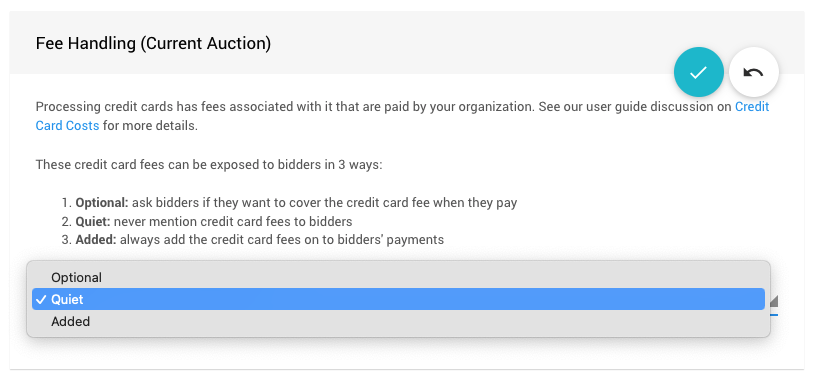
Fee Handling: Optional
Using the Optional approach for your Fee Handling will provide your guests with the choice to pay an additional amount equal to the fees the organization will be paying for the transaction.
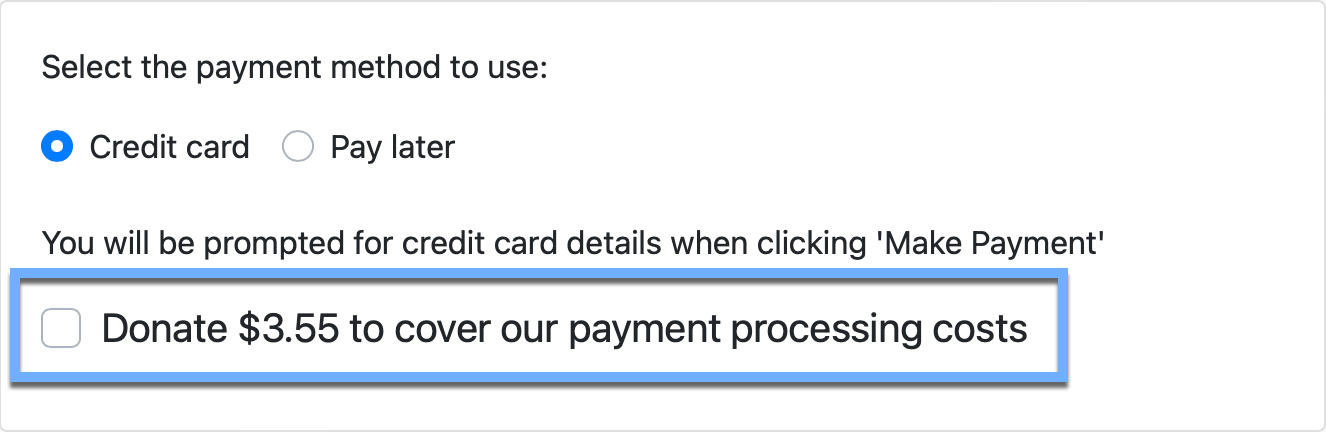
An example from the checkout of a demonstration event for a $100 payment.
If your guest chooses to cover your payment costs, they will need to check the box to do so. This amount will be added to your guests current payment amount and be refelcted on the final transaction cost to the guest.
Fee Handling: Added
Using the Added approach for your Fee Handling will require your guests pay an additional amount equal to the fees the organization will be paying for the transaction.
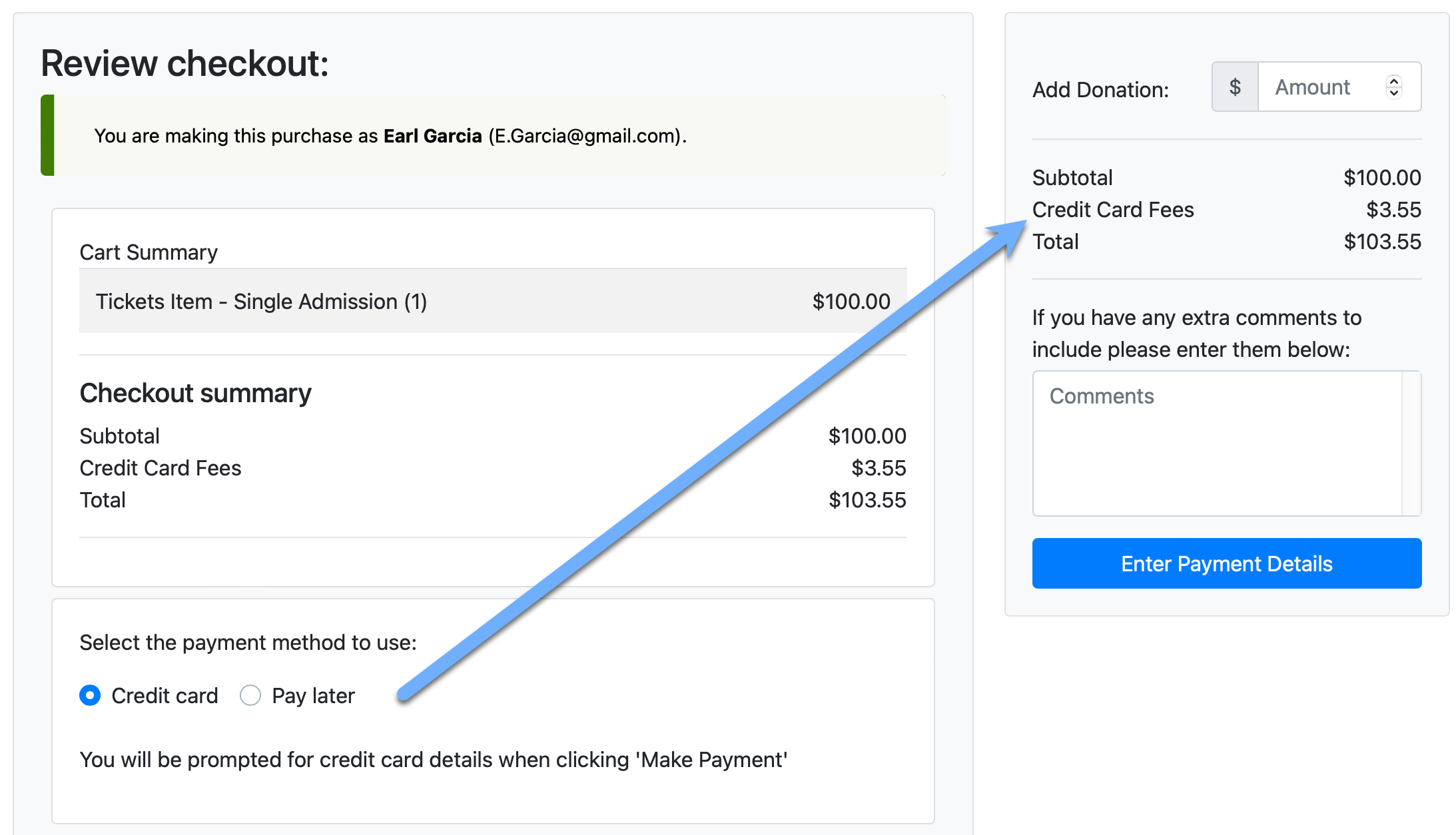
An example from the checkout of a demonstration event for a $100 payment.
In the case of the Added option, the fees are automcatically applied and noted on the Checkout page without any option to not include the amount in the guest's payment.
The Optional and Added approach will both calculate the same amount. Please see Processing Fees for more information on how these amounts are calculated.
Processor Fee (Organization)
There are two components to the Credit Card fees that are applied.
- Stripe fees: generally $0.30 + 2.9% per transaction in North America.
- Auctria integration fees: from 0.25% to 1.0% based on your Auctria subscription.
In general, the default total Credit Card processing fees (including the Auctria integration fees) will range from $0.30 + 3.15% to 3.9% per transaction.
By default, the Processor Fee will use the base Stripe.com values of $0.30 per transaction plus 2.9% of the charge. These values will be used to calculate all transaction fees that will be used in Auctria.
WARNING
WARNING Do not include Auctria's credit card fees in these numbers, any fee calculation will automatically take those into account.
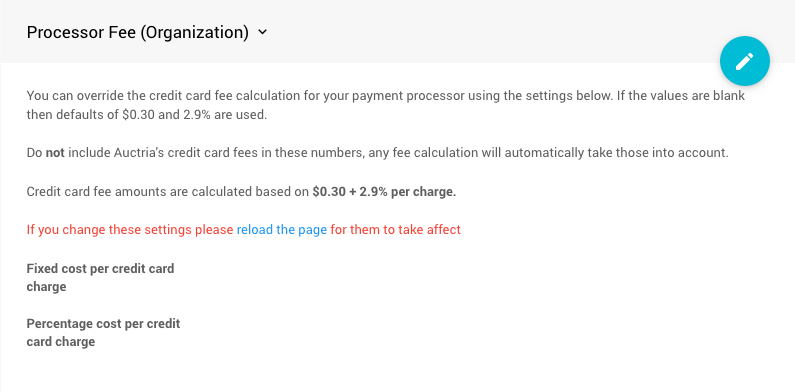
The Processor Fee section allows you to adjust these as needed, for example, you have negotiated a lower rate with Stripe. Use this option to best approximate and calculate the credit card transaction fees that will be incurred when using credit card processing within the Auctria platform.
Apple Pay And Google Pay
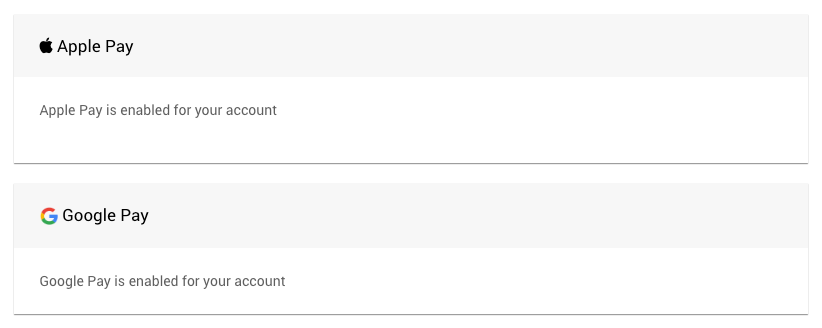
These payment options for credit card processing are immediately available with a Stripe account.
WARNING You MUST be using Stripe as your credit card processor to have Apple Pay and Google Pay available for your guests to pay through.
How To Connect A Stripe AccountIMPORTANT
IMPORTANT Your guests will need to ensure they are using an appropriate browser for the Apple Pay (Apple's Safari) and Google Pay (Google's Chrome) options to be available.
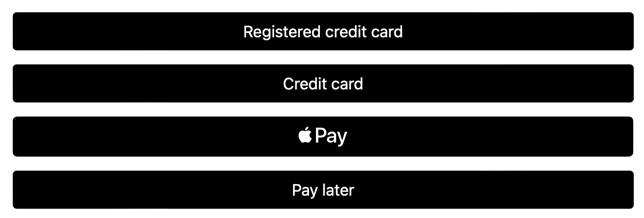
An example of the possible payment methods using the Safari browser.
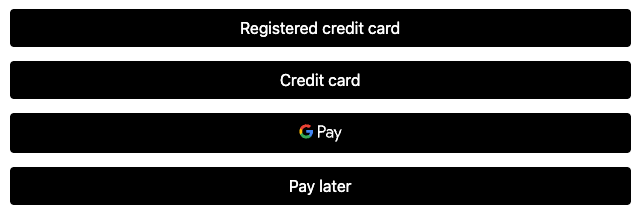
An example of the possible payment methods using the Chrome browser.
Link Pay
If your guests have a "Link authenticated" credit card registered with Stripe and they are using the Google Chrome browser, or if your guest does not have an active Apple Pay or Google Pay setup, they will see Stripe's Link Pay as an option.
Additional Stripe.com Documentation For Link Pay
- See Link App to set up a "Link Authrenticated" account.
- See Payment Request Button for technical references. (advanced)
Connections
Stripe.com connections
Please look at How To Connect A Stripe Account in our User Guide for more information.
Authorize.Net connection
Please look at Using Authorize.Net in our User Guide for more information.
Card Readers
Please look at Credit Card Readers And Swipers in our User Guide for more information.
Remove All Registered Cards
This option will remove all registered credit cards from the current bidder records in the current event. It will not affect the records kept in other Auctria events or the credit card processors.
Reports
All Charges
This opens one of the default "Payment" reports -- see Reports > Financial | Payments > Credit Card Charges.
Charge Summary
This opens one of the default "Payment" reports -- see Reports > Financial | Payments > Credit Card Summary.
Last reviewed: January 2023