Test & Live Modes
You can set any auction to be either in Test mode or Live mode for credit card processing.
When an auction is in Test mode, you can only process charges using special test credit card numbers. An example number will be shown on the screen in this case.
This functionality can enable you to have a "test auction" (for practice and training purposes) while continuing to process charges in your "live auction". These potentially separate auctions could be under the same Organization (if its license provides for multiple auctions) or, as needed, separate Organizations (using multiple "Explorer" subscription plans). See Auctria License for more details.
Credit Card Settings
The Credit card processing mode is shown on the main Credit Cards window in the Credit Card Settings (Current Auction) panel.
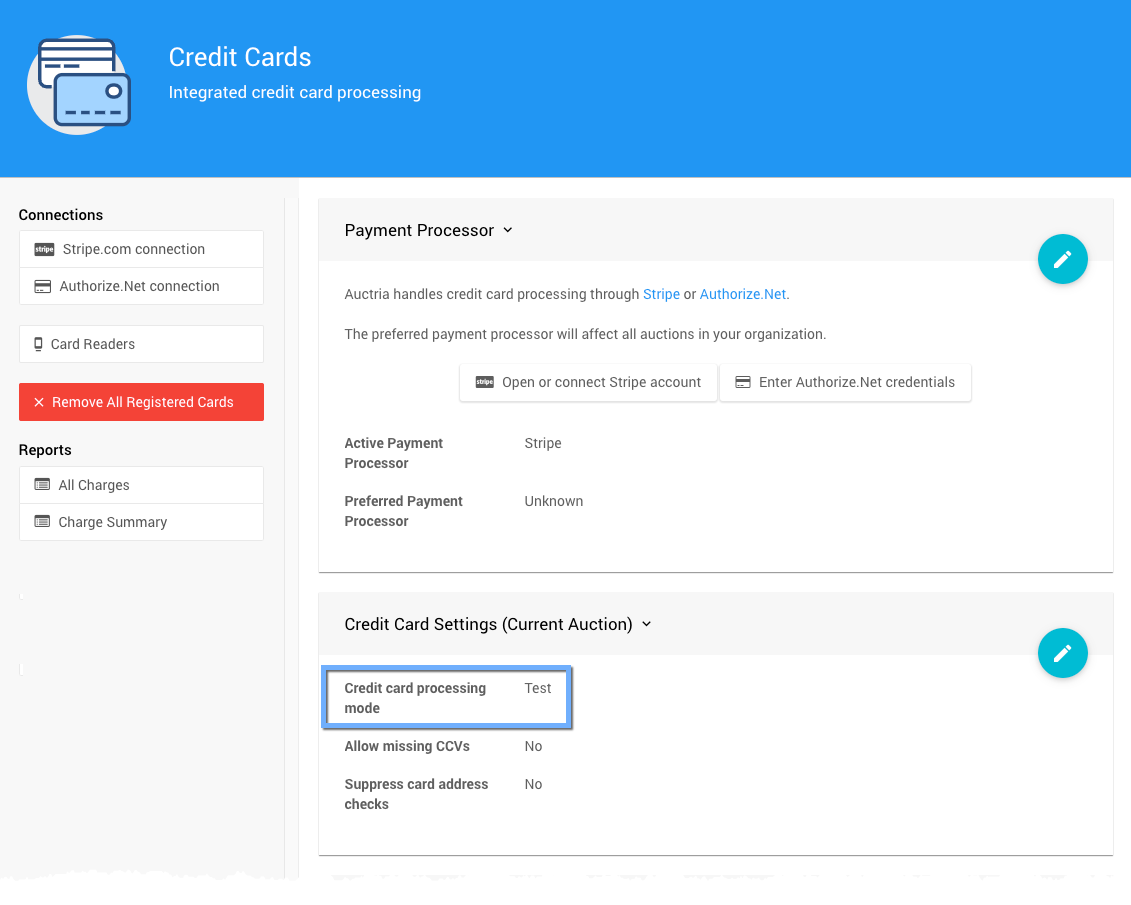
IMPORTANT
Refunds must issued in the same mode as the original charge was processed. If it was a Test charge, the event must be in Test mode to refund it. If it was a Live charge, the event must be in Live mode to refund it.
Test Mode
When changing to Test mode, and/or a test auction, make sure you have the right auction selected and not accidentally changing the main auction's setup or other information.
When you are operating in Test mode, each credit card window will show a test only notification along with a test card number that can be used. You can also delete Test credit card charges directly.
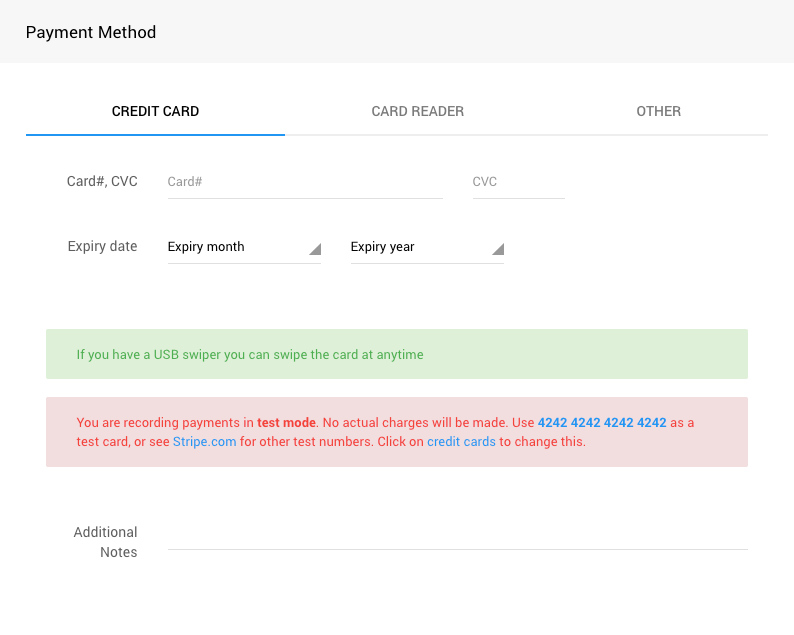
Stripe & Test Mode Only
It is possible to connect a Stripe account in Test Mode Only. This status will also occur if you check the 'Test mode only' option during the Stripe.com connect process or if you connect a Stripe account that has not been fully activated on the Stripe side.
If your Stripe account is connected in test mode only you will see:
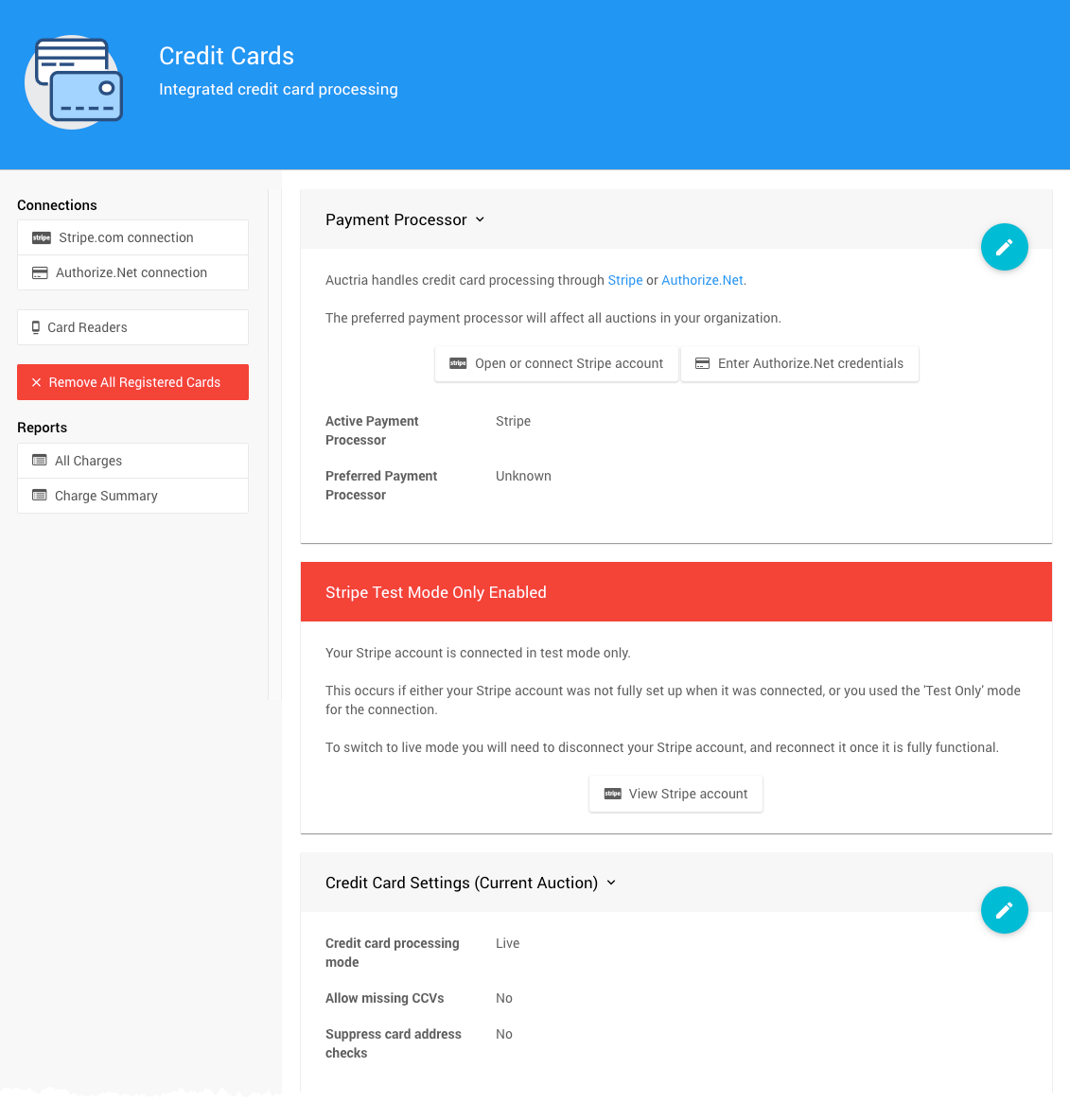
When this banner is displayed, you will not be able to process Live transactions regardless of the processing mode set in Auctria. You must disconnect your Stripe account and reconnect it to enable Live charge processing.
On the Stripe Details page, click Unlink Your Account under the Actions menu.
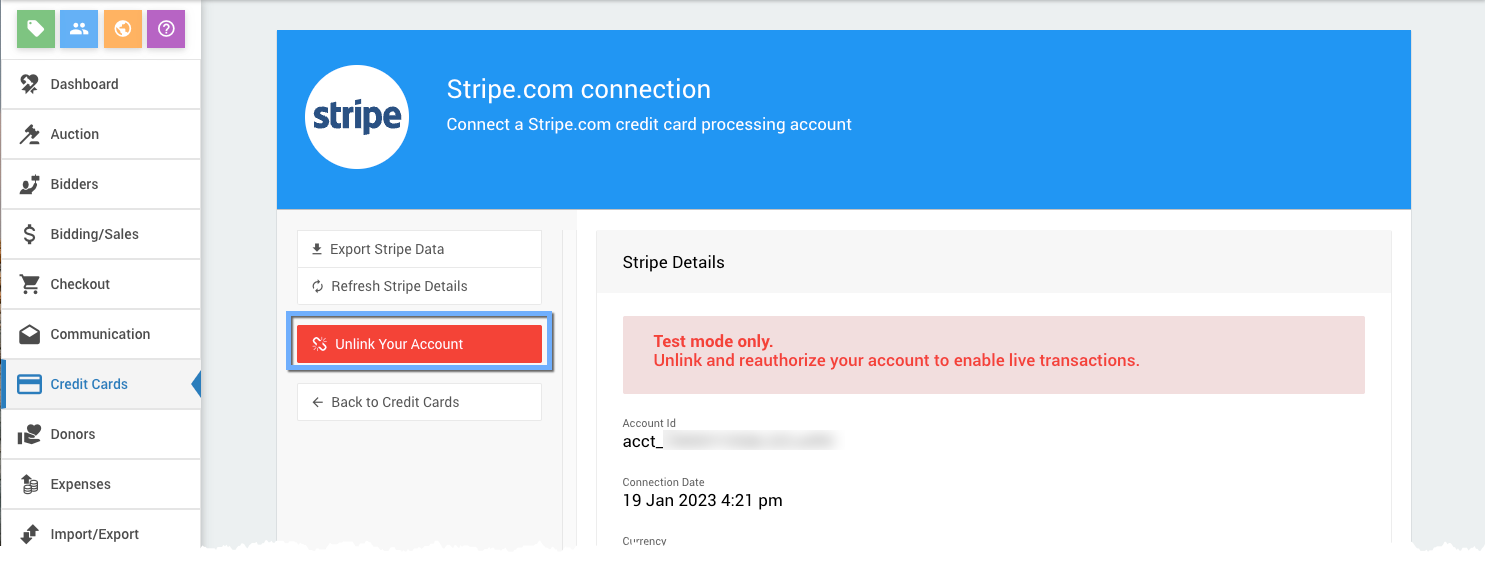
Follow the How To Connect A Stripe Account instructions to re-connect your Stripe account, making sure not to select Test mode.
Live Mode
To change the credit card processing mode for an auction from Test to Live mode, use the option in the Credit Card Settings (Current Auction) panel.
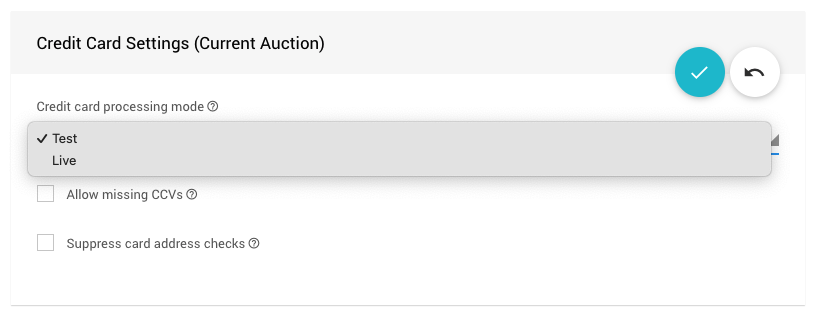
INFORMATION
For Stripe accounts, using Test Mode Only you must unlink your Stripe.com account and re-link it in Live mode using a valid Stripe account with its email and password credentials.
Select Stripe.com connection from under the Actions menu on the Credit Cards page for this process.
For non-Test Mode Only Stripe integrations, changing the "Credit card processing mode" from Test to Live will work provided the account at Stripe was in a "Live" mode before connecting to Auctria originally.
Last reviewed: July 2023