Record Payment
IMPORTANT
The Bidder Statement email is the only one ever sent (if selected) during any checkout triggered from the dashboard.
Organizers can Record Payments from the main Auction Dashboard with options to include credit card fees and select from available payment methods.
From the main Auction Dashboard, click through the Checkout sidebar menu item to open the Checkout Dashboard where payments are recorded.
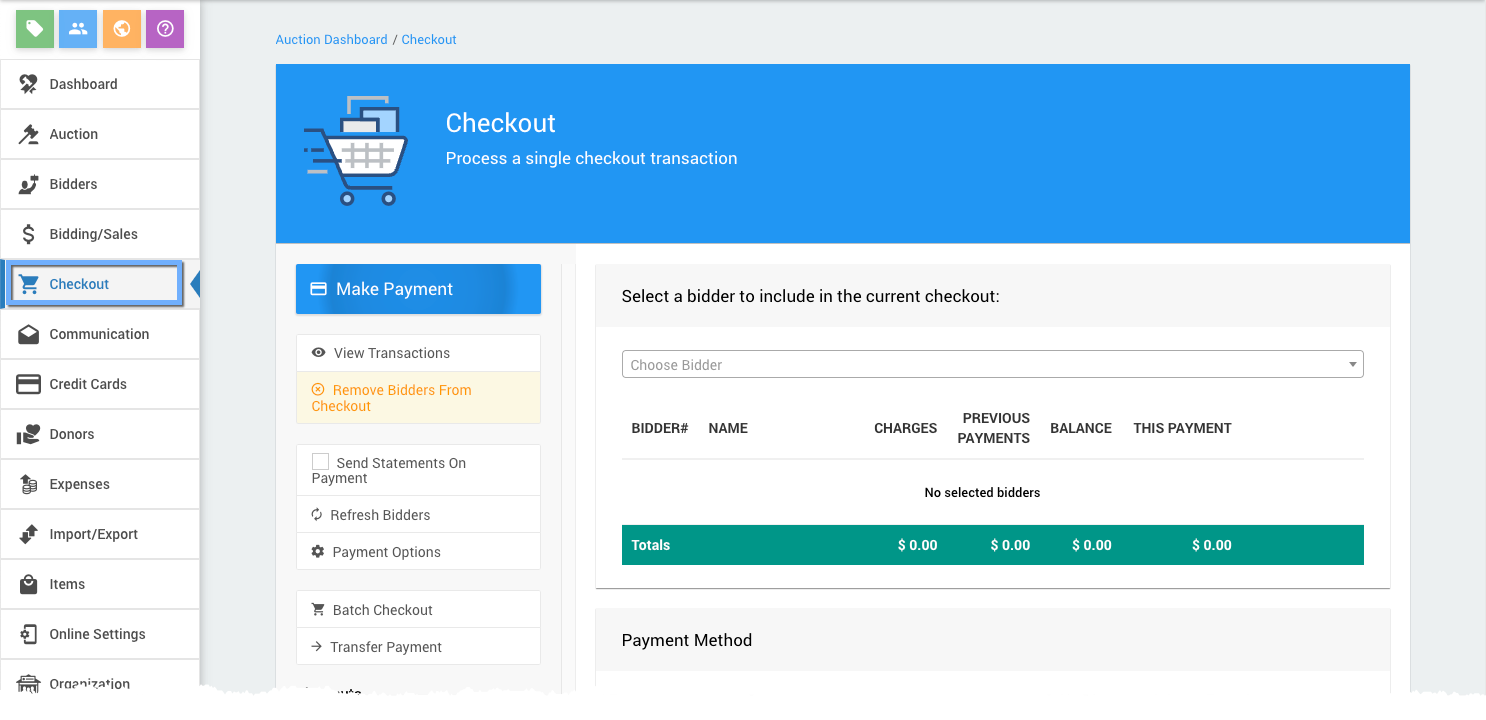
1. Select Bidder
The first step to record a payment is to select the bidder from the Choose Bidder selector at the top of the dashboard.
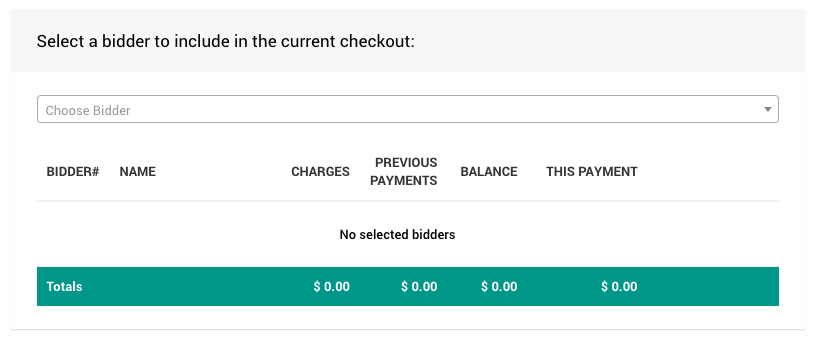
After selecting the bidder, their outstanding account balance will be displayed with the payment amount pre-filled at the total outstanding.
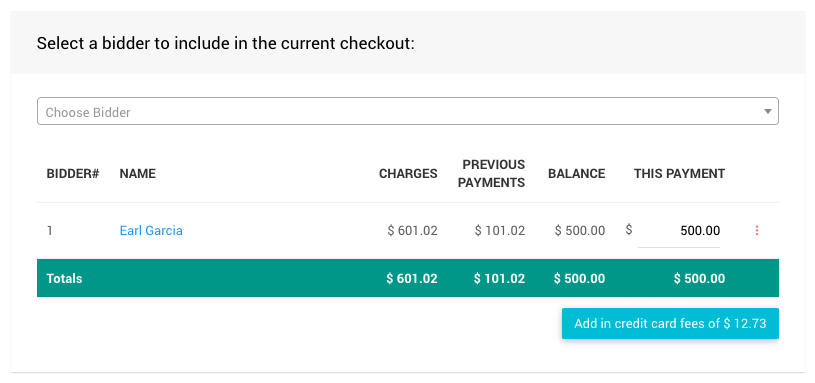
Partial Payments
Partial Payments can also be made by adjusting the "This Payment" amount.
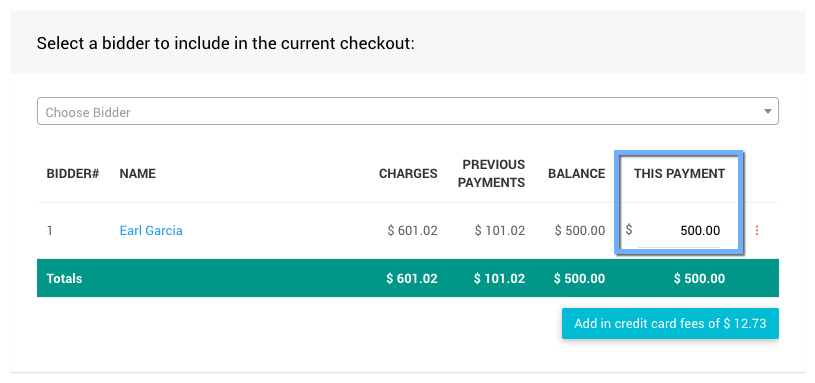
Add Credit Card Fees
Credit Card Fees can also be optionally added (based on the payment amount).
Credit Card Settings - Surcharge Settings (Current Auction)INFORMATION - Add in credit card fees
It is important to note the organization will always be paying the credit card processing fees and the Auctria integration fees on credit card transactions only.
When a bidder pays the fees, they will be paying an extra amount. This extra payment amount is based on the the credit card processing fees plus the Auctria integration fees and applied to their balance during checkout.
This extra payment amount will cover the fees being charged leaving the entire donation, purchase, and winning bid amounts to the organization.
Processing Fees - Example: Surcharge Fees2. Select Payment Method
If credit card processing integration is enabled, the Payment Method will show a Credit Card tab, if the bidder has a registered credit card on file an additional Registered Card tab will be available and selected by default; otherwise, the Other tab will be the only one available.
Credit Card Method
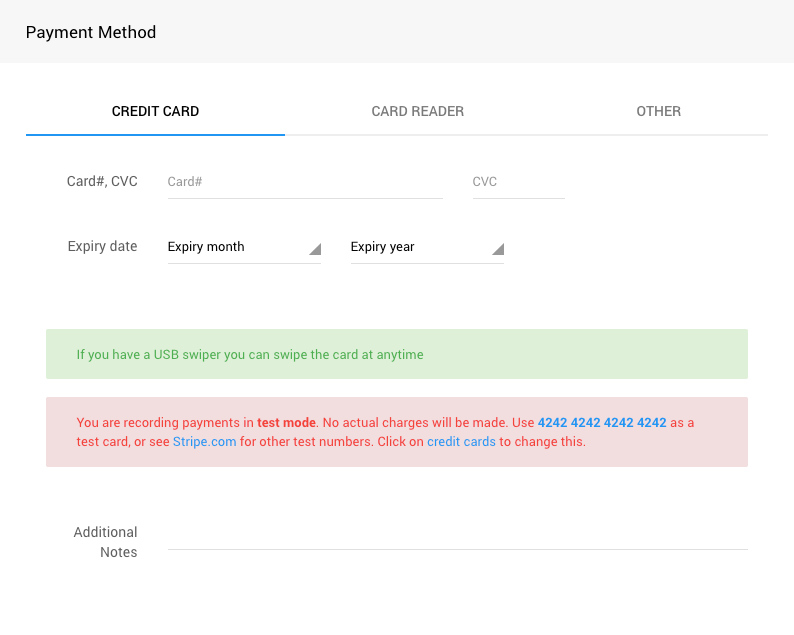
Registered Credit Card Method
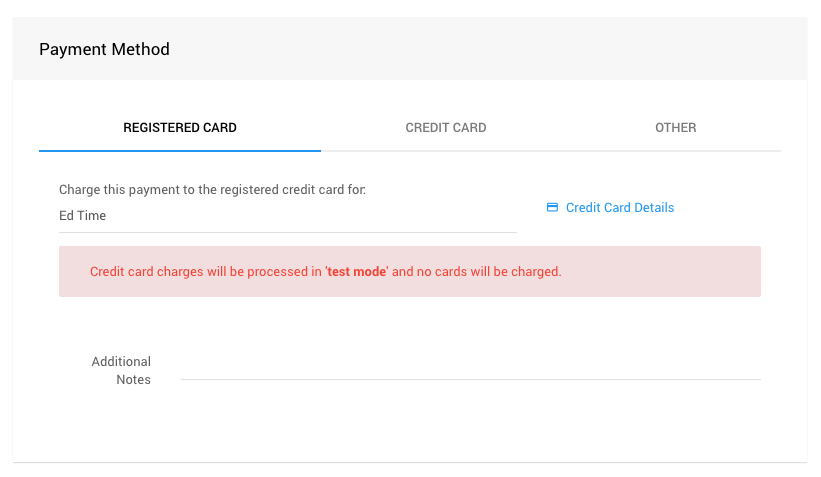
Card Reader Method
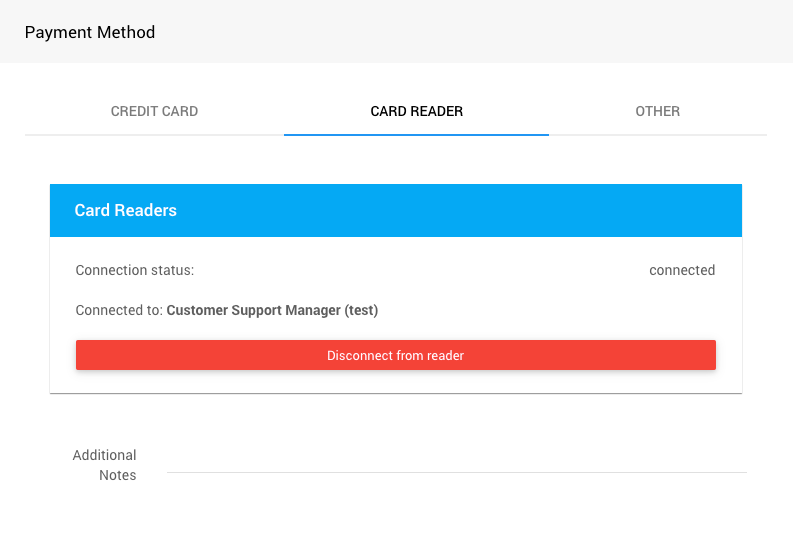
Other Methods
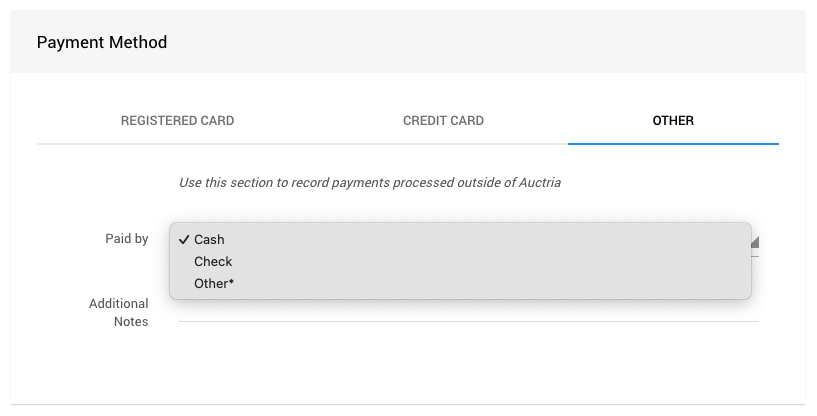
Once the Payment Method is selected and its appropriate details entered, click the Make Payment button in the sidebar to continue the process for the bidder.
Recommended Reading
- To add more Other payment methods, see Checkout Payment Options.
- See Credit Card Readers And Swipers for information on USB readers to speed up data entry (only).
Last reviewed: June 2023