Add New Auction
Organizations in Auctria can have more than one auction or event, running separately or simultaneously. In almost all cases, each event running during a distinctly different time than an existing event should have its own auction created.
Video: Add A New Auction
Add From Auction Dashboard
If you have multiple organizations, please ensure you work within the correct organization account. See Switching Organizations for more information.
To add a new auction from the main Auction Dashboard, click through the Auction entry to the (current) Auction dashboard, then click the Add New Auction button on its sidebar.
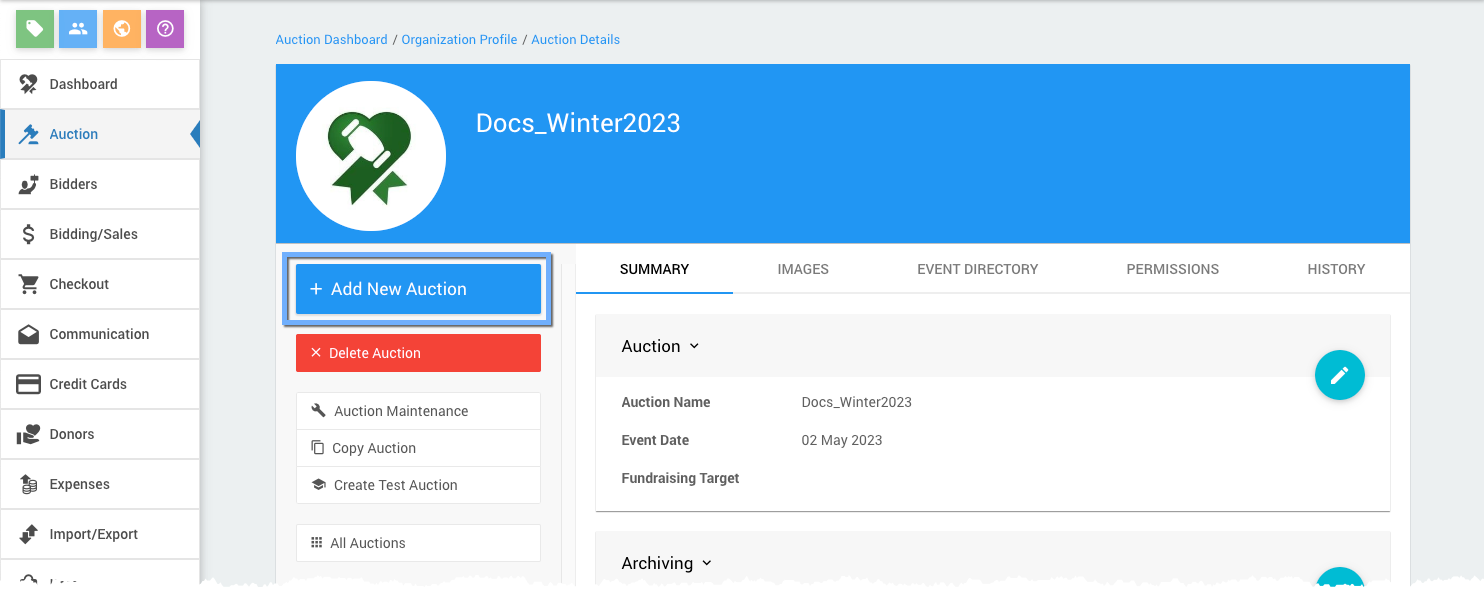
INFORMATION
If the Add Auction button appears grayed out, you may not have "admin" privileges. These are needed to use this function. See User Permissions for additional references on what each User role can do.
Add From All Auctions List
You can also click on Add New Auction from the All Auctions dashboard.
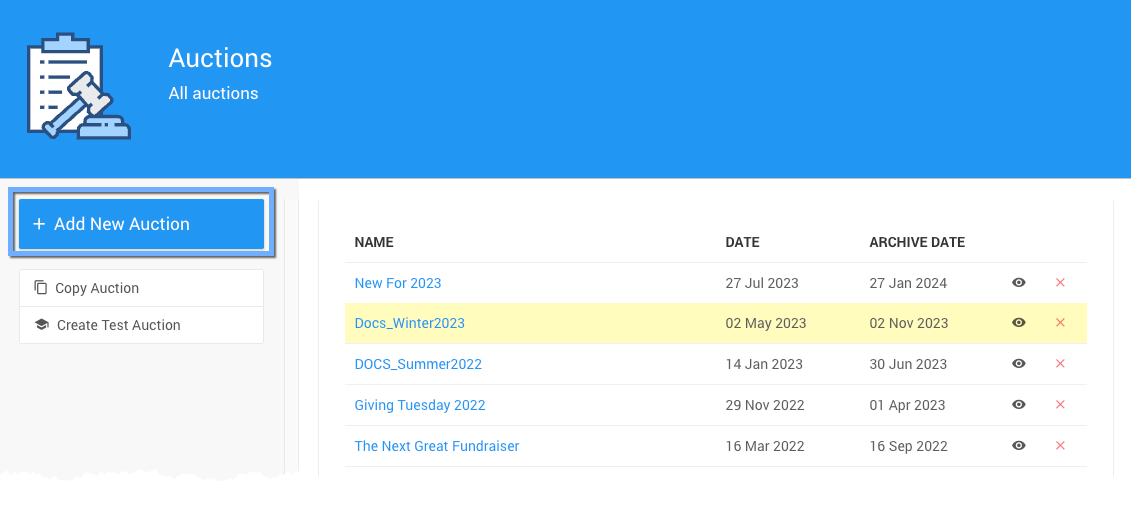
Add Auction
The Add Auction window will appear. Enter the Auction Name and Event Date for the new event and click the Add Auction button at the top of the left sidebar.
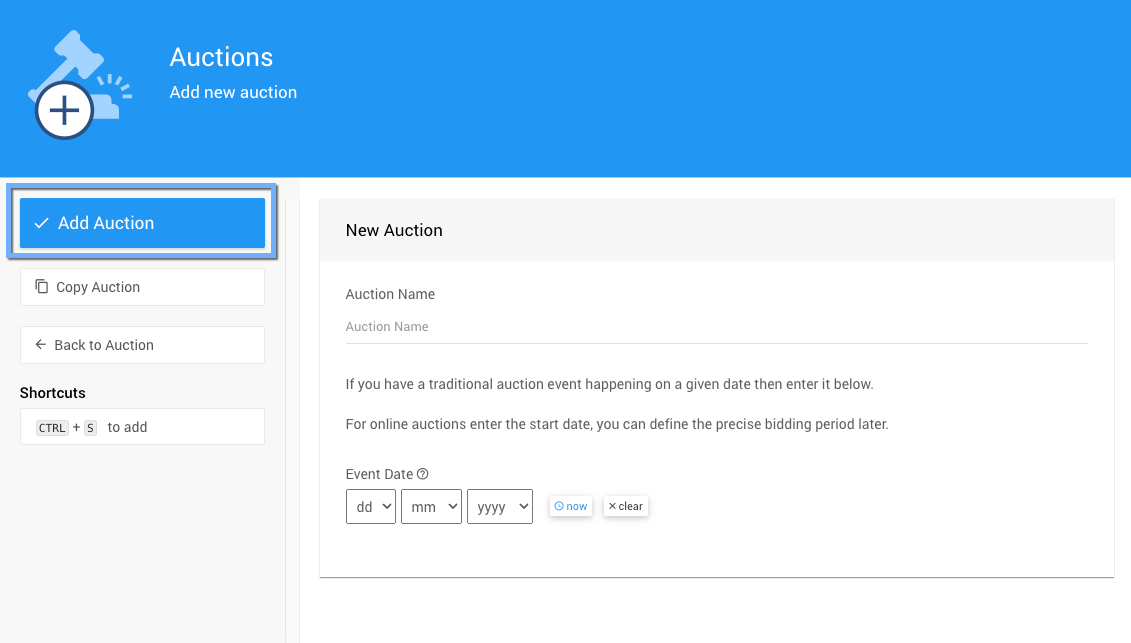
Auction Name
This is what you will be calling your event. This can be changed at any time and will not affect any auction website links you may be using and sharing.
Event Date
The Event Date does not explicitly apply to the event's online bidding times. Setting the Online Bidding Times for an event will set these times specifically, or items can have individual times by "Setting Override Online Bidding Times" separately.
Last reviewed: September 2023